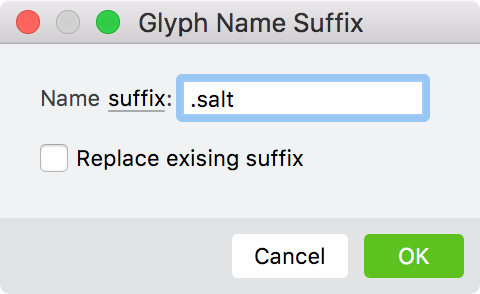Renaming Glyphs»
Usually it is not necessary to manually rename glyphs, because their names and Unicode codepoints are assigned automatically when you move glyphs in the Font window, and these are generally correct. But if you want to see glyph names and codepoints and change one or both, either on single glyphs or a batch, select the Rename Glyph command from the Glyph menu. You will see this dialog box:
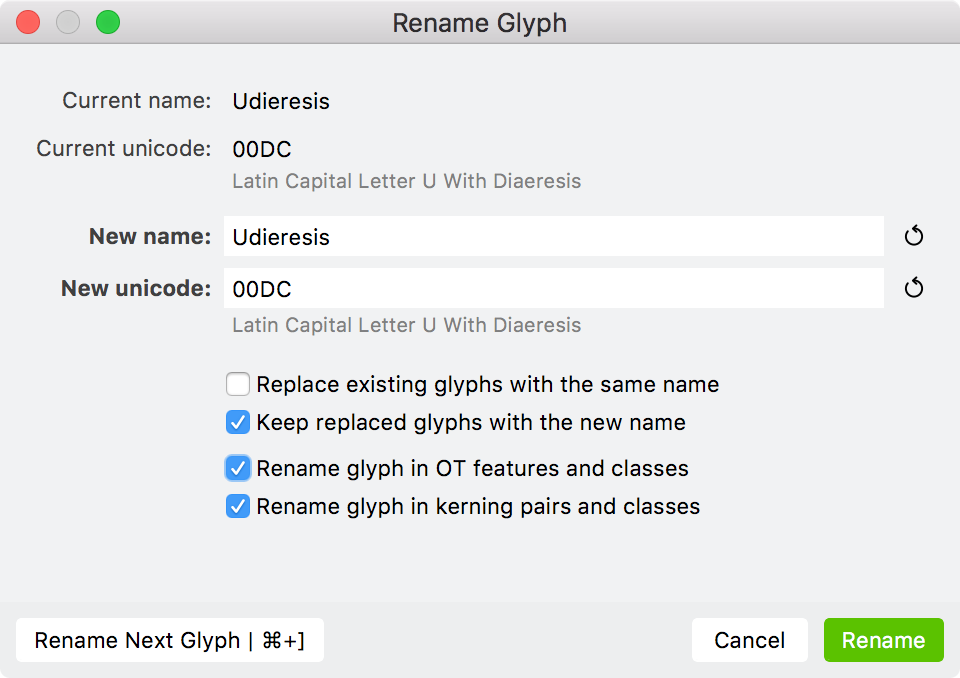
In the top part of the dialog box you see the current name and Unicode codepoint (indexes) of the glyph. In the middle there are two edit fields where you may change the information. Below them lie the option controls.
To change a glyph’s name enter a new name in the field. If this glyph has a properly assigned Unicode codepoint and you want to find the name mapped to that index in the FontLab database press the Auto button to the right of the edit field and FontLab will fill in the New name field for you.
If the option Replace existing glyphs with the same name is not checked, then if you enter a name that is already assigned to one of the font’s glyphs, the Rename button will be disabled and you will not be able to assign that name. Switch the option on to allow FontLab to replace glyphs. Use the next option to control how FontLab does the replacement.
Use the New Unicode edit field to change a glyph’s Unicode codepoint(s). You may enter more than one Unicode codepoint separated by a space. This will cause the glyph to be associated with multiple codepoints. Use the Auto button to find the Unicode codepoint(s) mapped to a glyph’s name in FontLab’s database.
Note
You might want the same glyph to have more than one codepoint when several codepoints need the same shape and metrics. For example, perhaps the Latin cap A, Cyrillic cap A, and the Greek cap Alpha all share the same shape. If you wanted to use the same shape but space them differently, you could use the same Element in multiple glyphs.
Rename glyph in OT features and classes – this option will automatically change the glyph name in OpenType classes that contain the glyph name, and OpenType feature text.
Rename glyph in kerning pairs and classes – this option will automatically change the glyph name in kerning classes that contain the glyph being renamed and in the “kern” feature text.
Press the Rename button to assign a new name to the glyph. You may see the glyph move to a new place in the Font window, depending on the currently selected encoding vector, Unicode range, or codepage.
If you want to rename more glyphs in sequence, instead press the Rename Next Glyph button. A new name will be assigned to the current glyph (as if you had pressed the OK button) and data from the next glyph will appear for editing.
Renaming by Adding a Suffix»
The “suffix” is the portion of a glyph name after a period. To rename glyphs by either adding a new suffix or changing the existing glyph name suffix, first select glyph cells. Then choose Font > Add Suffix to Name. Enter new suffix or select the name of the OpenType feature to pick up the suffix from the list. Check the Replace existing suffix checkbox if you need to replace old suffix with the new one.