Selecting a Glyph for Editing»
You can open one or several selected glyph glyphs in the Glyph Window for editing using any of the following methods:
• Double click the glyph’s cell or selected cells in the Font Window (or Font Map panel) to open them.
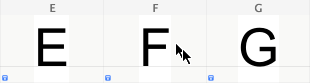
If you already have an open Glyph Window with a glyph from the same font, new glyphs will be opened in the same Glyph Window (where the previous glyph was shown).
• Ctrl-click in the Font Window and select the Edit Glyphs command to open selected glyphs in the same Glyph Window.
• Select several glyphs in the Font Window and click on any of the editing tools in the Toolbar.
• While in the Glyph window, press T. This will switch the window to the text mode allowing you to type any glyph or text. Type any glyph, word or phrase and press Esc to switch to the previous tool or select one of the editing tools to start editing the glyphs you have entered.
• Click on glyph(s) selected in the Font Window and drag them into any Glyph Window.
• Select the Find Glyphs command in the Edit menu, find glyphs that you want to open, select them and double-click on the selection.