Organizing font families
Basics of font family organization
Most frequent problems that happen with fonts are about the font family organization, in other words about the way in which fonts are grouped and named in application user interfaces.
Principally, there are two ways of grouping fonts in application user interfaces; by typographic families or by styling groups.
Because of this fact, most font formats require special care when you set their font menu names and provide information in which fonts are used as “italic” or “bold” variants of other fonts.
TransType 4 provides brand-new convenient and completely automatic ways for you to easily define the menu naming and grouping for many fonts at a time. TrT can automatically generate family naming and styling links for most fonts. In some cases, you will need to make some minor changes or edits, but in most cases, TransType will do its job automatically.
Typographic family
A typographic family (or just: family) is a series of fonts that are listed under the same family name in applications which allow a family with an arbitrary number of fonts. This is typically the case in Mac OS X applications and in Adobe applications, as well as some newest Windows applications.
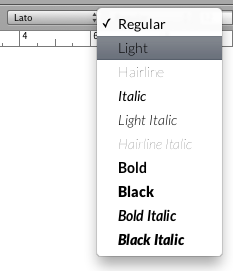
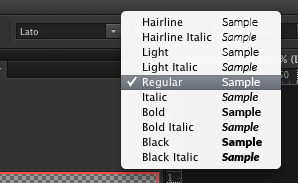
Illustration: typographic family name and typographic style name as seen in Mac OS X or Adobe applications.
Sometimes a family has just one font. Sometimes there are several fonts which differ in some important design parameters:
- Weight (thin, light, regular, semibold, bold, black etc.), which is often also expressed using a numerical value from 100 up to 1000
- Width (condensed, normal, expanded), although other font vendors put fonts with different width into separate families
- Slope (upright, italic etc.)
- Other (small caps, old-style figures etc.)
All fonts within a family must share the same Typographic family name (TFN), and each font must have a unique Typographic style name (TSN) within that family. It’s also recommended (but not required) that each font within a family has a unique combination of the Weight, Width and Slope parameters.
“Typographic family name” (TFN)
The Typographic family name (TFN or just “Family”) is the name under which all fonts from one family are grouped in the font menu of a modern application. It is sometimes called “Preferred family name”.
The font vendor, or the user creating the font, needs to set the TFN for the family. In most existing fonts, this information is already set correctly, but you may want to change the TFN if you’re creating a custom version of a font family, or if you’re converting the family into a different format. Most operating systems fail miserably if you install fonts which have the same TFN but come in different formats.
The specific information contained in the Typographic family name varies depending on the convention used by different font vendors but typically, this field consists of words that describe parameters such as:
- trade name under which the family is being distributed (e.g. “Officina Sans” or “Palatino”);
- font vendor, e.g. “Adobe” or “Linotype”, often using an abbreviation, e.g. “ITC”, “LT”, “MT”, “BT”; this parameter can appear before or after the trade name;
- optical size, e.g. “Micro”, “Tiny”, “Caption”, “Body”, “Text” “Subhead”, “Head”, “Display”, “Titling”, “Poster”, etc.; this parameter is sometimes appended at the end of the TSN rather than Typographic family name; it is usually only named in families that have fonts for different optical sizes, and identifiers such as “Body” or “Text” are often omitted; sometimes, abbreviations are used such as “T” for Text, “B” for Body, “D” for Display, “P” for Poster, “H” for Heading;
- character set, in OpenType fonts e.g. “Pro”, “Com”, “Std”, “W1G”, “WGL”, “World”, etc.; in Type 1 fonts e.g. “CE” for Central European,“Cyr” for Cyrillic, “Gr” for Greek, “Heb” for Hebrew, “BA” for Baltic, “Tur” for Turkish, etc.; sometimes, this parameter is appended to the TSN rather than TFN.
The Typographic family name may contain spaces but some vendors choose not to use any spaces here. The Typographic family name must be identical in all fonts that should appear as one family in the font menu of modern applications.
The length of the Typographic family name is limited to no more than 31 characters. It is recommended to only use uppercase and lowercase English letters, spaces and numerals. Usage of non-English letters, special characters such as underscores, ampersands, etc. is strongly discouraged.
TransType can automatically build the Typographic family names for selected fonts if you choose one of the family-related entries of the Organize menu (Families from Styling Group, Families from PostScript Name, Separate Families, Merge Families).
Design parameters: Weight, Width, Slope
The design parameters of a font describe typographic properties of the underlying typeface. They are declared by the font vendor. The three important parameters are: Weight, Width and Slope.
The Weight describes the typographic weight (stroke thickness) of a typeface, ranging from Thin to Extra Black, and defaulting to Regular. We recommend to set this parameter to a value which truly reflects the typographic weight of each font. Alternatively, if a family consists of a single font, you may set the Weight parameter to Regular, and if a family consists of just two weights, you may set the Weight parameter to Regular for the lighter weight, and to Bold for the bolder weight. This parameter is additionally expressed using a number — from 100 for Thin to 950 for Extra Black. In TransType’s Icon view, the numerical Weight is shown at the bottom of each font’s sample.
The Width describes the typographic width of a typeface, ranging from Ultra Condensed to Ultra Expanded, and defaulting to Normal for most fonts. You should set this parameter to a value which truly reflects the typographic width of the typeface.
The Slope describes whether the font acts as an upright or italic font. Most fonts (including true upright fonts and also script fonts which are cursive) should have a Plain slope. You should set the Slope to Italic only if a font should act as an italic companion to a upright font. Advanced users may set the Slope to Oblique instead of Italic.
“Typographic style name” (TSN)
The typographic style name (TSN or just “Style”) is the name under which a certain font within a family appears in the font menu of modern applications. It is sometimes called “Preferred style name”.
The Typographic style name typically describes the typographic properties of the font within the typographic family. The specific information contained here varies depending on the convention used by different font vendors. Usually, it consists of a combination of keywords, which describe the design parameters (Weight, Width and Slope). If the Width is Normal or the Slope is Plain, no keyword is used.
For example, if a font’s Weight is defined as Black, its Width is defined as Condensed and its Slope is defined as Plain, then the Typographic style name would typically be “Black Condensed” or “Black Cond” or “Cond Black”.
The Typographic style name may contain spaces but some vendors choose not to use any spaces here. The TSN must be unique for each font with the same Typographic family name.
The length of the Typographic family name is limited to no more than 31 characters. It is recommended to only use uppercase and lowercase English letters, spaces and numerals. Usage of non-English letters, special characters such as underscores, ampersands, etc. is strongly discouraged.
TransType will automatically build a good Typographic style name if you change any of the font’s design parameters. TransType will also build good style names for selected fonts if you choose Organize / Build Style Names.
Styling group
A styling group is a series of fonts that are listed under the same “Font” name in older Windows applications. Such applications typically allow you to select the fonts within a styling group through a combination of two toggle buttons: bold (typically labeled with a bold “B”) and italic (typically labeled with an italic “I”).

Either button can be on or off, which results in four possible combinations — which leads to the limitation that no more than four fonts can exist within one styling group.
Inside a font file, this information is expressed using the styling group name (SGN), the styling link value (SLV) and the styling link name (SLN).
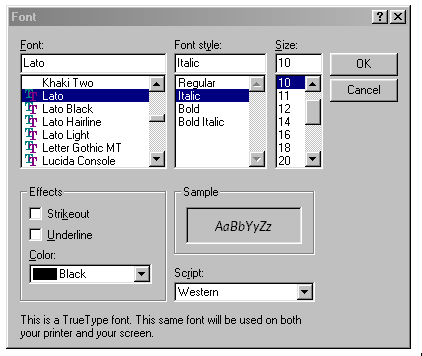
Illustration: Font selection dialog box in Windows 98. The “Font” list shows the styling group name, while the “Font style” box shows the styling link name.
“Styling group name” (SGN)
All fonts that are associated with each other through styling links form a styling group. The Styling group name (SGN) is the name that appears in older Windows applications as the “Family” or “Font” name. It is sometimes called “Windows family name” or “Microsoft menu name”.
The typographic family must be divided into styling groups, each having no more than four members which all must be connected by styling links with each other. Each styling group within a typographic family must have a unique SGN.
The length of the SGN is limited to no more than 31 characters. It is recommended to only use uppercase and lowercase English letters, spaces and numerals. Usage of non-English letters, special characters such as underscores, ampersands, etc. is strongly discouraged.
TransType will build good Styling group names for selected fonts if you choose Organize / Build Styling Group Names.
Within one typographic family, there must be exactly one default styling group, which must have the Styling group name identical to the Typographic family name.
TransType can automatically generate good Styling group names for the remaining styling groups by combining the Typographic family name and Typographic style name (separated by a space) of the font which is the Regular font within a styling group. If a font’s Typographic style name is very long, TransType will build the Styling group name by automatically shortening certain words within the TSN, using a convention widely accepted by various font vendors.
“Styling link value” (SLV) and “Styling link name” (SLN)
The Styling link value (SLV) is the information that links a font within a styling group to a certain combination of the “B” and “I” buttons. This information is used in all applications on all operating systems.
The Styling link name (SLN) is the name which appears as the name of the “Font style” in a font selection menu in applications that do not support Typographic families. Only the following names are permitted for the styling link name: “Regular”, “Italic”, “Bold”, “Bold Italic”.
Since the Styling link name and the Styling link value are two ways to express the same information, TransType 4 allows you to make sure that these values are set correctly.
The following table illustrates all possible combinations of SLN and SLV in a font and how they correspond to the “B” and “I” buttons:
| “B” button | “I” button | SLV | SLN |
|---|---|---|---|
| off | off | Regular | Regular |
| off | on | Italic | Italic |
| on | off | Bold | Bold |
| on | on | Bold Italic | Bold Italic |
Important
If your styling group has only one font, its SLV should always be Regular. If your styling group has two fonts, their SLV should be Regular and Italic or Regular and Bold. A Bold Italic SLV is only permitted if your styling group has three or four fonts!
TransType will automatically build Styling links if you use one of the styling entries from the Organize menu (Optimal styling, Italic styling, Separate styling).
Unique font names
There is a number of font names that are used to identify a font in a unique way. No two fonts installed on the system or used within one printing job should have the same unique font names.
“Full font name” (FFN)
The Full font name (FFN, or just “Full name”) is the field which is sometimes used by applications to refer to a font by its name (for example when storing information about fonts used in a document), and is sometimes displayed to the user (mostly by font viewing or managing applications). Its length cannot exceed 31 characters. Typically, the FFN consists of the Typographic family name and the Typographic style name, separated by a space.
TransType will automatically build a correct Full font name whenever you change the Typographic family name or the Typographic style name. If the Typographic style name is very long, TransType will build the style name part of the Full font name by automatically shortening certain words using a convention widely accepted by various font vendors.
“PostScript font name” (PSN)
The PostScript name (PSN) is a name used internally by a PostScript printer to identify the font within a printing job. Its length cannot exceed 29 characters, and it must only consist of uppercase or lowercase English letters or digits. In addition, one hyphen is used to separate the family name part from the style name part. The family name part and the style name part are derived from Typographic family name and TSN, but spaces are eliminated.
TransType will automatically build a correct PostScript name whenever you change the Typographic family name or the Typographic style name. If the Typographic style name is very long, TransType will build the style name part of the PostScript name by automatically shortening certain words using a convention widely accepted by various font vendors.
Example
This table shows an example naming scheme for the typographic family called “Demo”:
| PSN | TFN | TSN | SGN | SLV + SLN | Weight |
|---|---|---|---|---|---|
| Demo-ExtraLight | Demo | ExtraLight | Demo ExtLt | Regular | ExtraLight (200) |
| Demo-ExtraLightItalic | Demo | ExtraLight Italic | Demo ExtLt | Italic | ExtraLight (200) |
| Demo-Light | Demo | Light | Demo Light | Regular | Light (300) |
| Demo-LightItalic | Demo | Light Italic | Demo Light | Italic | Light (300) |
| Demo-Regular | Demo | Regular | Demo | Regular | Regular (400) |
| Demo-Italic | Demo | Italic | Demo | Italic | Regular (400) |
| Demo-SemiBold | Demo | SemiBold | Demo SemBd | Regular | SemiBold (600) |
| Demo-SemiBoldItalic | Demo | SemiBold Italic | Demo SemBd | Italic | SemiBold (600) |
| Demo-Bold | Demo | Bold | Demo | Bold | Bold (700) |
| Demo-BoldItalic | Demo | Bold Italic | Demo | Bold Italic | Bold (700) |
| Demo-Black | Demo | Black | Demo Black | Regular | Black (900) |
| Demo-BlackItalic | Demo | Black Italic | Demo Black | Italic | Black (900) |
| Demo-Condensed | Demo | Condensed | Demo Cond | Regular | Regular (400) |
| Demo-CondensedItalic | Demo | Condensed Italic | Demo Cond | Italic | Regular (400) |
Organizing families in TransType
The Main area of TransType is the “heart” of the application. In the Main area you can:
- organize fonts into families
- edit their menu names (typographic family name, typographic style name, styling group name)
- set the styling link value for each font
- duplicate font targets so that one source font will be converted into several fonts
- add fonts to and remove fonts from TransType
- select fonts and run various operations.
Main area views
The Main area can be seen in two views: the Icon view and the List view. You can toggle between both views using the Main area view selector in the Top bar:

Icon view
The Icon view visualizes how your fonts are grouped into families and styling groups. It allows you to quickly rearrange the fonts into different styling groups or families, or change the fonts’ design parameters. You can also double-click on any text field and edit its contents in-place. This way, changing the family name for all fonts in a family is possible within just a few seconds.
List view
The List view is a more compact representation of your fonts. Here, you can easily look at many fonts at a time; change the fonts’ design parameters; edit their most important names and styling links; and sort the fonts within a family either by style or by styling group.
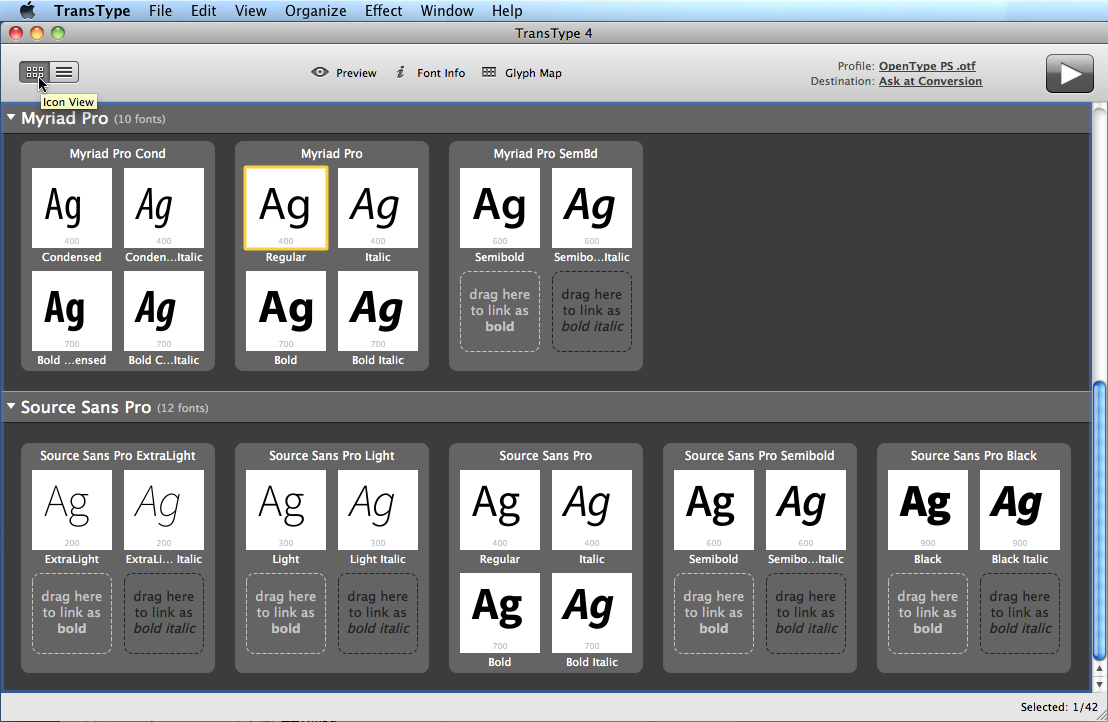
Illustration: the Main area in Icon view.
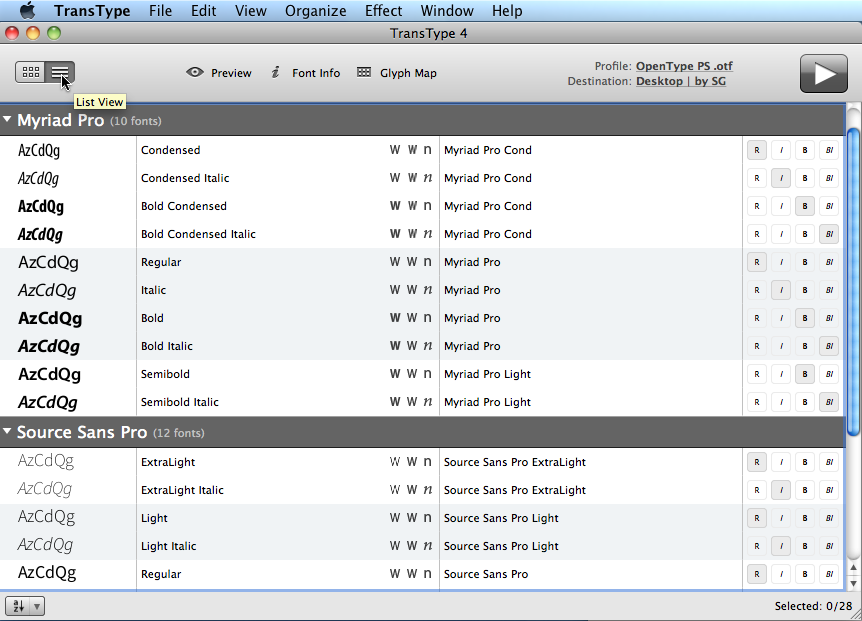
Illustration: the Main area in List view.
Find
A “Find” functionality is available through Edit / Find:
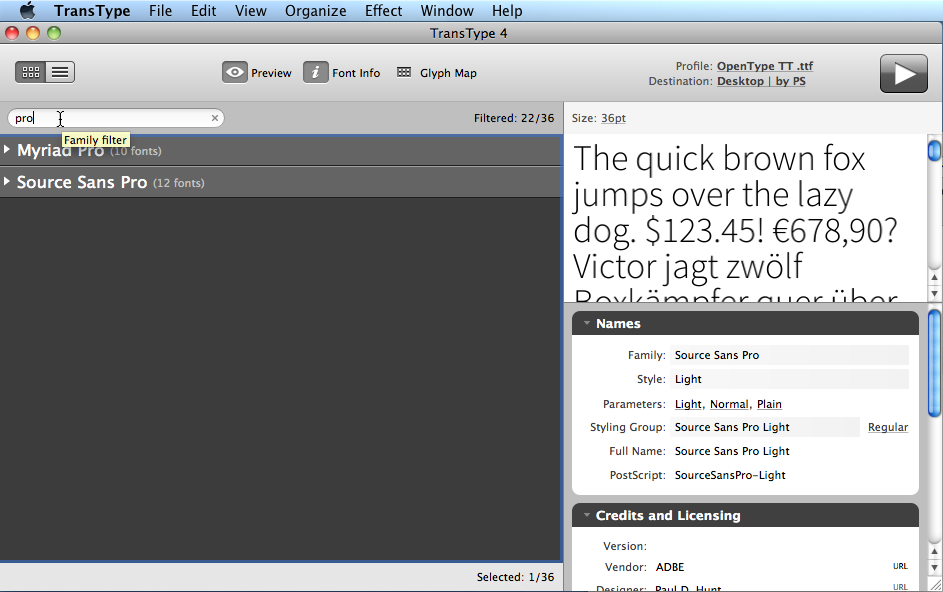
Find only searches fonts by their Typographic family name. “Find” changes the meaning of “All” in “Convert All”, “Select All” or operations in the Tools menu — when Find is enabled, “All” means “all visible”.
Main area toolbar
The Main area toolbar is located at the bottom of the main area.

Illustration: Main area toolbar in the List view
In the Icon view, the toolbar includes only the total and selected number of fonts.
In the List view, the toolbar also includes the dropdown button with two entries:
- Sort by Style — fonts within each family are listed sorted by the typographic style properties (TSN);
- Sort by Styling Group — fonts within each family are listed sorted by their styling group name (SGN).
Icon view details
Your principal activity while preparing a conversion (after adding sources and before running the conversion) is customization and rearrangement of the targets — in particular rearrangement of families and styling groups. For that, you use the Main area (where you can perform text editing and drag-and-drop operations) and optionally also the Font Info panel. On top of that, some special operations are available from the Organize menu. The most important and most common operations can be done in the Main area alone.
Each Typographic family in the Icon view has its own area, which you can expand and collapse. Within each Typographic family, each Styling group is represented by a rectangle. The Styling group name is visible on the top of the rectangle. Inside the rectangle, there are four slots for the Styling link values: Regular, Italic, Bold and Bold italic. Below each slot, the Typographic style name is shown.
The Icon view of the Main area allows you to perform several important operations while working on the project:
- select one or more targets, styling groups or families
- edit textual values in-place for family name (Typographic family name), style name (TSN), styling group name (SGN)
- drag-and-drop to move or copy target fonts between styling groups or into special drop targets to create a new styling group or new family.
Renaming, rearrangement
The renaming and rearrangement of targets can be performed using two techniques:
- text editing (in-place in the Main area or in the Font Info panel)
- drag-and-drop
Selection
You can select one or more single targets (from the same or different Families or Styling groups).
The icon view uses the concept of “active areas”. A click (or a Shift-click) onto an active area may add the appropriate object (target item or styling group) to the selection or remove it from the selection.
- Clicking on the target area (the sample or the Typographic style name) selects that target.
- Clicking on the styling group area (the space within the styling group rectangle which is not the target selection area) selects the styling group and all its targets).
- Clicking on the Typographic family name area selects all styling groups in that family, i.e. selects the whole family.
- Right-clicking performs selection the same way as left-clicking but also reveals a context menu.
- Shift-clicking on an area adds it to the current selection or removes it from the selection.
If some target items are selected, you can also use Edit / Select Styling Group to select the entire Styling group for each selected target, or Edit / Select Family to select the entire Typographic family for each selected target.
Editing
The typographic family name (in the dark bar / family area), the Styling group name (on top of each styling group’s rectangle) and the typographic style name (below each sample) are editable in-place. To edit a name, just double-click on it.
Drag-and-drop
Regular drag-and-drop constitutes “move” (i.e. Cut/Paste), but with the Alt/Option modifier key, you can also “duplicate” (i.e. Copy/Paste) targets.
Default drag-and-drop
A single target can be dropped onto an empty target area within a Styling group.
Multiple targets can be dropped into the space between two styling groups (vertical or horizontal space). New Styling groups are created to incorporate the dropped targets.
Drag-and-drop to duplicate
When the Alt/Option key is held while dragging then a “+” sign appears and the dropped targets are not moved but copied (duplicated). This way you can duplicate a target (which will keep the same source) and then place them in multiple Styling groups or Families. A Styling group can also be duplicated in the same way.
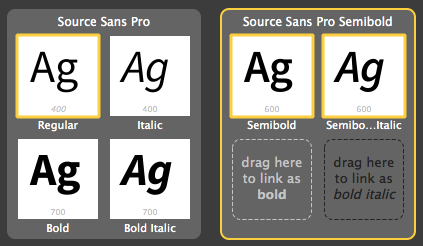
Illustration: Selection of single targets or styling groups.
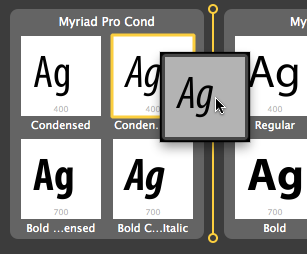
Illustration: drag-and-drop visualization for Styling groups.
Remember: If your Styling group has only one font, its Styling link value should always be Regular. If your Styling group has two fonts, their SLV should be Regular and Italic or Regular and Bold. A Bold Italic SLV is only permitted if your styling group has three or four fonts!
List view details
In the List view, information for each font is shown in five columns:
- Preview — uses a short text string which you can define in Preferences
- Typographic style name
- Design parameters (Weight, Width, Slope)
- Styling group name
- Styling link value
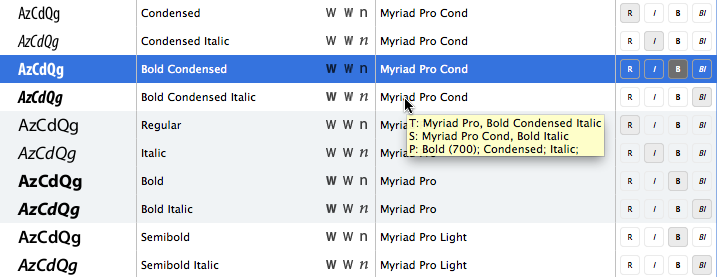
Illustration: Detail of List view with one target item selected.
Renaming, rearrangement
The renaming and rearrangement of targets in the List view can be performed using text editing (in-place in the Main area or in the Font Info panel). Drag-and-drop technique doesn’t work here.
Selection
Single or multiple items can be selected. Using the Shift modifier key selects a continuous range, and the Cmd/Ctrl modifier selects additional single items — just like with normal OS file selection in Finder/Explorer.
Clicking on the Family area selects all Styling groups in that Family.
Editing
The Typographic family name, the Typographic style name and the Styling group name entries are editable in-place. Use Weight, Width and Slope pop-up menus to change the font’s design parameters. Also, the R, I, B, BI icons are clickable (mutually exclusive, they set the Styling link value).
Automatic organizing of font families
TransType 4 includes a series of automatic operations which allow you to very quickly rebuild or rearrange the font menu naming and family organization. All these operations work on the fonts which you select in the Main area. Typically, you’d want to select one family at a time before running one of the automatic operations.
Additional font info viewing and editing
Each font contains a set of important entries (“Font info” or “font metadata”). TransType 4 allows you to view some of that Font Info, and, in some cases, edit it.
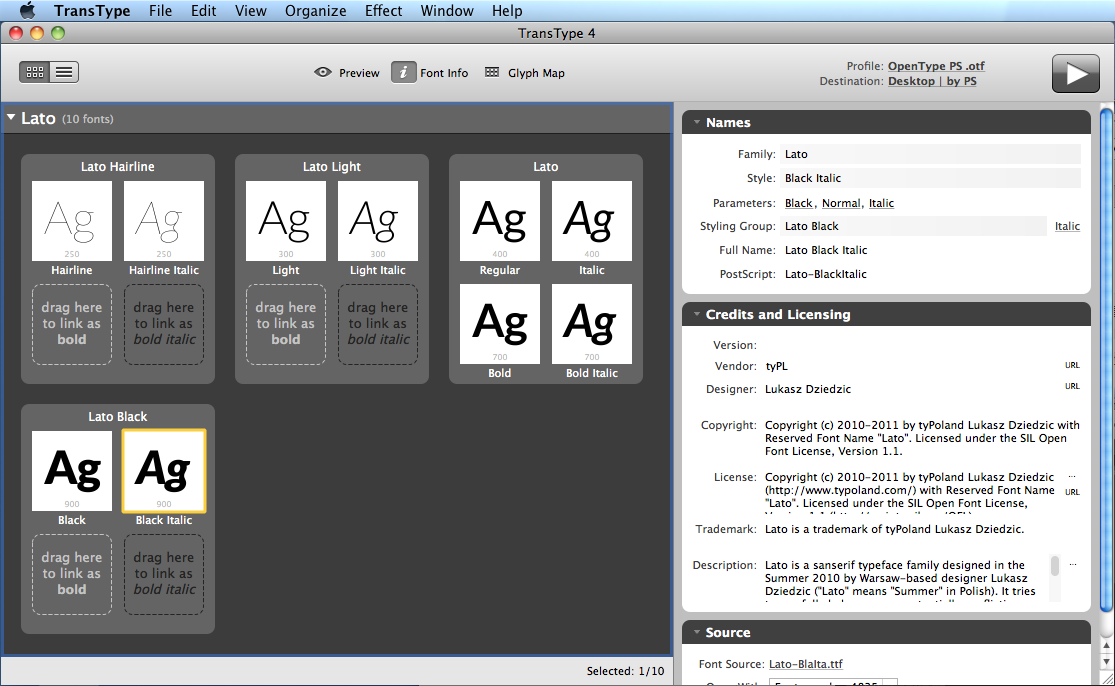
Illustration: TransType 4 UI with Font Info panel visible on the right.
A set of the most important Font info properties is visible (fields that are editable are indicated in bold):
-
Section: Names
-
Family: : Typographic family name (TFN)
-
Style: : Typographic style name (TSN)
-
Parameters:
Weight: ,Width: ,Slope - Styling Group: : Styling group name (SGN) and
SLV/SLN - Full Name: : Full font name (FFN)
- PostScript: : PostScript name (PSN)
-
Section: Credits and Licensing
-
Version: : Font version number
- Vendor: : Font foundry code and vendor
URL - Designer: : Font designer name and designer’s website
URL - Copyright: : The font’s copyright information
- License: : The font’s End User License Agreement (EULA) and
URL - Trademark: : The font’s trademark information
-
Description: : The font’s description
-
Section: Source
-
Font Source: : the filename of the original (source) font file for this target; click to reveal it in Finder/Explorer
- Open With: : list of applications which can open the original (source) font file; choose to open the source font in the desired application.
Font Info multiple-item selection
When multiple targets are selected, field with different values get a color (yellow) and textual (“—”) indication for “multiple values”. They’re not editable. The fields with identical values display the identical values and remain editable if they’re supposed to.
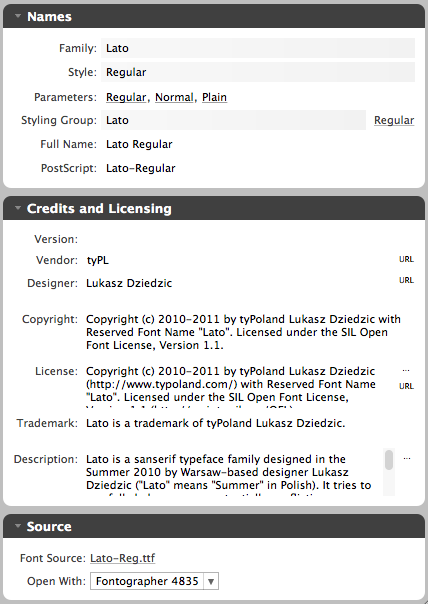
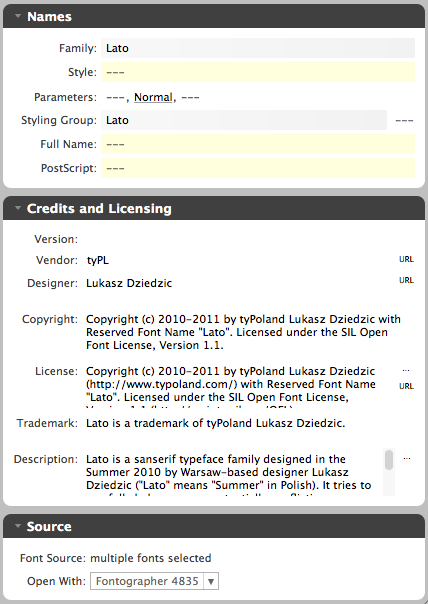
Illustration: Comparison of the Font Info panel when one or multiple fonts within a styling group are selected.