Bitmap Effects»
Bitmap Effects are filters which you can apply to bitmap artwork using the Element > Image menu. Bitmap artwork can be imported from external files using the File > Import > Artwork command or it may appear if you open some font containing color bitmaps. Anyway images are represented as separate Image Elements.
To apply a filter to one or several elements, select them using the Element tool and then choose the filter in Element > Image.
To apply a filter to several glyphs, select glyph cells in the Font Window and then choose the filter in Element > Image.
To get more control on filters your can also use the Image panel.
Here is the description of each filter.
Soften»
This filter makes the image less sharp and lower contrast. It blurs the image. It is the opposite of the Sharpen filter.
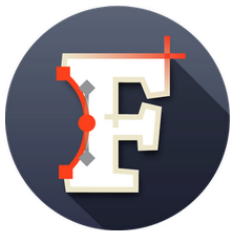 |
 |
|---|---|
| Before | After |
Gaussian Blur»
The Gaussian Blur filter blurs the glyph using the Gaussian algorithm.
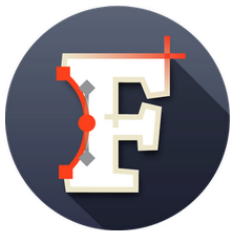 |
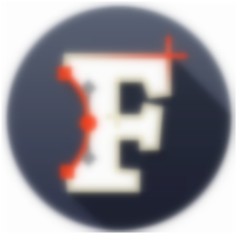 |
|---|---|
| Before | After |
Sharpen»
This filter makes the image sharper and higher contrast. It is the opposite of the Soften filter.
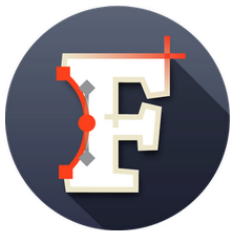 |
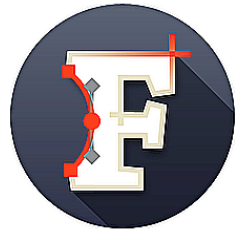 |
|---|---|
| Before | After |
Find Edges»
The Find Edges filter allows you to get the “contour” of an image. As this can be relatively destructive, you may wish to run it on a copy of your image, or be ready to use Undo.
Note that: (1) This is is not an outline, but still a bitmap image; (2) the filter eradicates “non-edges,” which means that if it can’t find any edges, you might have nothing left.
 |
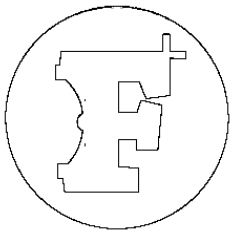 |
|---|---|
| Before | After |
Reduce Noise»
The Reduce Noise filter makes images less noisy. Some small details of the image may disappear so be ready to use Undo.
 |
 |
|---|---|
| Before | After |
Despeckle»
The Despeckle filter is used to remove small defects due to dust, or scratches, on a scanned image, and also moiré effects on image scanned from a magazine. The filter replaces each pixel with the median value of the pixels within the specified radius. You can apply it several times to strengthen the effect.
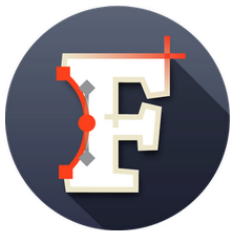 |
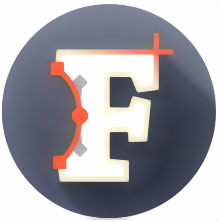 |
|---|---|
| Before | After |
Remove Background»
The Remove Background filter is one more way to make the image cleaner. This filter tries to separate the element from its background and then clear the background.
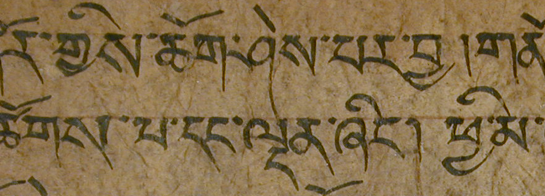 |
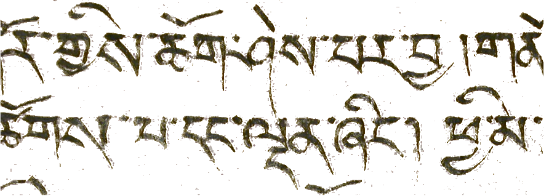 |
|---|---|
| Before | After |
Threshold»
The Threshold filter fills light pixels of the image with white color and dark pixels with black. Actually it turns color image into black & white image. The boundary between “light” and “dark” is fixed.
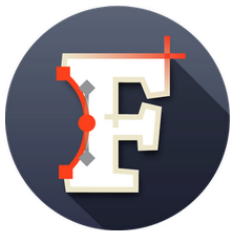 |
 |
|---|---|
| Before | After |
Autotrace»
The Autotrace filter traces bitmap images trying to create smooth and quality outlines. It can be customized in Preferences > Operations. See Autotracing for more details.