Fill tool»
Closed Contours can be of two types: filled or unfilled. The Fill (or Bucket) tool (F key) is used to fill or unfill contours by clicking or Alt-clicking in contour areas.

To fill the unfilled contour, choose the Fill tool and click inside the contour on the area which you want to be filled:
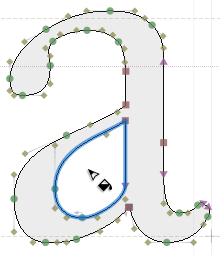
To unfill the contour, choose the Fill tool and Alt-click inside the contour on the area which you want to be unfilled:
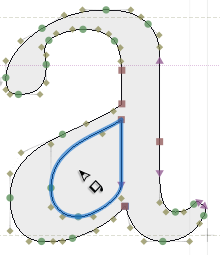
An area which can be filled (or unfilled) is highlighted every time you move the mouse over it.
Note
“Under the hood” FontLab achieves different fills by changing the contour directions back and forth (they can be either clockwise or counter-clockwise), and sometimes by removing overlap at font generation time. You do not have to worry about contour direction, or overlap, just the fill state. FontLab takes care of contour direction and any required overlap removal for you.
Tip
The Fill tool sometimes creates a compound element with a filter, for example when you have an unfilled contour that partially overlaps with a filled contour. On other occasions, the Fill tool simply changes the contour direction and does not create a filter. If it’s using a filter, we could call this a “Smart Fill”.