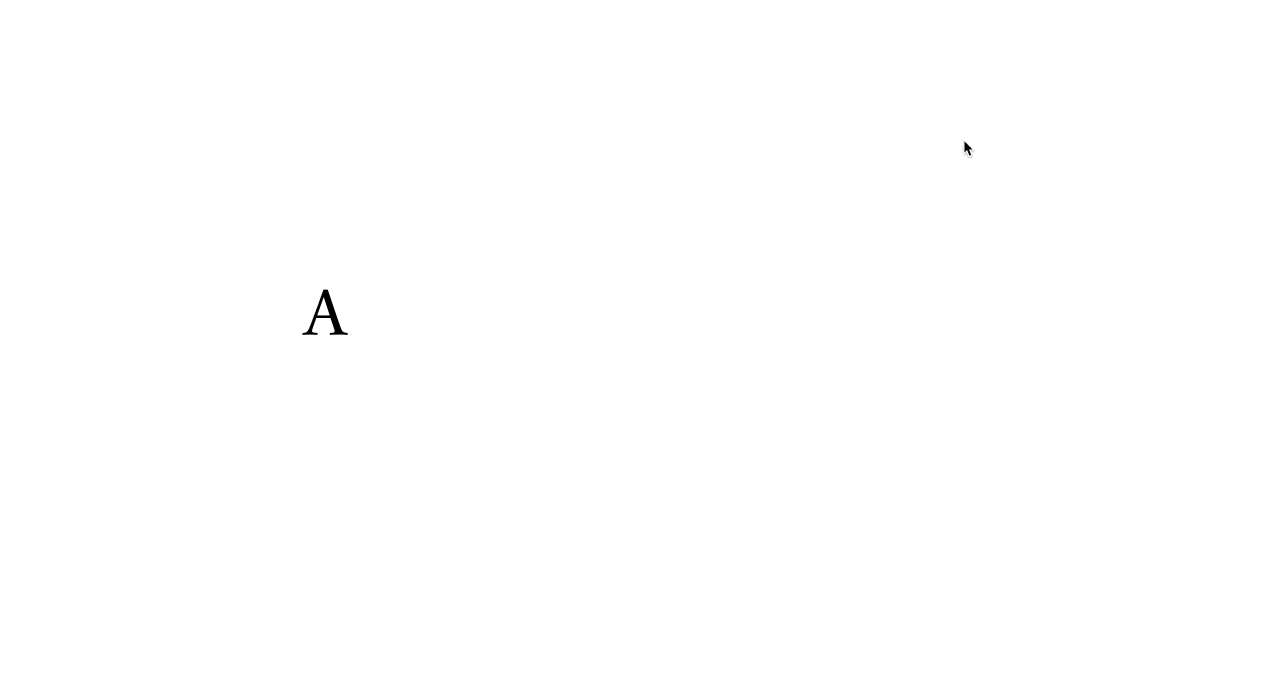Metrics panel»
The Metrics panel Window > Panels > Metrics shows the name and metrics, i.e. the width, and left and right sidebearings of all the glyphs in the current font, with an option to preview glyphs one at a time.
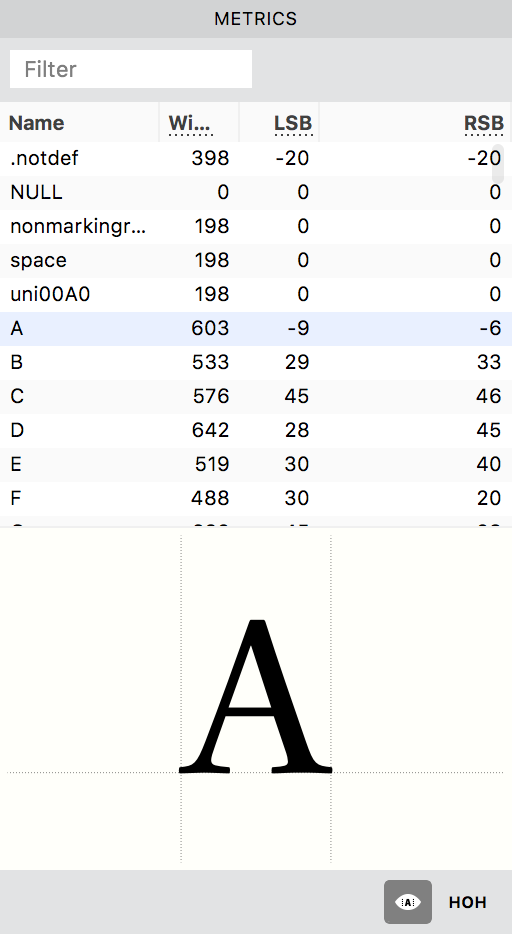
In the Metrics panel, the names of all the glyphs in the font are listed alphabetically in a table, followed by their width, and left and right sidebearings. The panel allows you to see if the sidebearing(s) of any glyphs are linked or bound:
- If the sidebearing of a glyph, say the “Aacute,” is linked to the sidebearing of another glyph, in this case “A,” then you will see the letter “A” in bold in the place of that sidebearing, with the actual value next to it in a smaller size in grey.
- In the case of glyphs whose sidebearings are bound with their contours, i.e. the sidebearings don’t change even if the contours are modified, you will see an equal sign before the value of the sidebearing, again with the actual value next to it in a smaller size in grey.
If your font contains a large number of glyphs, the Filter field will help you to find elements quickly by their names. Start typing the glyph name in this field and only glyphs with matching names will be shown in the list. The Preview area at the bottom of the panel will show the selected glyph with its sidebearings and baseline marked in dotted lines.
To preview a glyph within the Metrics panel, click on its glyph name.
To edit a glyph’s width or sidebearings directly in the table, double-click on the value. To link the sidebearing(s) of a glyph with another one, simply put the second glyph’s name in the sidebearing field instead of a numerical value. To bind a glyph’s sidebearing(s), add an equal sign before the numerical value. Note that if you change the sidebearings of a glyph, its width will change automatically.
To add a glyph to the Glyph window, double-click on its name in the panel. If you select the HOH toggle before double-clicking the glyph name, it will open in the Glyph Window with additional characters surrounding it for reference: HOH for uppercase glyphs and non for lowercase ones. Note that the glyph is only opened in the Glyph window if the window is already open; when you are in the Font Map panel, the glyph whose name you have double-clicked is selected in it.