Changing Segment Types»
To convert the line segment to a curve segment, use the Contour tool and one of the following methods:
- Alt-click on a line segment, or Ctrl-Alt-click near it. Two handles appear on the segment, indicating that it is now technically a curve (although the handles are currently straight).
- Press and hold the Alt key, and click and drag on the line to shape it into the curve you want; or select and drag on one of the handles:
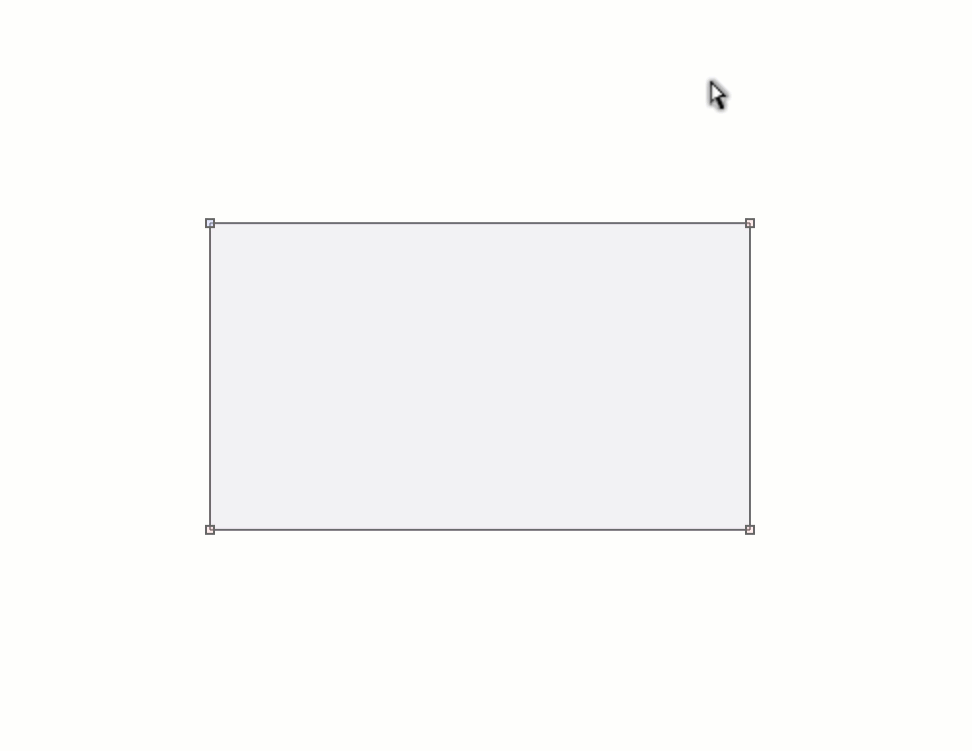
3. Select the line segment, Ctrl-click on it and select To Curve in the context dropdown menu. You also may use the Contour > Convert > To Curve command in the main menu.
To convert a curve segment to a line segment, simply remove one of its handles using Edit > Delete (Backspace) or use the Contour > Convert > To Line command in the main menu.
To convert a PS curve into a TT curve, select it and then choose Contour > Convert > To TT Curve, or use the keyboard shortcut Cmd2. To convert a TT curve into a PS curve, select it and then choose Contour > Convert > To PS Curve, or use the keyboard shortcut Cmd3.
To convert a segment to TrueType curve and back to PostScript curve, Alt-click on the segment. In order to use this feature, the option Clicking on outline selects segment must be off. Otherwise Alt-clicking selects the whole contour.