Changing Node types»
Smooth and sharp nodes»
FontLab has several types of nodes with different symbols, indicating both the type of segment (straight or curve) that the node connects, and the type of connection (sharp or smooth).
| Node Image | Description |
|---|---|
 |
Smooth node (or Curve node) represented by a green, round node symbol indicates a smooth connection between two curve segments. |
 |
Tangent node represented by a violet, triangular node symbol indicates a smooth connection between a curve segment and a straight segment. |
 |
Sharp node (or Corner node) represented by a red, square node symbol indicates a sharp connection between any segment types. |
The type of connection between segments is very important in maintaining the smoothness of contours. Connections can be of two types: smooth and sharp (non-smooth).
Using the Contour tool»
To change the type of connection, double-click on the node with the Contour tool or Ctrl-click on the node and select the connection type in the popup menu:
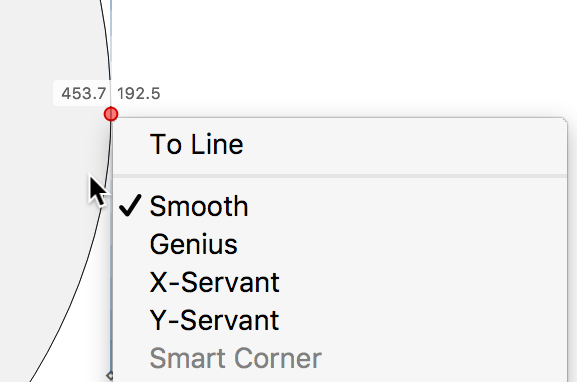
Using Rapid tool»
When drawing with the Rapid tool, to change the type of connection, double-click on the node.
Smart nodes»
In FontLab VI, there are two kinds of smart nodes: servant nodes and genius nodes. To convert a node into a smart node, select it and either go to the Contour > Nodes menu or do a context-click (right-click) and choose Genius, X-Servant or Y-Servant, depending on the kind of smart node you would like.