Using Fonts and Font Map Panels»
In FontLab you can open many fonts at once. Since by default, every font has its own Font Window (or tab), sometimes the FontLab workspace becomes so crowded with windows that finding a particular font is not easy. This section explains how to manage many open fonts simultaneously.
Regardless of your current windows and tabs configuration, open the General section in the Preferences dialog and set the option:
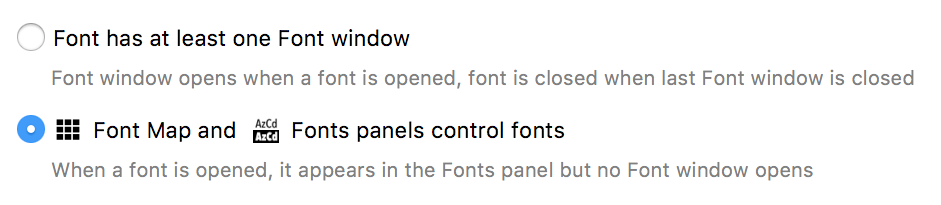
Open the Fonts panel and open a couple of font files using File > Open Fonts or by drag-dropping files to the Fonts panel. You will see fonts appear in the Fonts panel but do not have their own Font window or tab. If you open the Font Map panel you will be able to work with glyph cells of the font(s) currently selected in the Fonts panel. Double-clicking on a cell opens the Glyph Window as it usually does in the Font window. All other glyph cell related operations work in the Font Map panel as well.
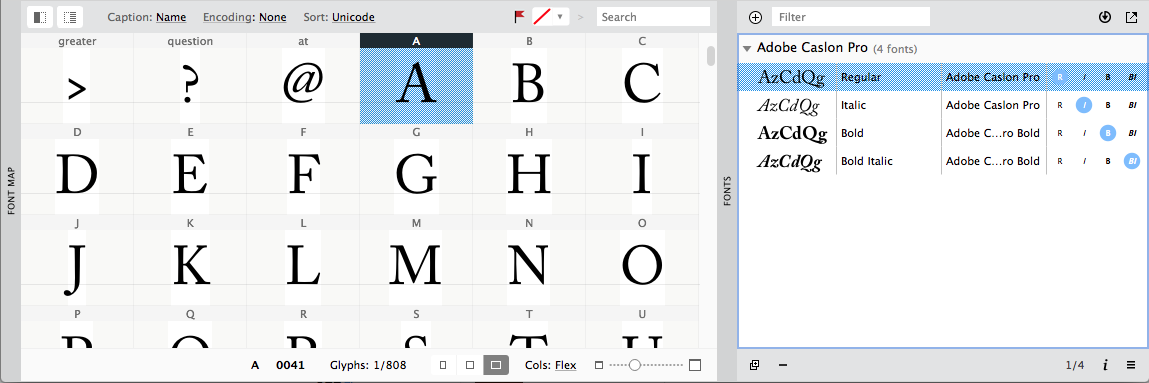
To compare two or more fonts, select them in the Fonts panel using Shift or Cmd key. You will see the Font Map changes so that every glyph cell shows glyphs from 2 or more fonts. This is especially useful when the List sidebar is opened:
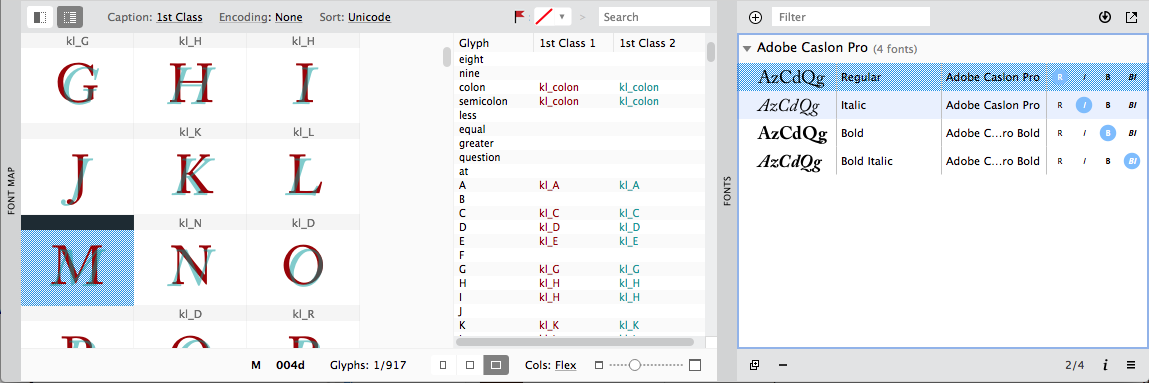
The Fonts panel also has buttons for closing and duplicating fonts. Working with big font families has become much easier. Please refer to the Fonts panel section for details.