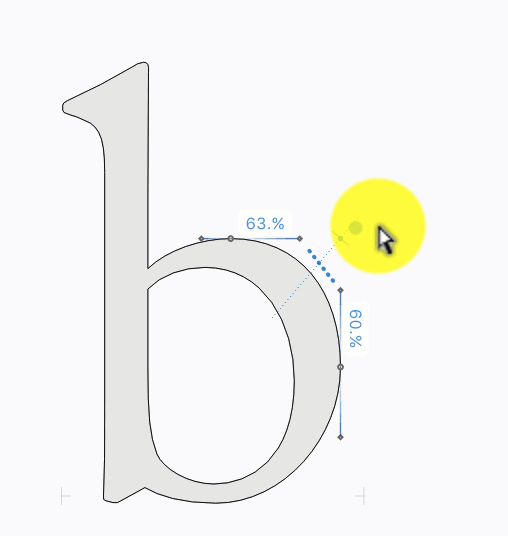Tunni Lines»
Tunni lines are imaginary lines connecting two neighboring control handles of smooth nodes on the curves of a contour. They are useful for symmetrically editing a curve defined by two control handles. Tunni lines can be used to move both handles on a curve in sync, which balances their proportions and tunes the curve tension. Tunni lines are represented as blue dotted lines. The large blue dot is the Tunni line’s control, which is used to control its direction.
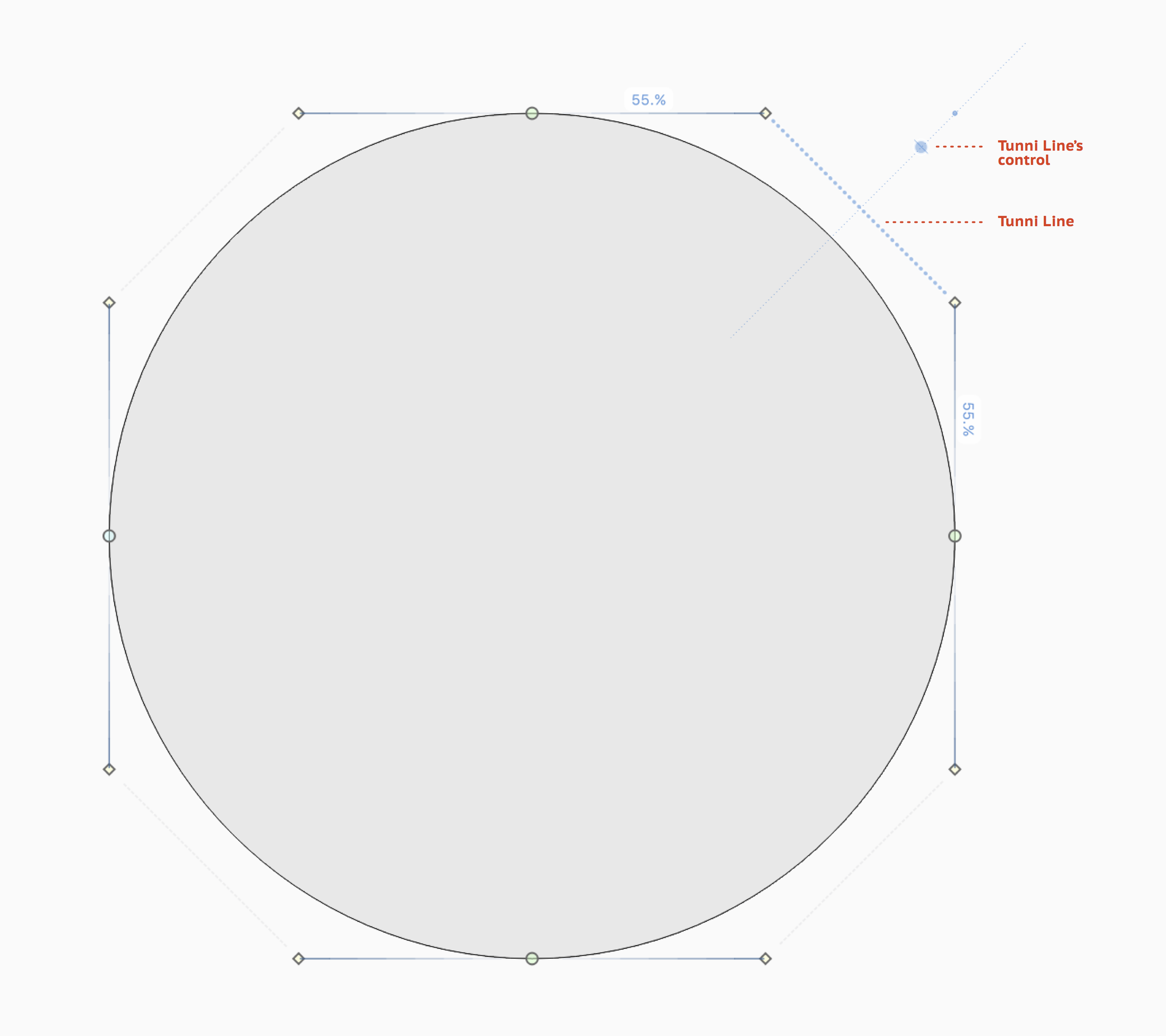
To view Tunni lines, press L key or choose the View > Tunni Lines menu item. Hit the L key again or uncheck View > Tunni Lines to hide them. To preview glyph outlines while editing them using Tunni lines, press ` .
Symmetrically changing curves»
To symmetrically change a single curve»
- First press the L key or select View > Tunni Lines, and then move the mouse cursor to the place where Tunni lines may exist. You will see the blue dotted Tunni line appear as soon as you place the mouse cursor between the control handles.
- Click on it to make it stay visible.
- Now click on the line and drag it, or Shift-move the Tunni Line’s control. You will see the curve changes symmetrically as if you are Shift-dragging both control handles at the same time.
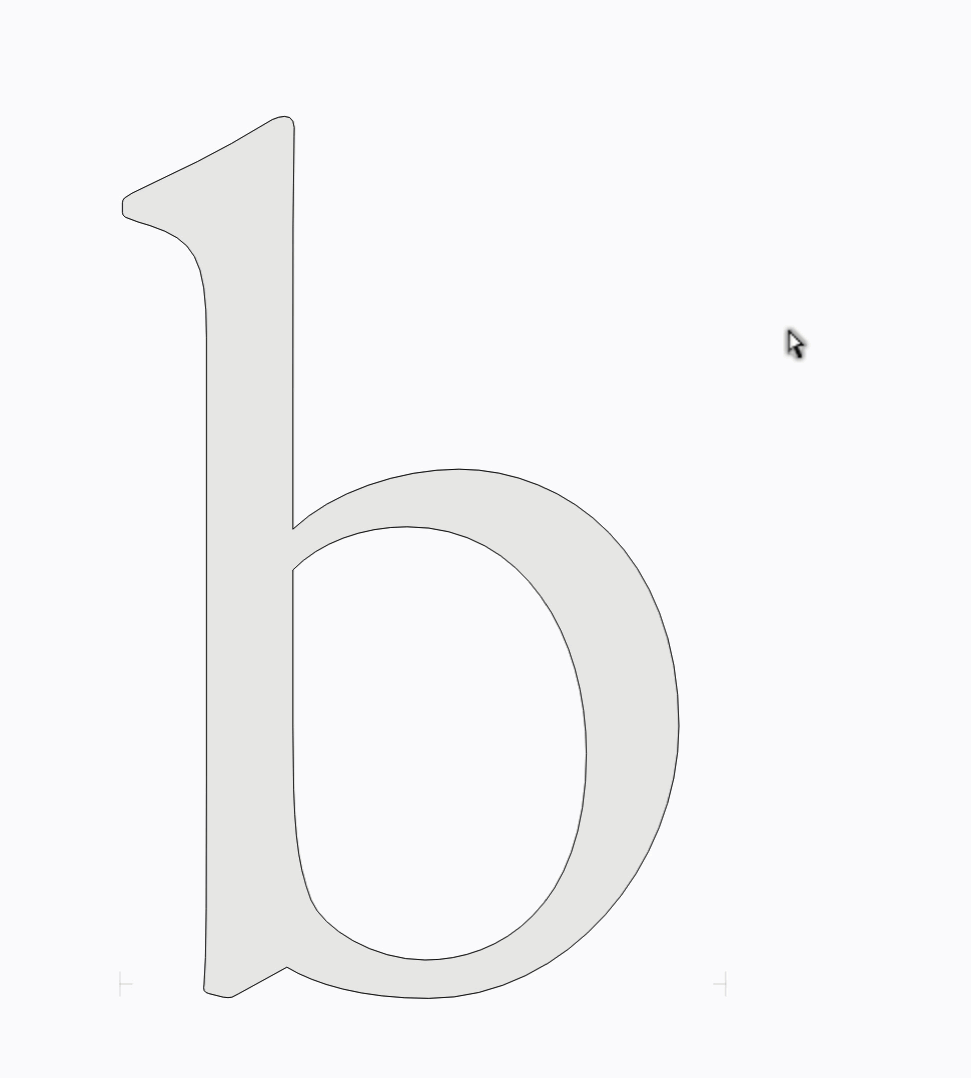
To symmetrically change several curves together»
- Press the L key or select View > Tunni Lines.
- Move the mouse cursor close to where the first Tunni line would exist. Once it appears, click to select it.
- Now move the mouse cursor close to where the second Tunni line would exist, and while holding down Shift, click on this Tunni line to select it as well. In this way you can select all the Tunni lines you want.
- Click and drag on any of the lines to change all of them symmetrically at the same time.
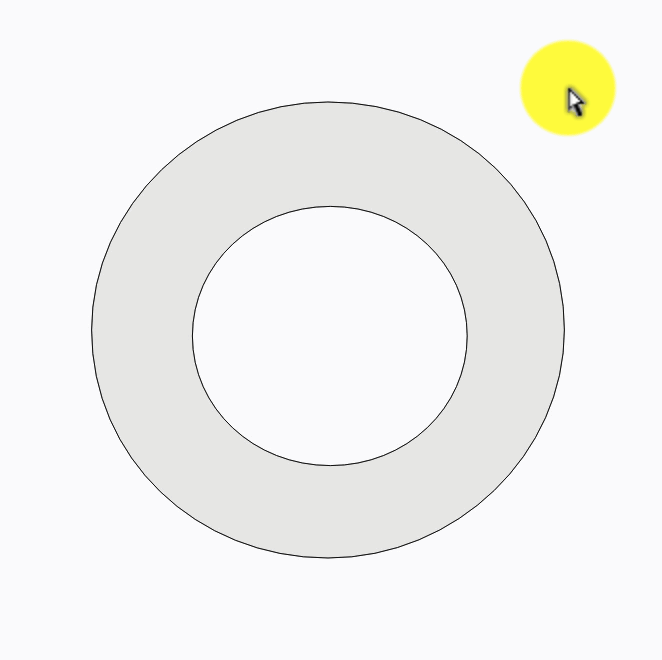
To select all the Tunni lines within the current selection, use the Contour > Edit Tunni Lines command. If nothing is selected, this command will select all Tunni lines in the current Element of the current layer. Using this command switches View > Tunni Lines on as well.
Asymmetrically changing curves»
You can also use Tunni lines to change a curve asymmetrically. That is, to move only one control handle. To asymmetrically change a curve:
- Press the L key or select View > Tunni Lines, and then select the Tunni line by clicking on it.
- Then Alt-drag the Tunni line, or move the Tunni Line’s control (without holding down Shift).