Drawing with Geometric Shapes»
Sometimes, it can be helpful or faster to draw with basic geometric shapes, and then modify them to achieve the contours you would like. Rectangles/squares and ovals/circles are the basis of many shapes in type design. Note that the contours created by the Rectangle and Ellipse tool will be added to the current element. To start drawing in a new element, press Esc or use the Glyph > New Element command before drawing.
Using the Rectangle tool»
To activate the Rectangle tool, select it in the toolbar or press the I key.

To draw a rectangle, click and drag, and to create a square, click and drag while holding down Shift.
Use the Ctrl key while drawing to make underlying filled areas of existing contours unfilled:
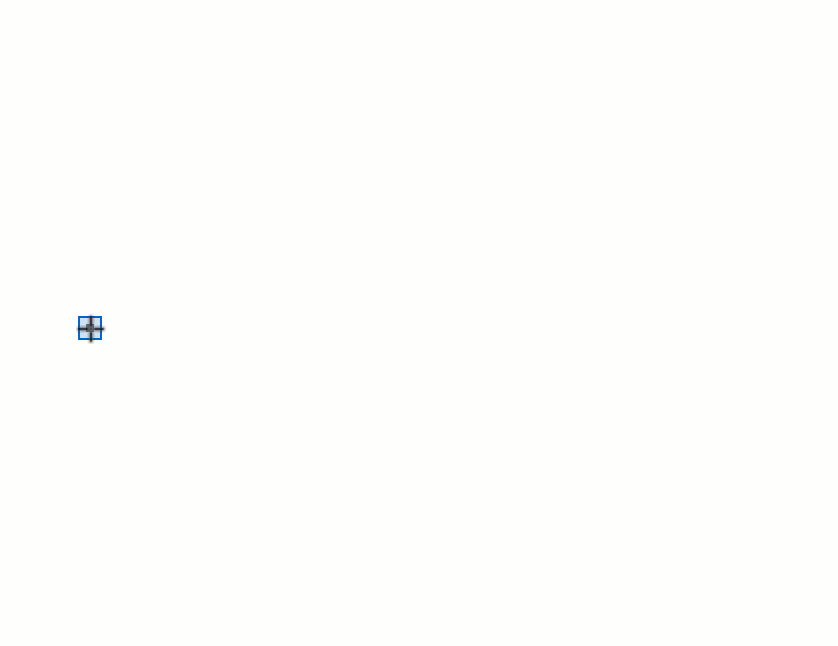
Alternatively, click in the position where you want to place the center or the corner of the rectangle and enter the rectangle size in the Add Rectangle dialog box:
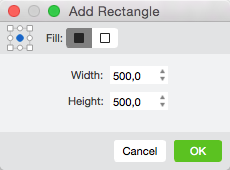
Choose filled or unfilled rectangle and click on OK.
Using the Ellipse tool»
To activate the Ellipse tool, select it in the toolbar or press the O key.

To draw an ellipse, click and drag, and to create a circle, click and drag while holding down Shift.
Use the Ctrl key while drawing to make underlying filled areas of existing contours unfilled:
Alternatively, click in the position where you want to place the center or the “corner” of the ellipse, enter the ellipse size and choose the ellipse form in the Add Oval dialog box:
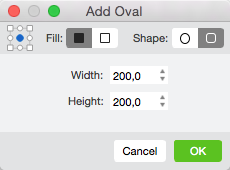
Choose filled or unfilled ellipse and click on OK.