Saving a Font»
Manually saving a font»
When you save your file, you expect to see everything in your file intact the next time you open the file to continue working. Saving implies that the file format in which the file is saved supports anything that could be in your file, including guidelines, anchors, pins, stickers, glyph notes, tags, color cells etc. FontLab VI uses two file formats for saving: VFC (binary) and VFJ (JSON based). Both formats preserve all the elements used in the font design process. Some users may want to save work in other formats, such as UFO, XFO, or VFB, to exchange with other applications. The options to export in these formats are available in Preferences > Save Fonts. Note that saving in formats other than VFC or VFJ is actually exporting and may lose some data specific to FontLab, such as glyph notes, pins, element references, etc.
To save the currently active font in FontLab VI format (.vfc), use the File > Save Font (CmdS) command.
To save fonts in additional formats by default adjust your preferences in Preferences > Save Fonts. FontLab will save the font in VFC and whichever additional formats you choose from VFJ, UFO and VFB.
To save a font in a format other than the one it is already in, use the File > Save Font As (CmdShiftS) command first to save it in FontLab VI format (.vfc extension). If the file was not already a .vfc file and you select the File > Save Font command, FontLab will present the “Save Font As” standard dialog.
If you are working with a new font or you want to select the destination folder or change the name of the file, use the File > Save Font As (CmdShiftS) command.
After you select File > Save Font As in the menu, you will see the standard File Save dialog box:
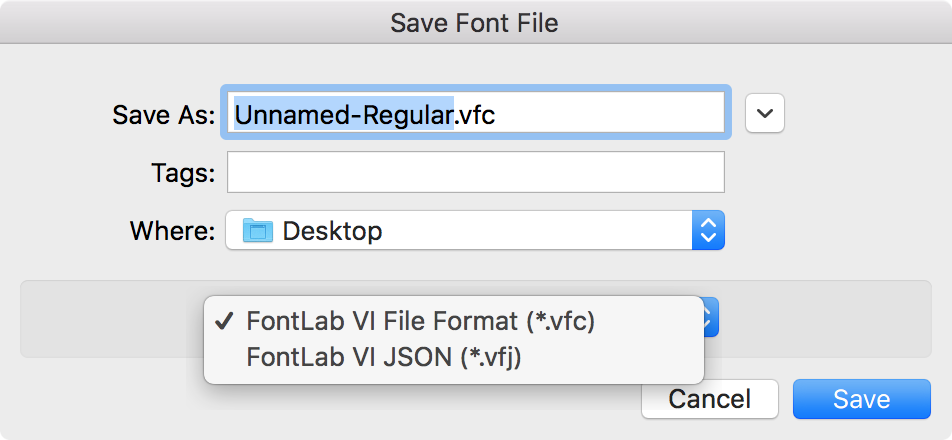
Choose the destination folder, enter the file name and click Save to save your font in FontLab VI format (.vfc).
Autosaving a font»
When you enable the Autosave option in Preferences, FontLab VI will automatically keep saving a backup copy of your working files as you work. When you close a file or quit FontLab normally, and choose to either save or not save the opened file, the autosaved file will be deleted. But if your FontLab crashes and you start it again, it will detect the autosaved files and offer to restore (reopen) them.
Save Preferences»
You can set preferences for saving fonts in FontLab using the Preferences dialog:
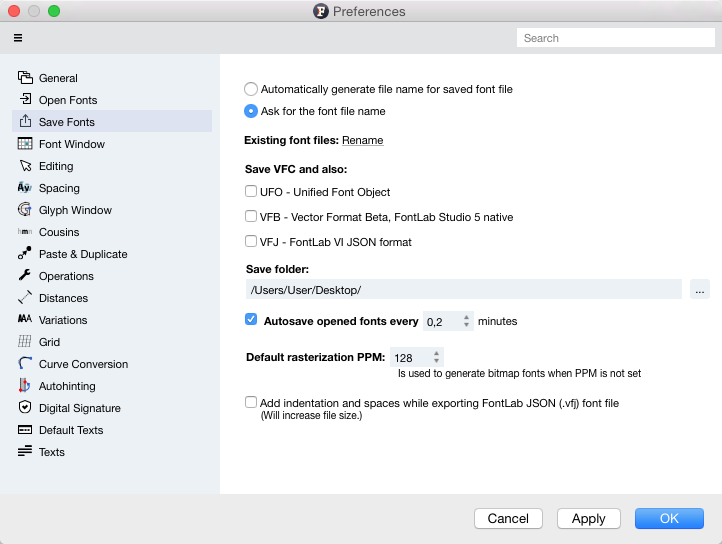
Silent save v. Save File dialog»
The first set of radio buttons offers two options that let you choose between a “silent save” and showing the Save File dialog. If you choose the first option, Automatically generate file name for saved font file, then the font will be “silently saved.” For example, if you have a font named “FontName-Regular.otf” open and then choose the File > Save Font menu command, FontLab VI will save the font file “FontName-Regular.vfc” in the folder entered in the Save Folder below. On the other hand, if Ask for the font file name is selected, the application will show you the Save File dialog where you can enter both the name and location for the file you are saving.
Existing font files»
Choose to overwrite existing vfc files when you save them or to rename which means to keep multiple backup copies of the same file.
Save VFC and also»
You can select what final and interchange font formats you want the files to be saved by default, apart from the proprietary binary format .VFC. The other formats available are UFO, VFB and VFJ. When working, press CmdS, to save your font in all selected formats.
Save folder»
You can enter the path to the location where new and imported fonts will be saved by default if Automatically generate file name… option is selected in the radio buttons at the top of the dialog.
Autosave opened fonts every x minutes»
Use this option to activate Autosave and enter the time interval (in minutes) at which you want to save the font.
Font will be saved into the Autosave folder within the FontLab VI user data folder (Macintosh HD/Users/Your_Name/Library/Application Support/FontLab/FontLab VI on macOS or C:\Users\Your_Name\AppData\Roaming\Fontlab\FontLab VI on Windows).
If Autosave was active and you have a system or program crash, you can open your last saved font from the Autosave folder.
Default rasterization PPM»
Default rasterization PPM defines the resolution for rasterization if it has not been explicitly set.