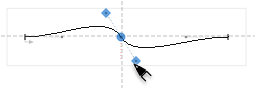Pen tool»
The traditional Bézier Pen tool in FontLab VI is accessible via the P key and through the toolbar. It is a combines aspects of Fontographer, FontLab Studio and other pen tools, and can be used to draw or edit contours. In FontLab VI, you can also use the Rapid tool to quickly draw smooth contours.

Drawing a new countour»
- To start creating a new contour, select the Pen tool and click the mouse button. The starting node will appear.
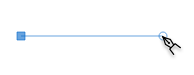
-
Drag the mouse to the position of the next node and press the mouse.
-
If you want to create a line point, just release the button. If you want to define a curve, drag the mouse to set the position of the curve control vector:
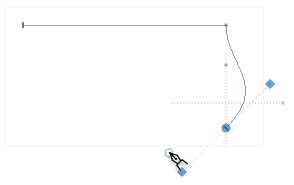
The Bézier control point will be created when you release the mouse button.
- To adjust the position of the curve control vector, drag it to the desired position. To adjust without moving the control vector of the previous curve, hold Alt and drag::
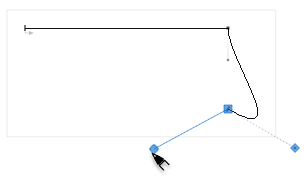
- Finally, you can use the Shift key at any time to constrain the direction of the line or a curve control vector to 45 degrees.
To close the contour, click on its starting node and drag the mouse to set the direction of the control vectors.
To stop drawing the contour without closing it, press the Esc key.
Editing an existing contour with Pen»
- To add a node on the existing contour, position the cursor on the curve and click the mouse button. The new node will appear:
To make an addition to the start or end point of a contour, click on its first or last node:
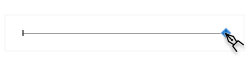
-
To delete a node on the contour, position the cursor on the node and click the mouse button. The node’s control vector, if any, will disappear. If the node does not have control vectors it will be removed.
-
To change the node connection type from corner to smooth, position the cursor on the node, click and drag control vector: