Glyph Notes»
Sometimes you may need to add a description or some other text information to a glyph. In FontLab VI, you can do that using the Glyph Notes function.
Like Element Stickers, notes can be used for leaving comments when you work on fonts as a team. The difference is that notes are visible in the Font window cells so you always can see which glyphs have notes.
A Glyph Note is a small text box that you can attach to the glyph. It is visible in the Font window, Glyph Window and Glyph panel.
To add a note to a glyph in the Font window, select it with one click, then Ctrl-click and select the Edit Note command in the context menu.
If you select multiple glyphs with Shift or Cmd, you can add one note to all of them at the same time.
Once you do this, you will see an empty Note pane. Enter the text of the note and click on the Apply button to accept changes and close the pane. There are also keyboard shortcuts: CmdEnter closes the note saving the changes; Esc closes the note without saving the changes.
If you have entered text in the note pane, you will see the note icon appear at the bottom right of the glyph cell:
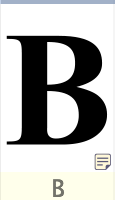
The cell is also marked as modified but not saved. If the cell is big enough, you will see a bigger note icon with lines, and the beginning of the note text:
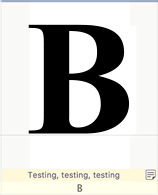
To open and edit the note, double-click the note icon. You will see the note pane with the text of the note.
To remove the note, open it for editing, delete the text and click on the Apply button. The note will be removed.
In the Glyph window, the Glyph Note appears in the upper right corner:
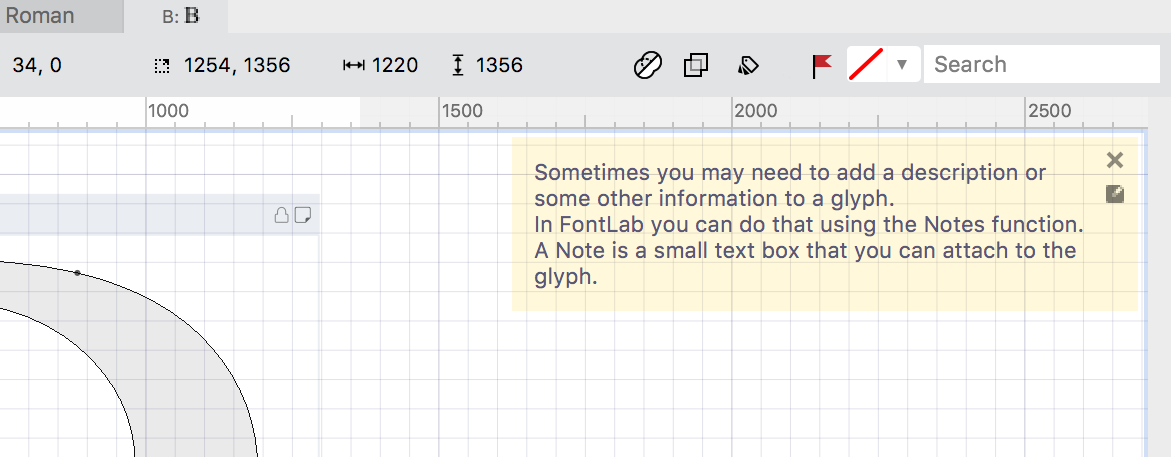
You can style your Note texts using the basic Markdown formatting syntax.
Headings»
# The largest (first-level) heading
## The second-level heading
###### The smallest possible headingThe largest heading»
The second largest heading»
The smallest heading»
Styling text»
You can indicate emphasis with bold or italic text:
| Style | Syntax | Example | Output |
|---|---|---|---|
| Bold | ** ** or __ __ |
**This is bold text** |
This is bold text |
| Italic | * * or _ _ |
_This text is italicized_ |
This text is italicized |
| Bold and italic | ** ** and _ _ |
**This text is _extremely_ important** |
This text is extremely important |
See Glyph Cell Marks for a reference to different ways in which a glyph cell can be marked or colored in the Font Window.