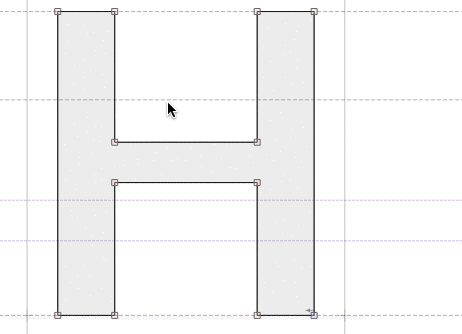Knife tool»
The Knife tool (J key) is used to insert nodes and break Contours.

To insert one node, activate the Knife tool and click on the contour where you want to insert a node. One node will appear on the contour. Hold down the Shift key to to insert a node at the closest extrema.
Press the mouse button anywhere on the empty area of the editing field and drag the mouse to form a “knife line.” After you release the mouse button, new nodes will be added at all points where this line crossed the outline. Hold down the Shift key to constrain the direction of the “knife line” to 90-degree increments.
Hold down the Alt key to add nodes and break contours with the knife. Cutting across a contour in this way will change a closed contour into two open contours:
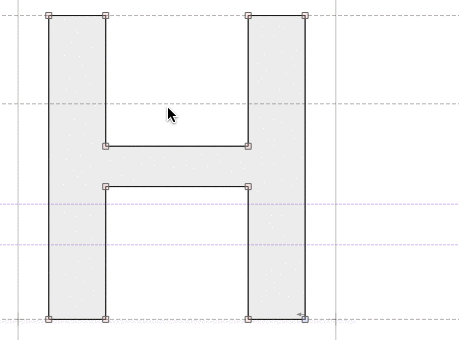
Note that open contours may still look filled, depending on Preferences > Glyph Window > Open Contours setting.
Hold down the Ctrl key to “cut apart” the glyph. Cutting across a contour in this way will change a single closed contour into two closed contours: