Element tool»
The Element tool (V) is used to deal with Elements. An element may be a set of one or more contours, a bitmap image, or a sticker.

Use the Element tool (the solid arrow on the toolbar) to select an element; just click on the Element’s contour, or a sticker’s text. Press the Shift key to select several elements.
NOTE: Beginners often use the Element tool when they should be staying with the Contour tool. Be sure you understand the difference before using the Element tool very extensively! If you later find you have separate Elements, and that is not what you needed:
1. Choose the Element Tool
2. Select all the Elements that need to be combined
3. Choose Element > Combine Contours to Element
Drag the selected element with the Element tool to change its position in the window. You can turn on the Drag inactive element with Element tool option in Preferences > Editing for quicker work.
To edit an Element, select Element > Edit Element.
To create a reference of the element, press the Alt key and click and drag the element with the Element tool. The copy you drag away is a Reference. References are linked elements: editing one of them will change the others:
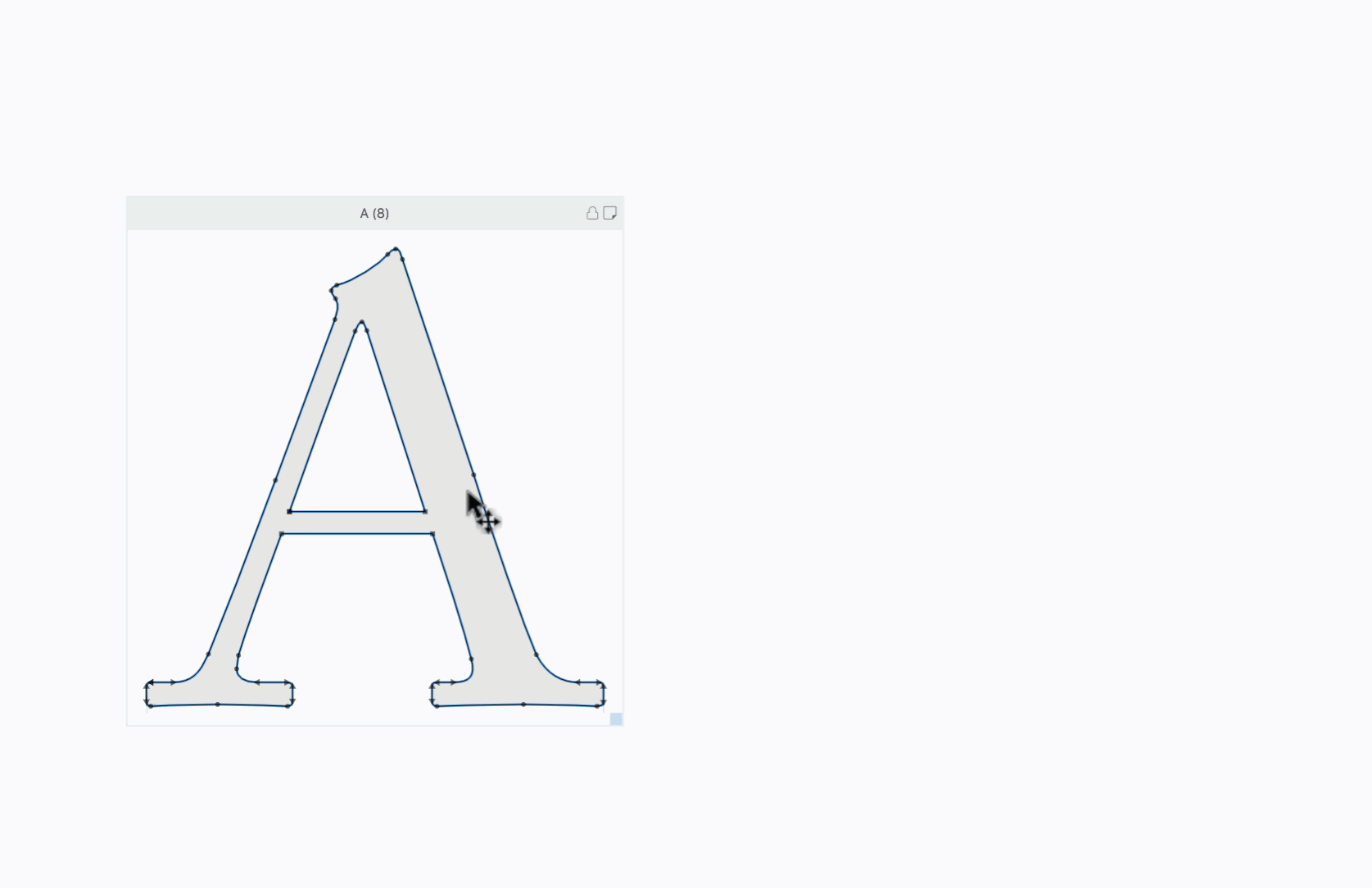
To make an unlinked copy of an element, select the Element tool, click and hold on the element contour, wait a moment and then start dragging. An element image in a blue dashed rectangle will appear. Drag-drop it to your desired location in the window, or to any cell in the Font Map panel.
To open the element context menu, Ctrl-click (right-click) on the element.