Moving Glyphs»
You can change the positions of glyphs in the Font Window or Font Map panel just by moving them to a new place (select, click and drag). Note that moving glyphs is an undoable operation.
To move glyphs in the Font window or Font Map:
- Select the glyphs that you want to move.
- Position the mouse cursor on the selected glyphs.
- Press the mouse button.
- Drag the glyphs to the new position. Release the button to complete the process.
If you move glyphs over the cells of existing glyphs, you will see a dialog box prompting you to choose whether to replace the existing glyphs or save them by renaming:
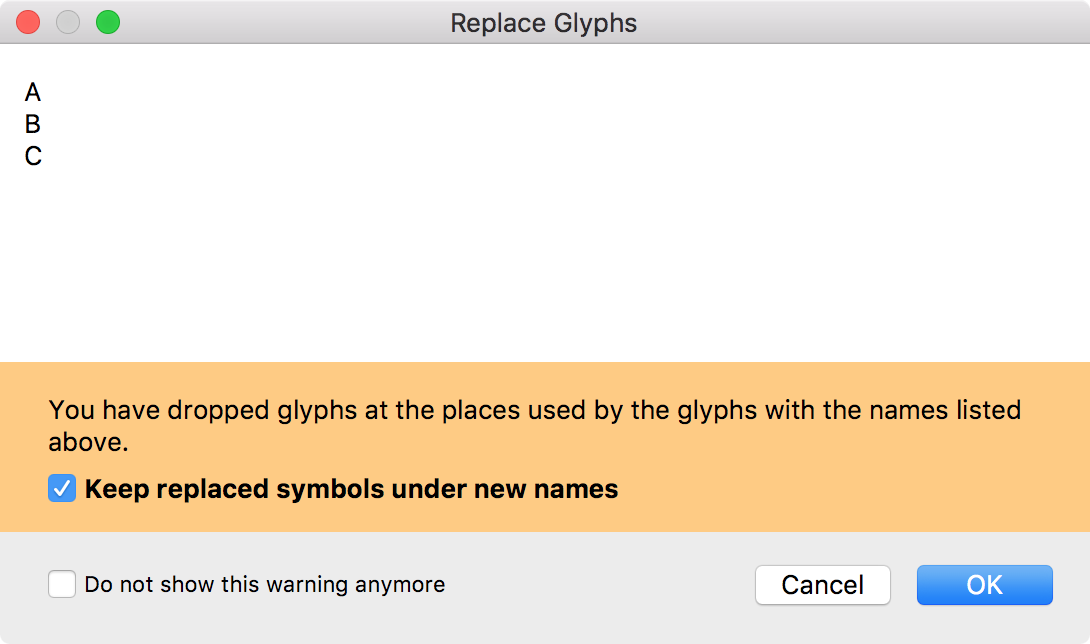
Leave Keep replaced symbols under new names checked to save the glyphs (i.e. put the new glyphs in the cells and move the existing glyphs to cells at the end of the encoding) or clear it to replace them (I.e. delete the existing glyphs).
Note that even if the source selection is not continuous the destination selection will be continuous:
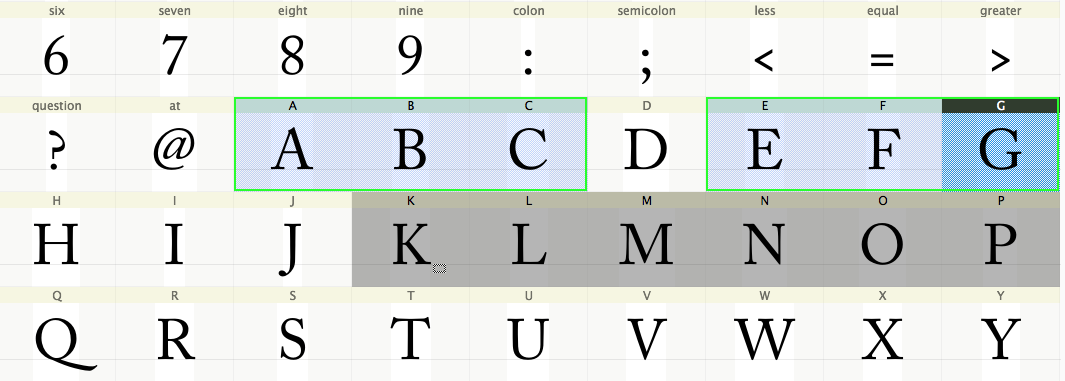
If you are working in the Codepages, Unicode or Encoding mode, when you move glyphs they automatically get new names and Unicode codepoints. The source glyph cells become empty.
If you are working in the Index mode, moving glyphs is used to manually rearrange their physical sequence in the font. That is what the index is: the order of the glyphs in the final generated font file. When you move glyphs in Index mode, glyphs are never replaced, just re-ordered—they do not replace the glyphs at the destination location but instead the moved glyphs are inserted in front of the existing glyphs. The names and Unicode codepoints of the moved glyphs are unchanged. What is changed is the glyph index. To rearrange the physical sequence automatically, use the Font > Sort Glyphs menu.