Flagging (marking) Glyphs»
Sometimes you need to visually differentiate groups of glyph cells to easily examine and select them.
With flagging you can add color flags to a glyph cell in the Font Window. As in FontLab Studio 5 and UFO, a color flag is called a “glyph mark”. There are five predefined colors: red, blue, green, magenta and cyan, plus a menu for selecting a custom color:

Flagging is useful when you want to add more organization to your view of a font in the Font Window – for example, make a visual difference between digits, uppercase and lowercase glyphs. If you want to use this information internally (in macros), we recommend you use glyph classes (described in the Glyph Tags and Classes section), but if you only need visual differentiation, flagging may be sufficient.
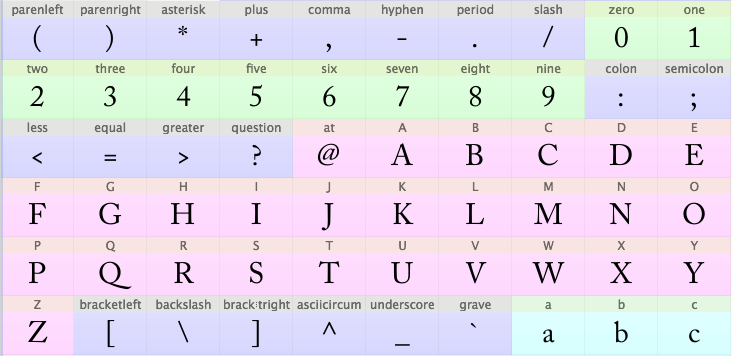
To flag glyphs, select them in the Font window and click on one of the color buttons in the Font window header or select color in the Flag submenu of the context menu:
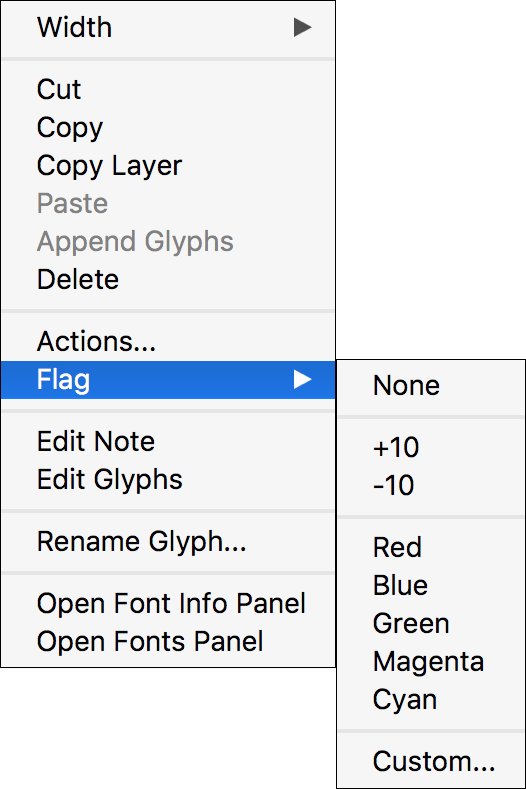
To remove a flag, select the flagged glyphs, click on the No flag button on the header or Ctrl-click and select None in the Flag submenu.
To flag selected glyphs with a custom color, select the Custom command in the Flag submenu of the context menu or in the Font window header. You will see the following dialog:
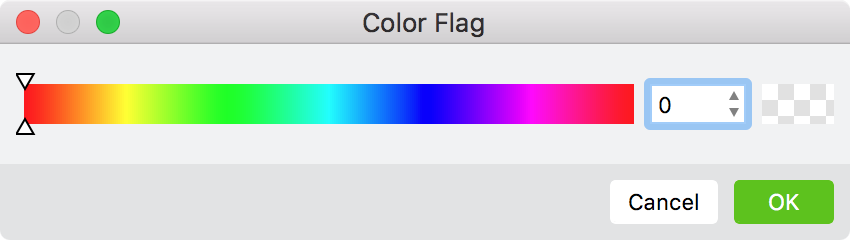
Use the slider to select your custom color, or enter its numeric value in the edit box. Click OK to flag the glyphs.
See Glyph Cell Marks for a reference to different ways in which a glyph cell can be marked or colored in the Font Window.