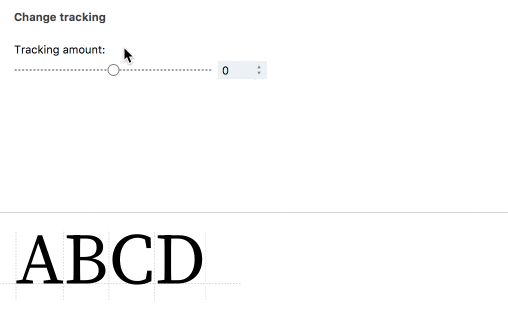Metrics actions»
Metrics actions Tools > Actions are one of four types of Actions in FontLab VI. They are transformations that let you automatically set metrics, calculate metrics in glyphs, increase or decrease a glyph’s sidebearings and width, and center glyphs in their advance width.
By default, Metrics actions will be applied to all the glyphs you have selected in the Font Map panel; or if you are in an Glyph Window, to the glyph that is currently open in it. You will also be able to preview these glyphs in the lower half of the panel, and their total number will be indicated in the status bar at the bottom of the dialog. If you want the changes to be applied to the entire font, select the checkbox in the bottom-left. In addition, you can choose whether the actions should be applied to the Active Layer, all Visible Layers, or to All Masters by selecting the option of your choice in the top-left of the dialog.
Adjust metrics»
Adjust metrics lets you to modify metrics by some given value or as a percentage of the original value.
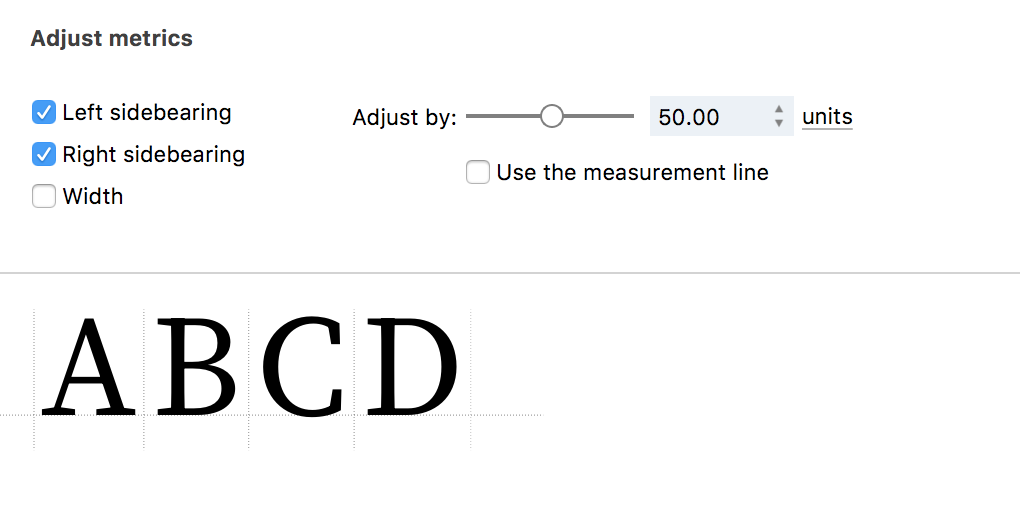
To make a modification, first select the metrics you would like to change: left sidebearing, right sidebearing or width. Then, enter the value by which you would like to modify the metrics by either entering the value in the field or using the slider. By default, this value is in absolute units. Click on units to change this to percent. Enter a positive number to increase metrics or a negative value to decrease them. Normally, metrics are measured from the bounding box. If you would like to change that to use the measurement line, select the checkbox.
Set advance width»
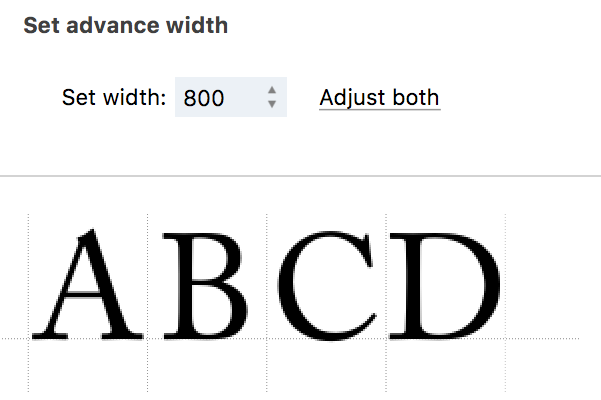
Set advance width (abbreviated to Set width, in the navigation) lets you set a fixed width for selected glyphs. A glyph may be aligned to the left or right margins or it may be centered in the advance width; you can choose this by clicking on the “Adjust both” link. Using this action is the fastest way to make a monospaced font. Select all glyphs, open the Actions dialog, set the desired width and click on the OK button.
Set Sidebearings»
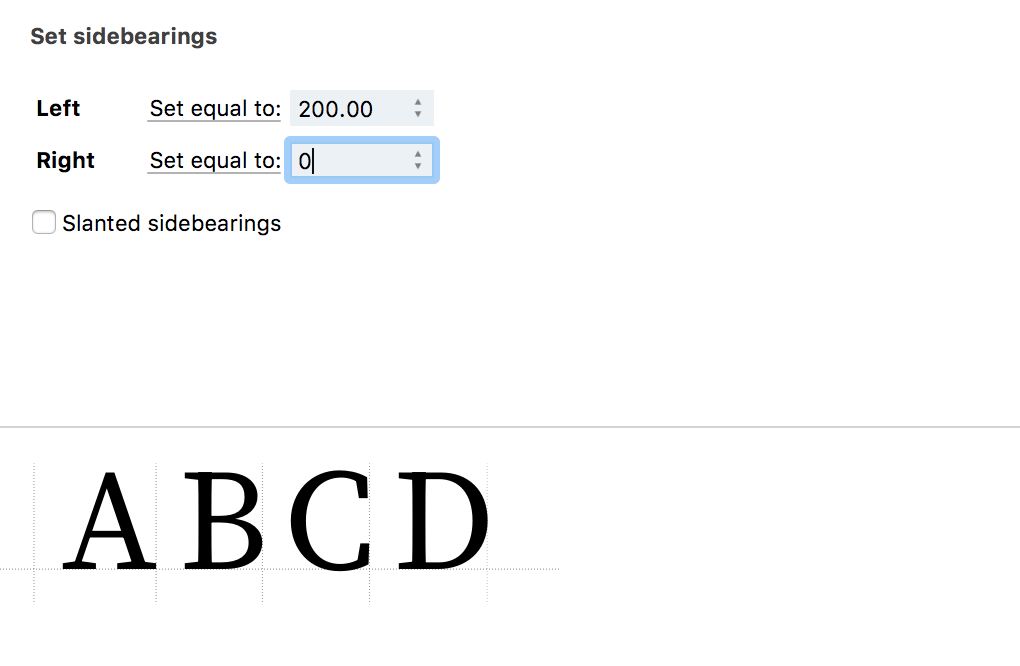
Set Sidebearings lets you set/modify the left and right sidebearings of all glyphs that are selected in the Font window. The action offers five options for how each sidebearing can be set/modified:
- Set equal to: You can enter the exact value you would like the sidebearing to be in the input field
- Auto + adjust: FontLab can automatically space glyphs plus you can enter some amount to increase or decrease the results of autospacing. The autospace algorithm always yields just one result — and if the result is overall too tight, you can add more space. Of course you can do it in multiple steps for different selections.
- Increase by: You can enter the value by which you would like to increase the sidebearing
- Decrease by: You can enter the value by which you would like to decrease the sidebearing
- Do nothing: Selecting this option means that the sidebearing will not be modified
Note that increasing or decreasing any of the sidebearings also increases or decreases the glyph advance width.
If you check the Slanted sidebearings checkbox, FontLab makes all calculations as if the sidebearings are slanted by the slant angle set in Font Info. This is very useful if you are designing an italic typeface. Note that if the slant angle is set to zero in Font Info, your preference in the checkbox doesn’t make any difference.
Bind Sidebearings to Contour»
By checking “Bind Left Sidebearing” or “Bind Right Sidebearing” or both, you can link the left, right or both sidebearings respectively to the current contours. This means that even if you edit the contours in the glyph, the selected sidebearing(s) will remain the same. If you delete the contours, the selection to bind the sidebearings will remain intact. The sidebearings will now get bound to the new contours that you draw in that glyph.
Synchronize Sidebearings»
With this action, you can copy either the advance width or the sidebearings from the current master into all visible layers or into all masters. This will copy the actual numeric values, not the expressions. You can copy the absolute values or the values calculated at a certain y coordinate (Use the measurement line option).
This is particularly useful when you’re working on a font family or variable font where metrics are supposed to be identical across masters. This is also useful if you want to use one master’s metrics as the starting point for spacing another master.
Note: You may choose if you prefer to link the metrics to another master using the expressions (so any future metrics changes in one master will propagate to the linked ones), of whether you use Synchronize sidebearings which just copies the values without linking.
Center Layer»
Makes sidebearings equal without changing the advance width.
Tracking»
Tracking allows you to increase or decrease the glyph width by a value of your choosing. Unlike Set advance width above, changing the Tracking will proportionally modify the left and right sidebearings of the selected glyphs. This action can be very useful if you think your entire font needs more white space: just select the action and drag the slider to achieve the spacing you would like.