Glyph Window Contents»
The Glyph window has the following parts:
Editing Area»
We call the main part of the Glyph window the Editing area. This is where you edit and view your drawings.
Property Bar»

The Glyph window Property bar is dynamic, aside from some static elements on the left and right:
- The switch for the Content Sidebar.
- The Metrics toggle, which enables or disables the glyph metrics in the Glyph window.
- The Kerning toggle, which enables or disables kerning in the Glyph window.
- The Mark Attachment toggle, which enables or disables mark attachment in the Glyph window.
- The Font dropdown menu, which allows switching the current window’s contents to a different font, keeping the same text.
- The Glyph dropdown, which allows switching the currently active glyph to a different “related” glyph.
- On the right side, the Glyph window property bar contains the same Flag and Search box as the Font window.
The middle section of the Glyphs window Property bar changes depending on the tool selected. Please refer to the Property bar section for details.
Content Sidebar»
The first button in the Property bar opens the Content Sidebar:
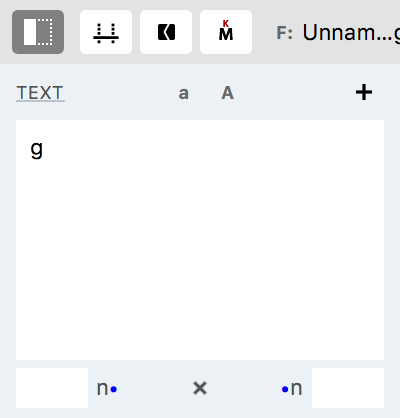
In the Content sidebar, click on the Text local menu to pick one of the texts available in your Texts library (you can edit the contents of the Texts library in Preferences ). You can convert the text in the Editing area to lower or uppercase using the corresponding A and A buttons. You also can edit the text manually. Please see the Text tool section for details.
Quick zoom buttons»
Four buttons at the right bottom corner of the window allow you to quickly change the zoom in the Editing area.

See View Details and Settings section for more details.
Top and left rulers»
Rulers show positions of various elements in the Editing area. Please see the Rulers section for details.
Metrics table»
The part of the Glyph window can be taken by the Metrics table. It can be switched on and off with the View > Metrics Table menu command. When working on glyph contours you usually do not need the metrics table, and can switch it off. Please refer to the Using the Metrics Table article for further information.
