Quick Rotate tool»
The Quick Rotate tool is used to quickly rotate the current element image or the element itself.
Note
Rotations are also possible using the Transform panel or the Free Transform operation. There are also two rotation commands in the Tools > Transform menu to rotate by 90˚ and 180˚.
To use Quick Rotate, press and hold down the R key, then press the mouse and drag it. You will see the glyph is rotating around the point you clicked on.
To constrain the rotation angle to multiples of 15 degrees, press and hold down the Shift key.
In the Editing mode»
When the Contour tool (A) is active, a blue arrow will be displayed with the rotation angle value:
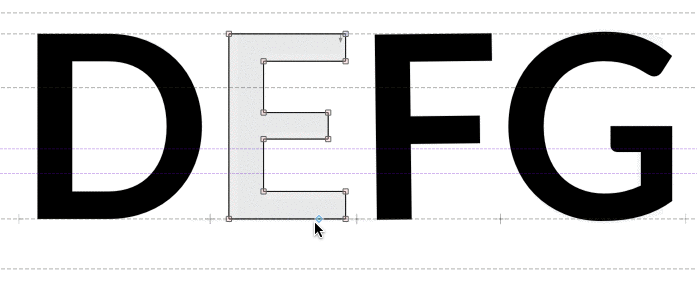
A Blue dot with the arrow means your transformations will be applied to nodes and contours. If there are other elements sharing the same contours (element references) they will be transformed as well.
In the Element mode»
When the Element tool (V) is active a green arrow arrow will be displayed with the rotation angle value:
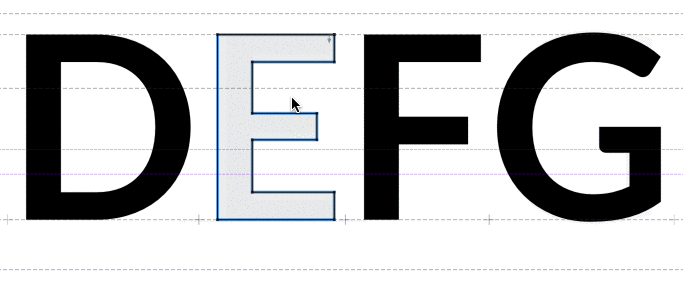
A Green dot with the arrow means your transformations will be applied only to this particular element entry. Other elements referencing to the same contours will stay unchanged. In this case the element properties are changed and are displayed in the Elements panel.