Brush panel»
The Brush panel Window > Panels > Brush allows you to change the size and shape of the Brush tool.
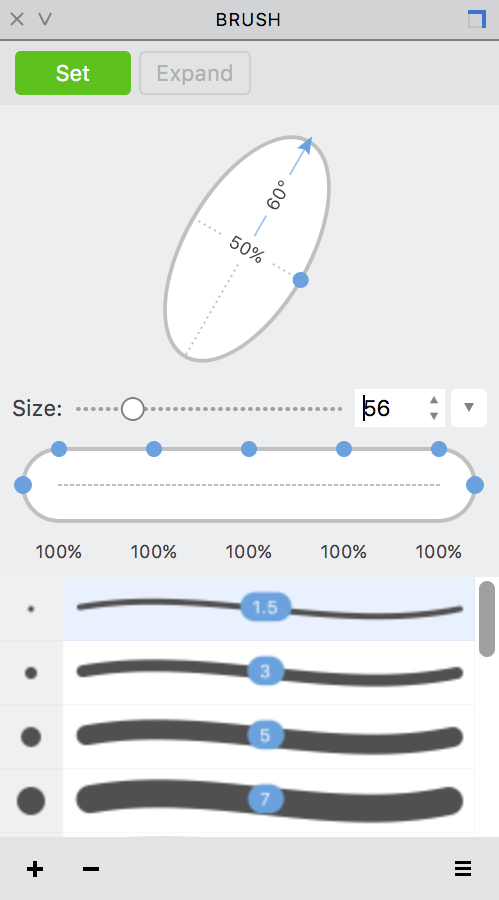
It includes the list of predefined brushes that can be used to quickly switch from one brush shape to another. The list is editable: use the + and – buttons at the bottom to add or remove brushes. When you click on + the current brush shape is added to the end of the list. To remove any brush shape from the list, click on it to select and then click on –.
To change the brush width, use the size slider in the panel.
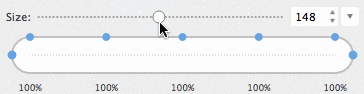
The other brush properties you can edit using the panel are the slant angle of a calligraphic brush, percentage of roundness, a brush’s starting and finishing shape and the shape of the brush stroke itself. Use the corresponding controls in the panel to change these properties.
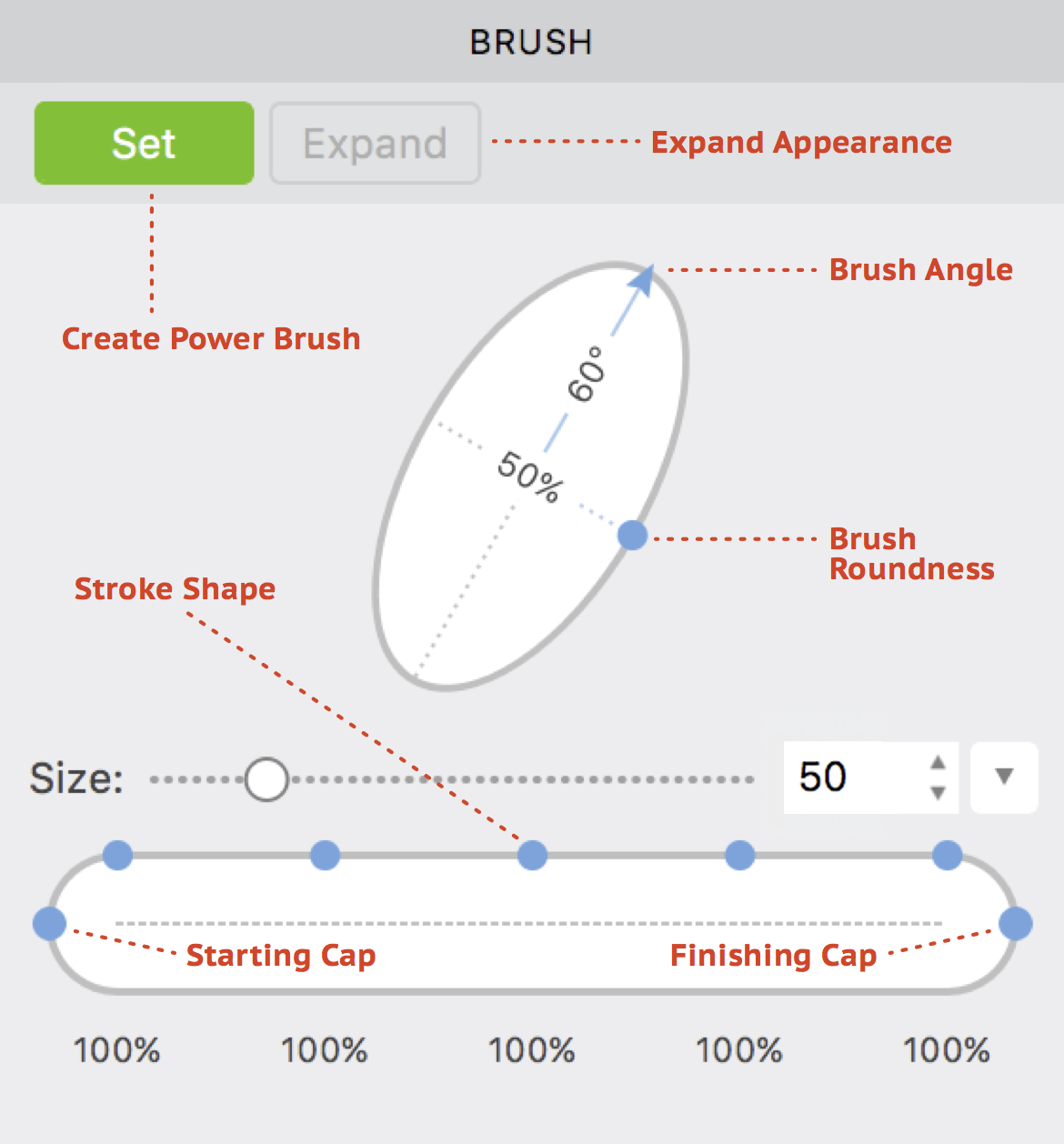
Clicking on the Set button applies the Power Brush filter to the current glyph or glyph cells selected in the Font window. To remove the power brush filter, click on Remove. To convert the Power Brush filter to regular contours, click on Expand. This is the same as choosing the Element > Expand Filters command.
Finally, you can save the whole list of brushes to an external file, or load them from an external file using the local menu in the lower right corner of the Brush panel.