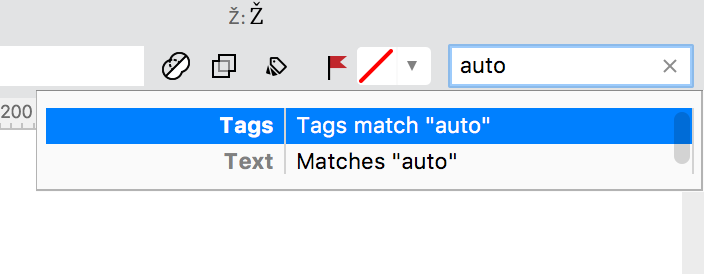Using Composite and Auto Glyphs»
Using composite glyphs»
A composite glyph consists of multiple simple or compound elements. Each of these elements can be manually added, removed or positioned; and element-level transformation can be applied to them. In a composite glyph, constituent elements can also be references.
Creating a composite glyph layer»
When you create more than one element — by drawing a new contour element in a glyph layer or importing an image or adding an element reference — in a layer, it becomes a composite glyph layer — in other words, the glyph becomes a composite glyph in that layer.
Editing a composite glyph layer»
A composite glyph layer is manually editable. You can add, remove and manually position each element, and you can apply other geometric transformations to it.
In a composite glyph, constituent elements can also be references. If you try to edit an element reference, depending on whether it is locked or not, either its original (or primary) version will open for editing or you’ll be able to edit it in place. Remember that in both cases, the changes you make to the element reference will be propagated across the font because it is linked to references in other glyphs.
Using auto glyphs»
An auto glyph is an “automatic composite glyph”, which is generated automatically from predefined recipes. Based on the predefined recipe, FontLab inserts the appropriate component glyphs along with the metrics of the base glyphs, adds glyph guides and smartly inherit anchors from the component glyphs. If the component glyphs have anchors, these anchors will be used to position the mark components. Further, the auto glyph will be updated automatically whenever you change the contours, element positions, anchors or metrics in the primary glyph of any of its components.
Creating custom glyph recipes»
FontLab uses its Generate Glyphs mechanism to generate auto layers. If the recipe text field next to the Auto layer toggle is empty, FontLab will use the glyph name to figure out how to generate the contents of the layer, but if you specify a custom glyph generation recipe in that text field, FontLab will use that recipe instead.
Creating an auto glyph layer»
To convert a simple or composite layer of a single glyph into an auto glyph layer, open the glyph and then turn on the Auto layer toggle  to the glyph’s layer or master in Property bar, or in the properties section of the Layers and Masters panel. Once the toggle is turned on, if FontLab is using a predefined recipe, it will shown in grey in the Auto Layer field (to distinguish it from custom recipes).
to the glyph’s layer or master in Property bar, or in the properties section of the Layers and Masters panel. Once the toggle is turned on, if FontLab is using a predefined recipe, it will shown in grey in the Auto Layer field (to distinguish it from custom recipes).
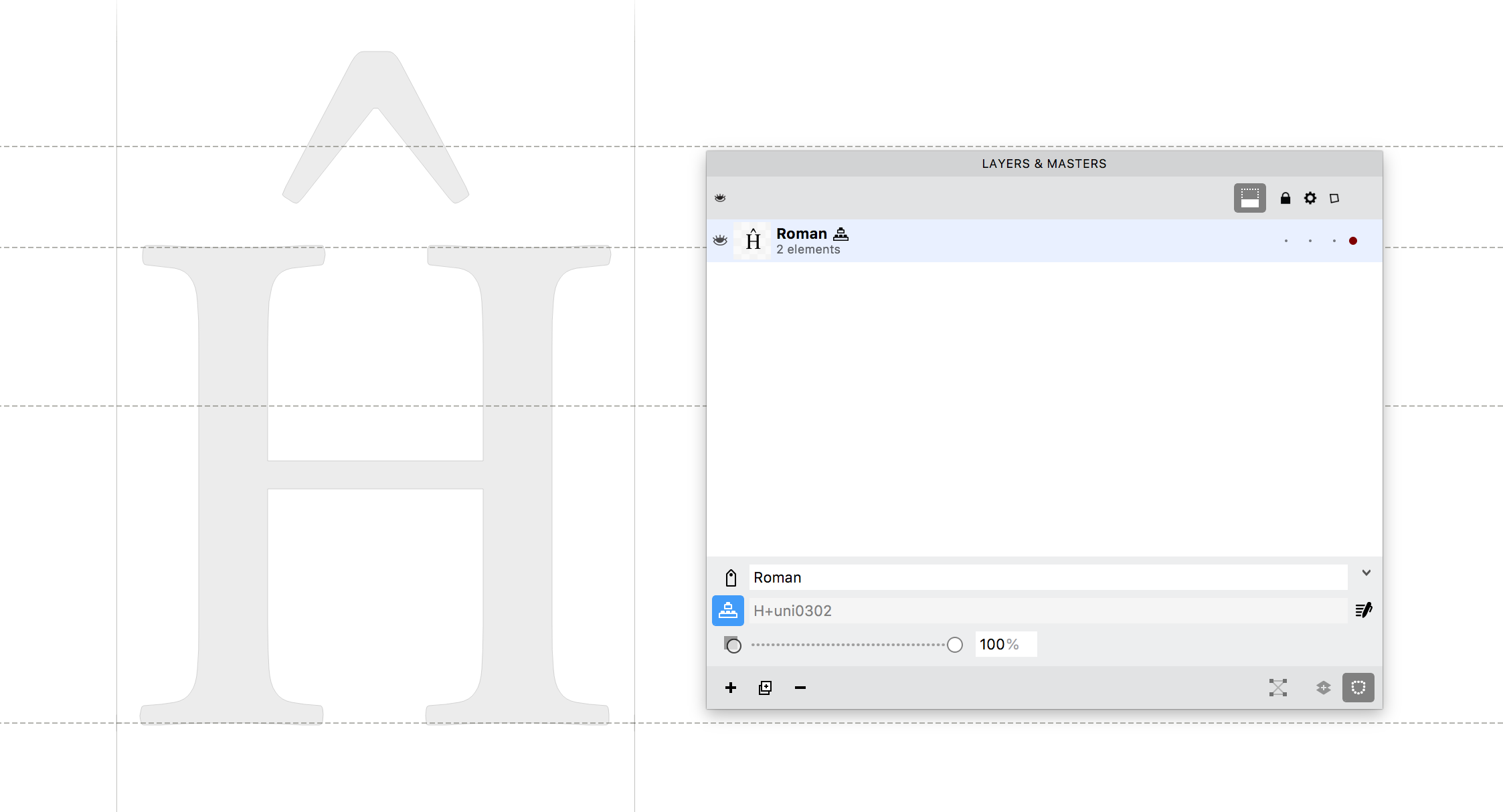 .
.
To modify this recipe, click on the Edit Recipe button, enter a new recipe in the field and press Enter. To go back to FontLab’s predefined recipe, press the Reset recipe button.
If there is no predefined recipe for that glyph, you can add a custom glyph recipe in the Auto Layer field 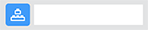 right away.
right away.
To convert the current layer of multiple glyphs into an auto glyph layer, select all the glyphs in the Font Window, open the Generate Glyphs dialog Font > Generate Glyphs, and check Rebuild existing glyphs and Create auto layers. Once you press OK, the current layer of all the selected glyphs will be rebuilt, and the previous contents will be completely replaced with automatically generated content.
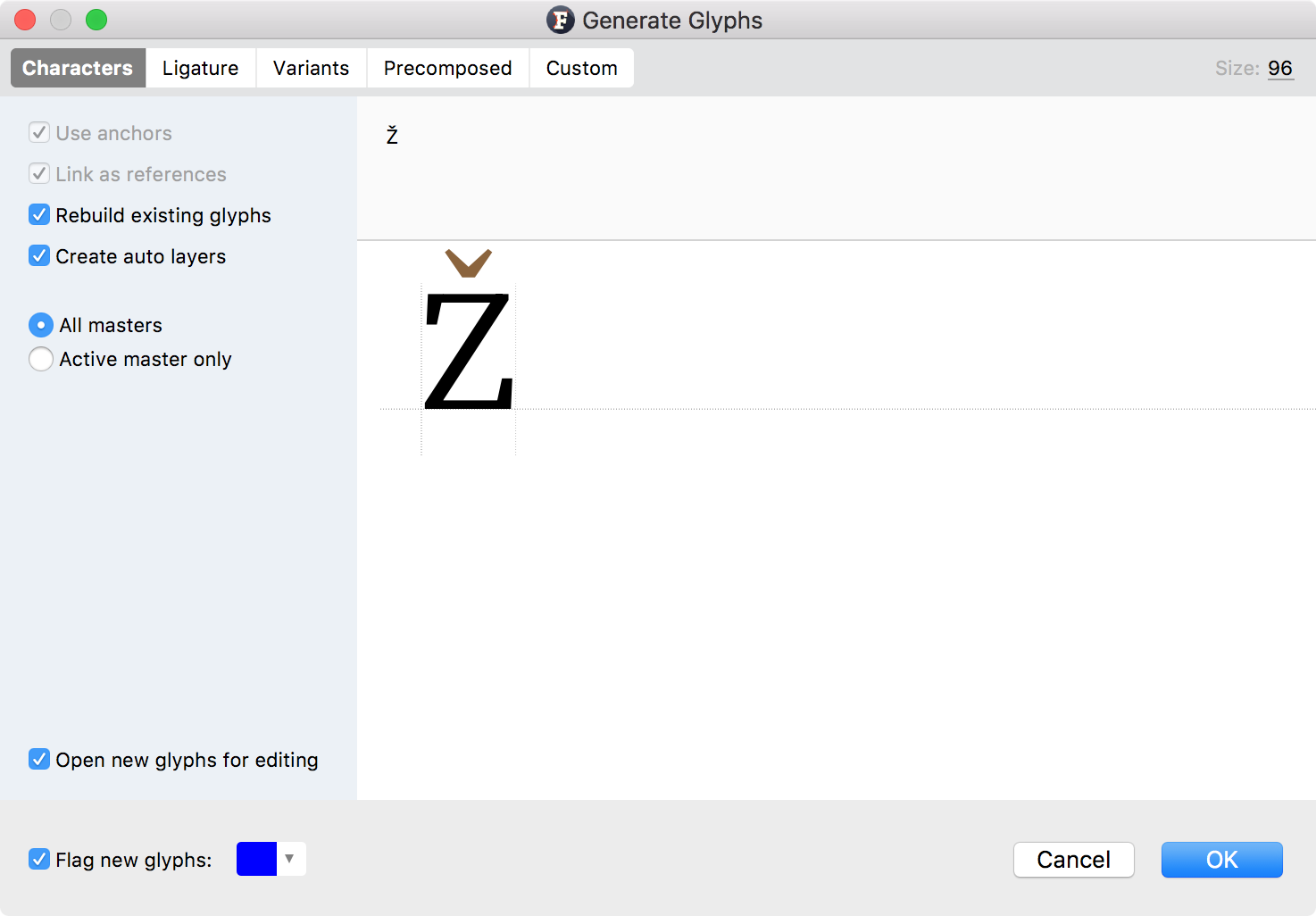
To generate all new glyphs as an auto glyph in all layers, go to the Operations section of Preferences and under New Glyphs, turn on fill created glyphs with content when available and create auto layers if possible.
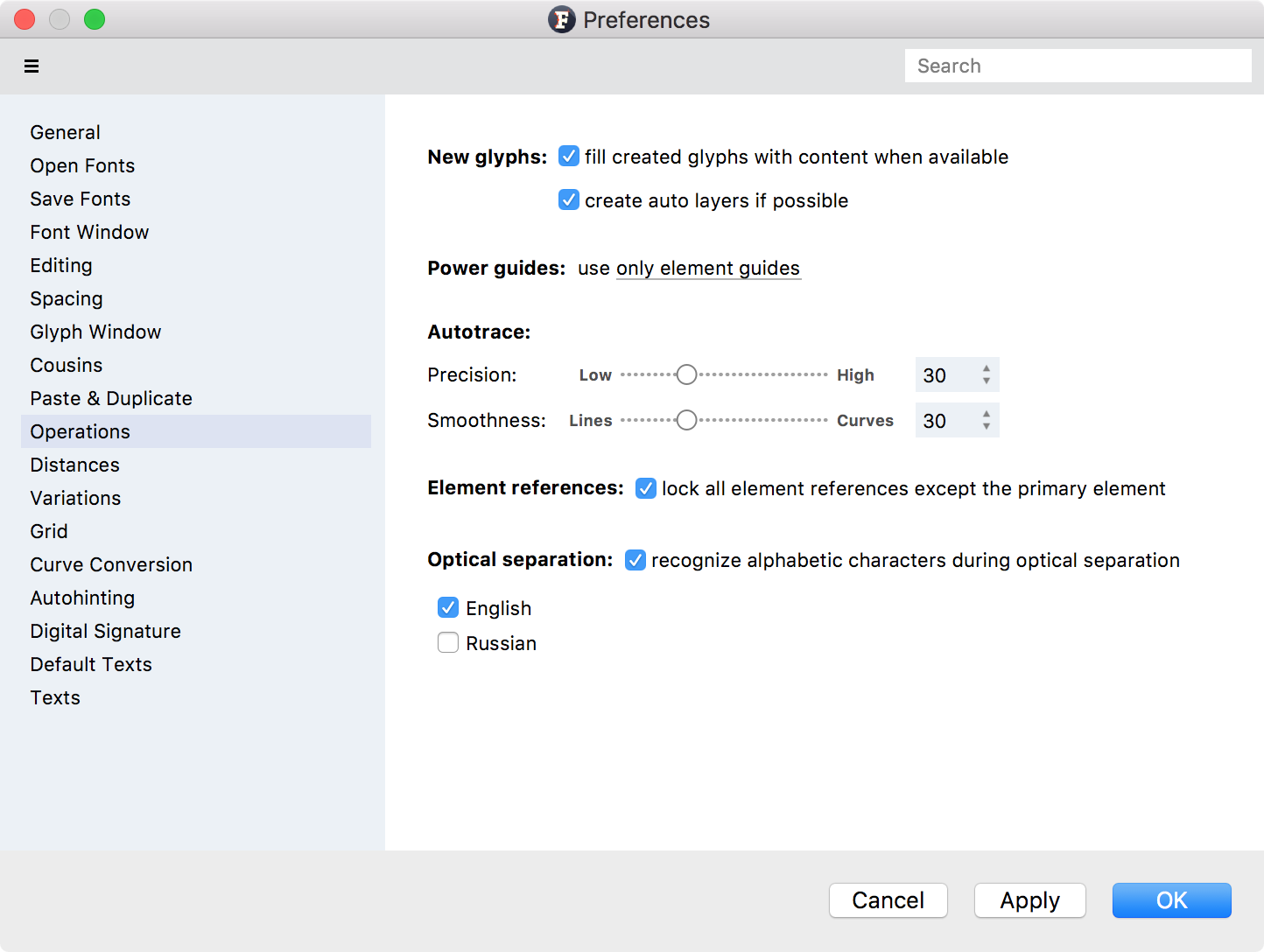
Editing an auto glyph»
An auto glyph cannot be manually edited unless it is converted to a composite glyph. To convert an auto glyph to a composite glyph, turn off the Auto layer toggle  in the Property bar or Layers and Masters panel.
in the Property bar or Layers and Masters panel.
Finding auto glyphs»
Any auto glyph, i.e. any glyph with at least one auto layer, automatically receives the auto virtual tag. Using this tag, you can filter glyphs in the Classes panel or search for auto glyphs in the Font Window.