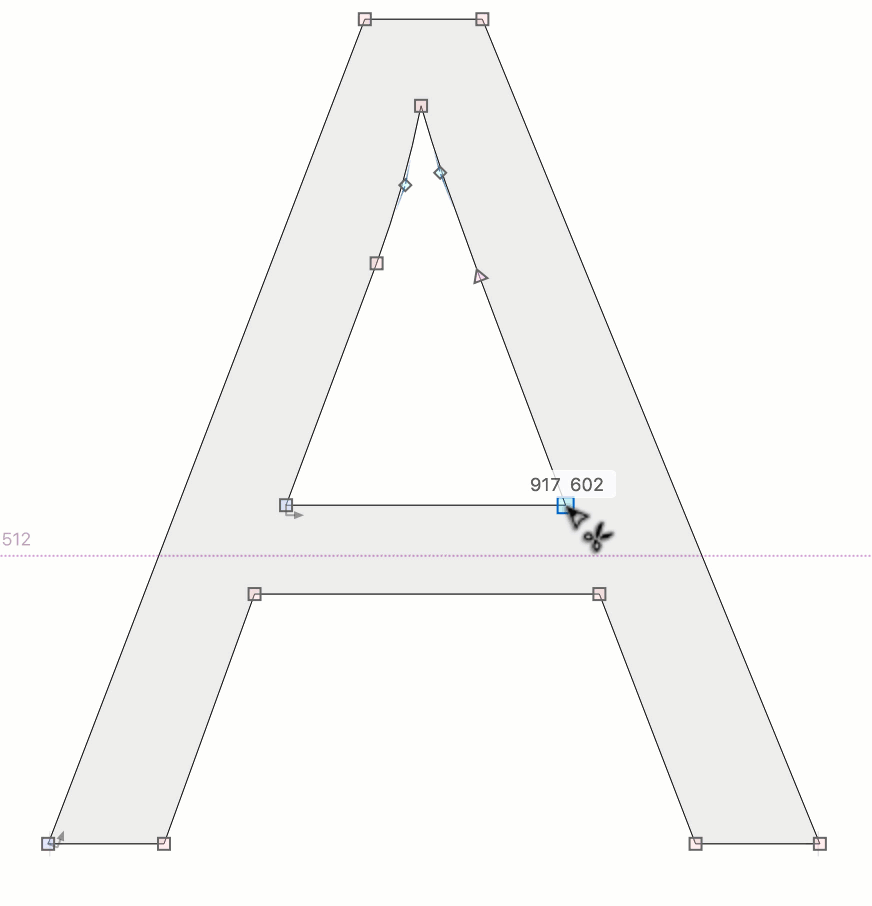Scissors tool»
The Scissors tool (K key) allows you to cut complex outlines into basic components with overlap, to make them easier to edit. For example, you can divide “H” into three overlapping rectangles, or detach the middle stem of “B” from its vertical stem. There are several different ways to use the Scissors tool.

Marquee select»
Click in empty space and drag around the area where stems are connected.
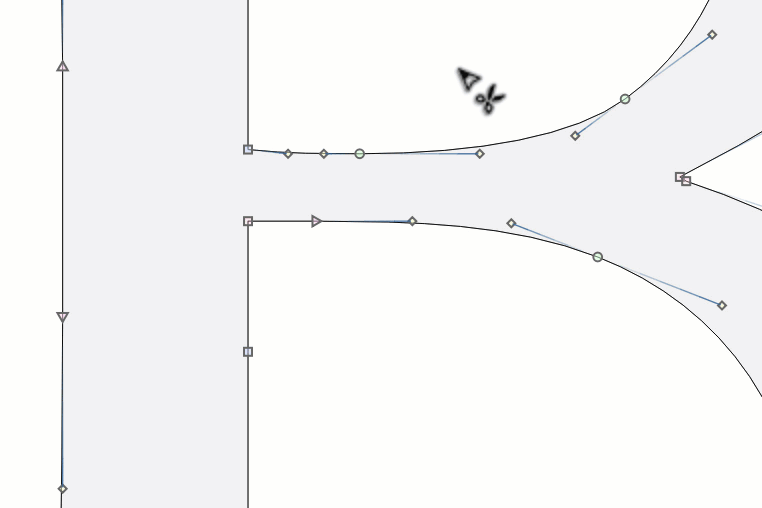
Node to Node»
Click and drag from one node to another node. This divides any stem into two overlapping parts. A green line (or circles around nodes) means that scissors are expected to cut properly. A red circle means an undesirable outcome is possible. Note that contours stay closed:
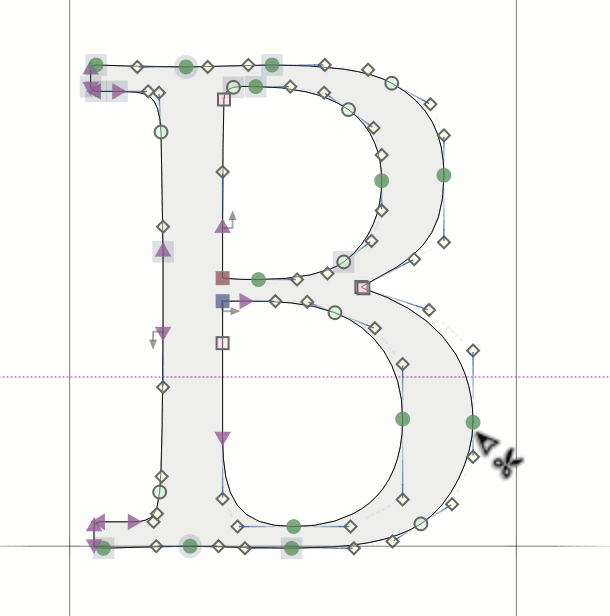
Single Corner»
A simple click on a corner node will break the contour in a special manner. The node will turn into two nodes, the contour will become an open contour, yet its filled/unfilled state won’t change; the fill is still controlled by the paint bucket (Fill tool).