Contour actions»
Contour actions Tools > Actions are one of five types of Actions in FontLab VI. They are transformations that let you transform the contours in one or more glyphs as a batch operation.
By default, Contour actions will be applied to all the glyphs you have selected in the Font Map panel; or if you are in a Glyph Window, to the glyph that is currently open in it. You will also be able to preview these glyphs in the lower half of the panel, and their total number will be indicated in the status bar at the bottom of the dialog. If you want the changes to be applied to the entire font, select the checkbox in the bottom-left. In addition, you can choose whether the actions should be applied to the Active Layer, all Visible Layers, or to All Masters by selecting the option of your choice in the top-left of the dialog.
Power guides»
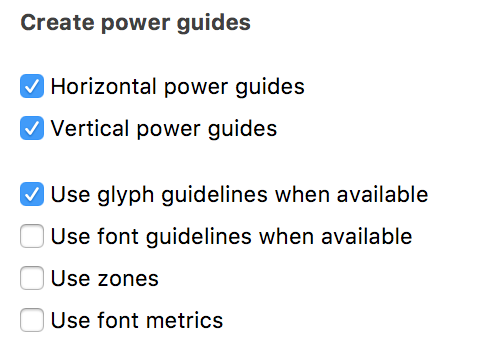
This adds Power Guides to the selected, or all, glyphs in the font. This is the same as the Glyph > Add Power Guides command, but with more options. You can choose to add only vertical or horizontal power guides. You can tell FontLab to use existing glyph and/or font guidelines, which may help it correctly identify more locations for Power Guides.
Disconnect Power guides»
You can use this operation to disconnect nodes from guidelines. This does the same thing as Glyph > Disconnect Power Guides. Note that this operation leaves the guidelines in place, they just aren’t Power Guides any more. To completely remove guidelines, use the Remove Guides action instead.
Detect»
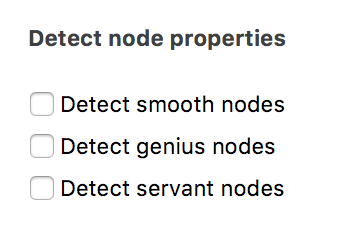
This action can be used detect smooth, genius and servant nodes in your selection and accordingly assign advanced node properties to them. You can select which nodes you want to detect using the checkboxes in the panel. The same operation can also be achieved by using the Contour menu which has detection commands for all three node types.
Simplify»
This action, which is the same as the Simplify command Contour > Simplify, can be used to streamline contours by removing unnecessary nodes adding nodes at the extrema, where required.
Clean Up»
This action, which is the same as the Clean Up command Contour > Clean Up, can be used to remove unnecessary nodes from your contours, while keeping their shape practically unchanged.
Harmonize»
This action, which is the same as the Harmonize command Contour > Harmonize, can be used to make PostScript curves ultra-smooth, or mathematically speaking, G2 curvature continuous.
Balance»
This is the same as the Contour > Balance command. It adjusts curve handles so that they are proportionally balanced.
Nodes at Extremes»
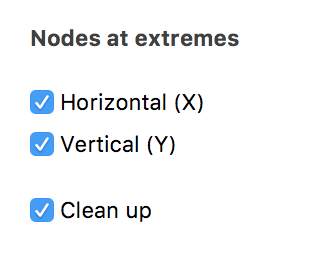
This operation analyses the curves to place nodes at the curve extrema, if needed. It gives you the option to add nodes only at the horizontal extrema, or vertical extrema or both. You can make your selection by using the checkboxes in the panel. Check the Clean Up option if you would like FontLab to delete any old extreme nodes. This operation with all options checked is equivalent to the Contour > Nodes at Extremes menu command.
Flatten Glyph»
This action can be used to expand all element transformations and filters, disconnect element references and combine contours to one element for all elements in the current layer. Note that this action does not merge glyph layers, and if there are bitmap images, or SVG elements, or color elements (fill or stroke) in the current layer, then combining to one element is not performed.
Remove Guides»
You can use this operation to remove all glyph and element guides in the selected layer.
Add Ink Traps»
This action can be used to add ink traps in the selected layer, which can be edited in the Glyph Window. You can use the slider or the input field on its right to enter the length of the ink trap.
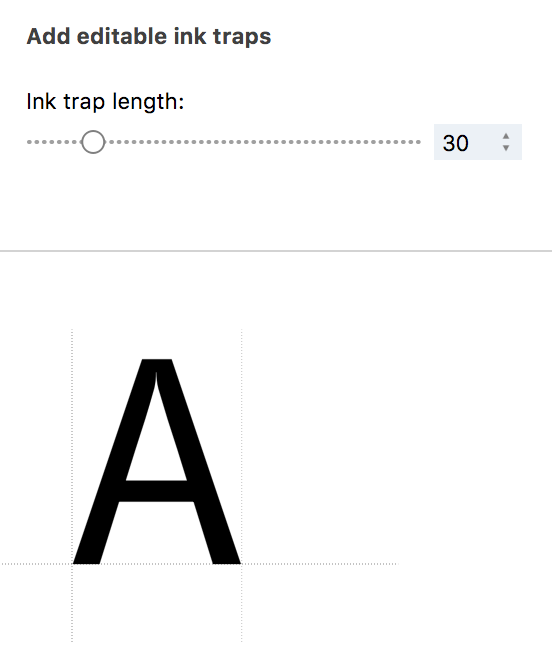
Add Smart Corners»
You can use this operation to add the Smart Corner filter to the selected layer. Use the slider or the input field on its left to enter the radius of the corners in the layer. In addition, you can choose whether to apply the action to both inner and outer contours, and inner and outer corners. Once this action is applied, you can manually edit each smart corner in the Glyph Window.
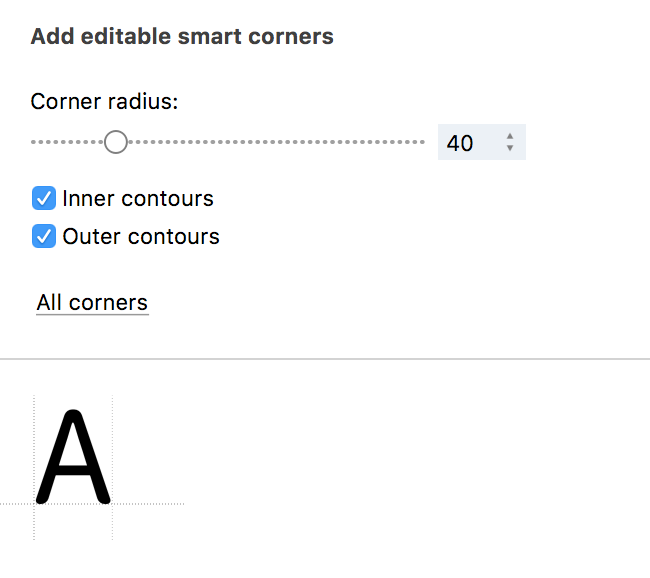
Remove Smart corners»
This action can be used to remove ink traps and Smart Corners, which have been added using the Add ink traps and Add Smart Corners operations. You can use the checkboxes in the panel to choose whether you would like to remove the ink traps, Smart Corners or both.
Change Width»
You can use this action geometrically scale the width of the selected layer. The results of this operation are the result of just stretching and squeezing, and are not equivalent to creating a typographically-sound expanded or condensed design.
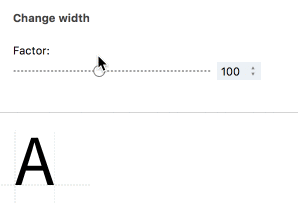
Change Power Width»
This action, which is more sophisticated than Change Width, allows you to modify the width of the contours in the selected layer using any pre-existing Power Guides. This creates a more desirable result because the application tries to preserve stroke weight.