Rapid tool»
The Rapid tool is a new tool in FontLab VI for very quick drawing of smooth curves. It is activated via the 5 key.

Click for a line, double-click for a curve. FontLab knows which nodes should be extremes, and automatically makes smooth curves with your chosen node positions. You can move the Rapid handles to change the curve segment Tension, or double-click to apply the current font-wide default. Rapid is great for quick drawing of consistent elements, or for intelligent manual tracing of a scan or background image.
The Rapid tool draws curves with tension based on the Tension parameter in the Font Info panel. The default is a “normal” curve, but you can set a higher percentage to get a superelliptical curve.
Working With the Rapid Tool»
The Rapid tool has a simple point-and-click interface.
The tool tries to find the smoothest curve possible between two smooth nodes, producing quadratic Bézier curves with a special interface.
On tool change, or once another element is created, the outline is converted to cubic Bézier curves.
Laying Out Nodes»
To add nodes anywhere in the drawing space, one can use either of the following (per node):
- Clicking adds a straight node;
- Double-clicking (or Ctrl + click) adds a smooth node;
- Cmd-Alt-clicking adds a tangent node.
For every curve segment created, a control point is added.
If the Rapid tool remembers last state option is active in Preferences > Editing, the Rapid tool adds straight nodes until you double-click (or Ctrl + click), then it adds smooth nodes until you double-click (or Ctrl + click) again. Setting this preference gives it two modes, which you can switch back and forth.
Laying Out Control Points»
By pressing Alt, control points are added instead of nodes. If control points are added sequentially, the tool will add the intermediate nodes.
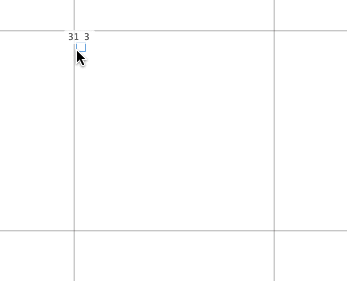
Adjustments»
At any time during drawing with the Rapid tool, both nodes and control points can be adjusted:
- Click + drag will move the point until release;
- Double-click will convert straight nodes to smooth and vice-versa.
New nodes can be added by clicking anywhere on a curve segment.