Contours»
Terminology»
A Segment is the part of a contour between two neighboring nodes.
A Contour (sometimes called Path) is a continuous series of segments (what you draw): straight lines and curves.
An Outline is the visual representation of a Contour (what you see), but in font formats, it’s used to describe the curve system (PostScript outlines or TrueType outlines).
A Stroke is an additional thickness applied to a Contour.
Closed and Open Contours»
Contours may be open or closed:
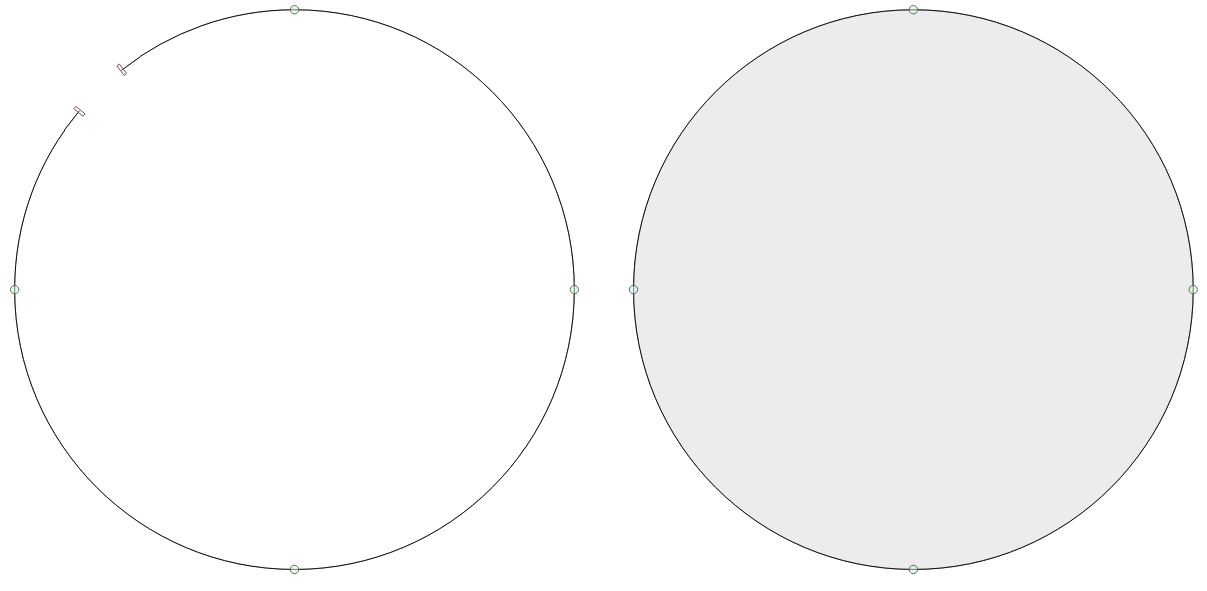
All current font formats require contours to be closed, but during outline editing it may be useful to have some contours in an open form and later connect them to each other to build final closed contours.
In FontLab VI it is very easy to open closed contours or to close open contours. It is also possible to customize the appearance of the open contours so that some of them are shown filled:
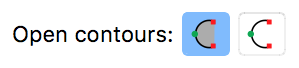
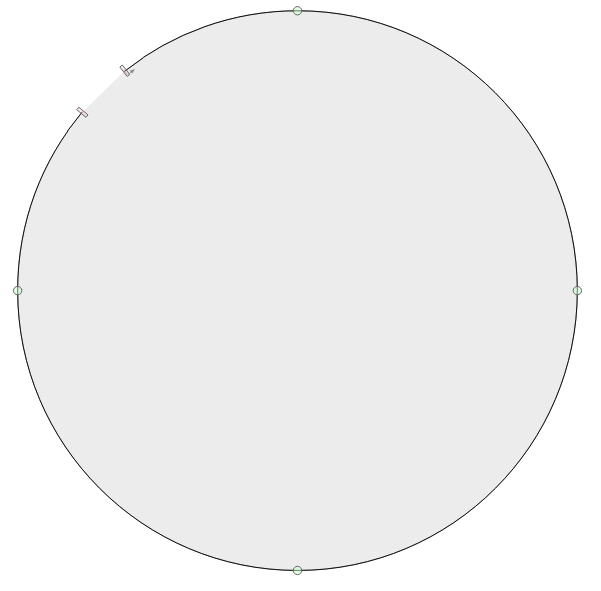
Startpoint»
All contours have a startpoint (start point). The startpoint is the first node of the contour. You may choose to show the contour direction on the startpoint using the View > Show > Contour Direction toggle.
Contour Direction»
Contours can be of two directions: clockwise or counterclockwise.
The basic rule that applies to PostScript (Type 1) contours is simple: clockwise-directed contours are unfilled and counterclockwise contours are filled. A simpler form of the rule, known as the rule of the left hand, is: if you face along the direction of a PS contour, black (fill) will be on your left side.
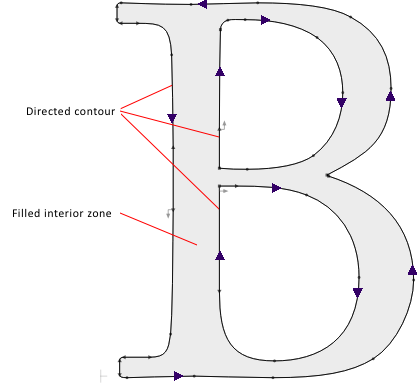
In the TrueType specification the opposite is the case, but this all doesn’t matter in FontLab VI anymore. You just fill or unfill contours as you wish with the Fill (Bucket) tool and FontLab VI cares about the rest.
Use the View > Show > Contour Direction toggle to show/hide the gray contour-direction mark on a startpoint:
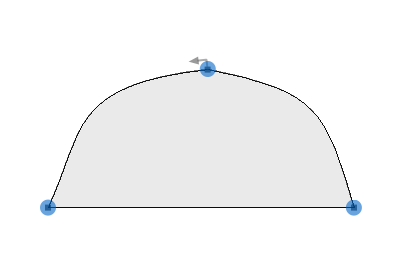
Compound Contours»
Some FontLab tools and operations may add additional information or value to contours. This makes compound contours that cannot be exported directly to the final font formats but may be useful while editing glyphs. See Fill tool, Using Smart Corners, Scissors tool for details.