Glyph panel»
Glyph panel Window > Panels > Glyph shows all the properties of the current glyph in one place.
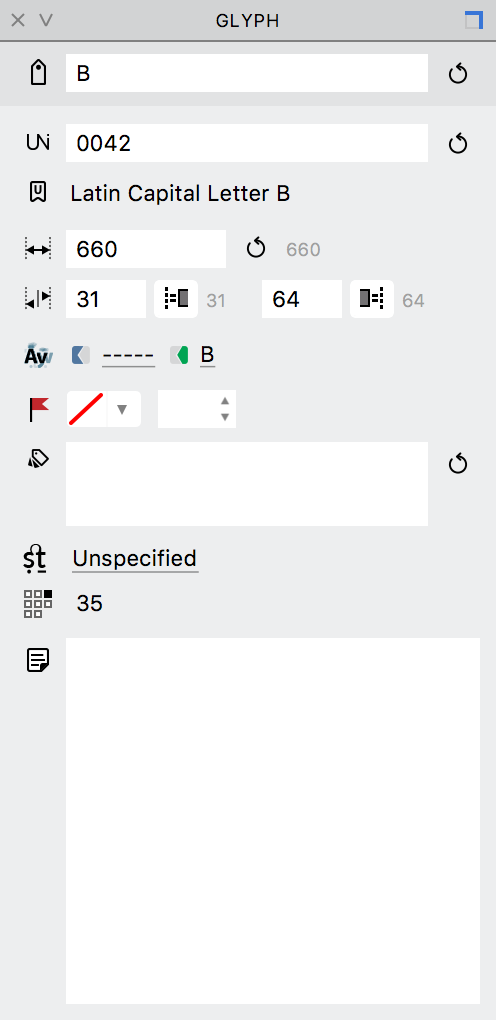
 Name»
Name»
The glyphname is a short text identifier for the glyph. For example, the glyph name for the character “a” is a, and the glyph name for the character “ä” is adieresis. In most situations, FontLab VI automatically assigns a glyph name to each new glyph. If the name field is empty (or you think it is wrong) you can enter it manually, or click on the update button to generate a new glyph name based on the Unicode codepoint.
 Unicode»
Unicode»
The Unicode codepoint is a hexadecimal number associated with a character, as defined in Unicode charts. A glyph may have a codepoint or not, but if it represents the character mapped in Unicode charts, the codepoint is necessary. For example, the Latin capital letter A has the 0041 codepoint, so yours should have the same one.
If the field is empty (or you think the codepoint is wrong), you can enter it manually, or click on the update button for FontLab to try to generate a Unicode value based on the glyph name. As codepoints are hexadecimal, just 0–9 and A-H are allowed in this field, which is case-insensitive.
 U-name»
U-name»
The Unicode character name uniquely describes a Unicode codepoint. It is more descriptive and readable than the Unicode codepoint. Unicode character names are officially in uppercase and in English, but are not case sensitive. The names may only use the letters A to Z, the digits 0 to 9, space, and hyphen. Here is the full list of Unicode names: www.unicode.org/charts/charindex.html

 Width & Metrics»
Width & Metrics»
Glyph metrics shown here are the width, and left and right sidebearings (space between the glyph outline and the space allotted for it). Increasing/decreasing the glyph width automatically increases/decreases the right sidebearing. Increasing/decreasing the left or right sidebearing automatically increases/decreases the width.
By clicking on the “bind sidebearing” buttons 
 , you can tether the left, right or both glyph sidebearings to the contours. This means that even if you edit the contours in the glyph, the selected sidebearing(s) will remain the same. Binding sidebearings to contours is very useful when you are interpolating or transforming contours using an automatic procedure, because you don’t have to worry about the sidebearings changing even as the contour is modified. Note that the width of the glyph can change if the width of the contours is modified.
, you can tether the left, right or both glyph sidebearings to the contours. This means that even if you edit the contours in the glyph, the selected sidebearing(s) will remain the same. Binding sidebearings to contours is very useful when you are interpolating or transforming contours using an automatic procedure, because you don’t have to worry about the sidebearings changing even as the contour is modified. Note that the width of the glyph can change if the width of the contours is modified.
 Kerning»
Kerning»
Kerning shows the names of the first and second kerning classes (if any) to which the glyph belongs. Please refer to the Using Kerning Classes and Classes panel sections for details.
 Flag»
Flag»
Flag is the glyph cell coloring, used to visually differentiate groups of glyphs to easily examine and select them. You can change the Flag in the Font window, Glyph window or here in the Glyph panel. Read more about flagging and marking glyphs in Flagging Glyphs.
 Tags»
Tags»
Tags are text labels to differentiate groups of glyphs. You can use any custom or predefined “virtual” text tags as described in the Glyph Tags and Classes section.
 OT Class»
OT Class»
OpenType class defines the type of the glyph for the Glyph Class Definition (GDEF) table in the output OpenType font. The GDEF table which allows four types of glyphs in a font: base glyphs, ligature glyphs, combining mark glyphs, and glyph components.
 Index»
Index»
This is the index of the glyph, i.e. the physical ordering of the glyph in the output font, starting at zero. The glyph with the index 0 is physically the first glyph in the font. Some applications such as Adobe InDesign can optionally display glyphs in glyph index order, in their Glyph Panel, so you may wish to control this glyph order.
 Note»
Note»
This is used for text comments added to the glyph. It can be edited right in the Glyph panel or using the techniques described in the Glyph Notes section.