Ellipse tool»
The Ellipse tool (O key) draws ellipses and circles.

Click and drag to create an ellipse. Use Shift to create a circle, and Alt to start drawing from the center.
Use the Ctrl key while drawing to make underlying filled areas of existing contours unfilled:
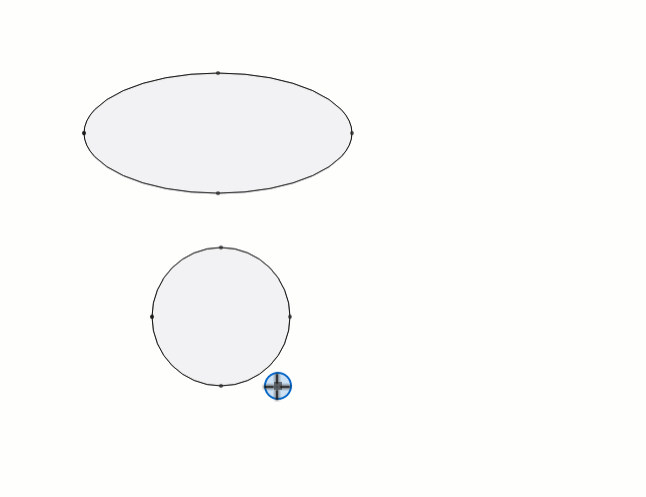
The created contour will be added to the current element. To start drawing in the new element, press Esc or use the Glyph > New Element command before drawing.
Once you have activated the Ellipse tool, the Property bar adjusts appropriately. In the Property bar, you can choose between a traditional “geometric” ellipse which is default, or a “curved” ellipse, which takes the Tension parameter below into account.

You can specify the Tension in Window > Panels > Font Info, as a percentage of the length of the handles. The geometric ellipse (circle, oval) has a tension of 55%. Higher tension creates a super-elliptical shape (like the shapes in typefaces like Eurostile, Microgramma, Melior), and lower tension creates something more diamond-shaped.
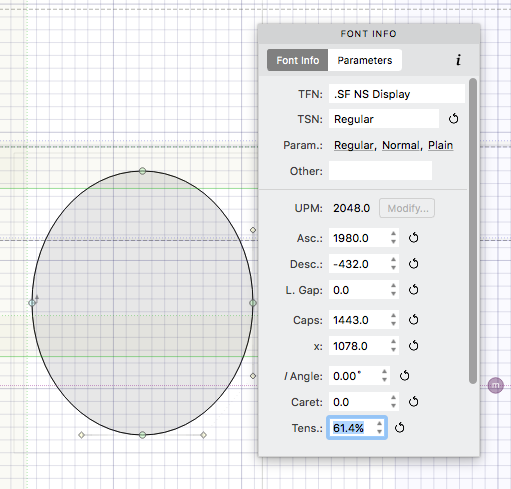
You can create more ellipses using the Add button in the context Property bar. Here you can enter precise parameters. X and Y are the coordinates of the selected point (the lower left corner by default). The Width and Height fields allow you to define the size of new ellipse.
Alternatively, select the Ellipse tool, click in the position where you want to place the center or the “corner” of the ellipse, enter the ellipse size and choose the ellipse form in the Add Oval dialog box:
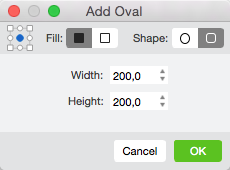
Choose filled or unfilled ellipse and click on OK.