FontAudit panel»
The FontAudit panel Window > Panels > FontAudit shows the results of running a FontAudit, i.e. all the drawing errors detected in the current glyph along with their positions; and gives you the option to fix them. You can use the panel to check one or several glyphs for errors at the same time, and choose what kinds of errors you want the application for look for.
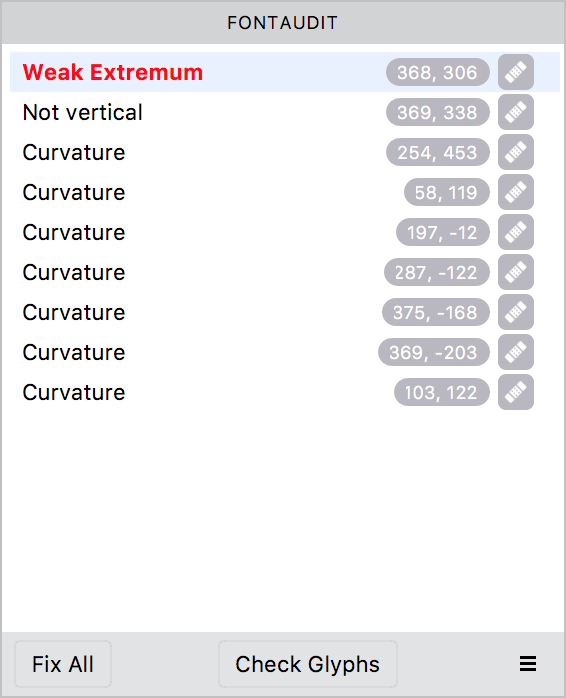
Selecting an item in the list highlights the error flag on the contour, while moving the mouse to the error flag on the contour selects it in the FontAudit panel. If you cannot see flags in the glyph even though errors are displayed in the panel, go to View > Show and select the FontAudit option, or open the View panel Window > Panels > View and select the FontAudit icon.
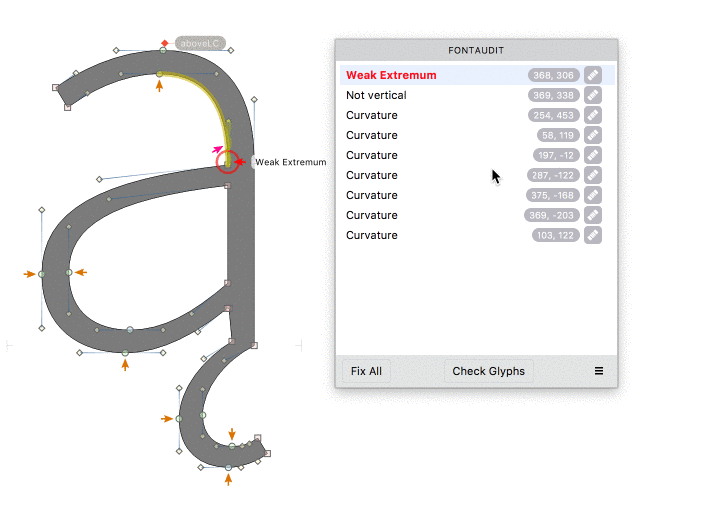
To fix a single error, select it in the list and click on the Fix All button.
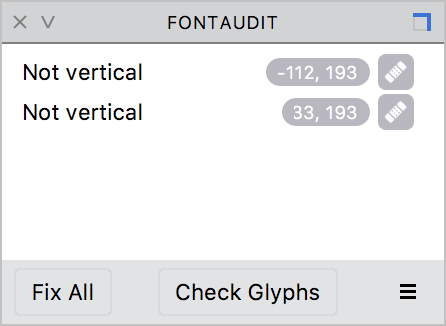
Remember that not all errors can be fixed automatically, and sometimes fixing an error may produce more errors. Sometimes fixing errors may even harm the glyph image. So be ready to undo changes, if they are not to your liking. Further, some errors listed in panels, may in fact, be warnings that do not necessarily impair the glyph’s outline. To fix all the errors in a glyph, click on the Fix All button in the panel footer.
To run FontAudit more than one glyph, select the glyphs in the Font Window or Font Map panel and click on Check Glyphs in the panel footer. Any glyphs with errors will get marked with a small red triangle on the top right of their glyph cells:
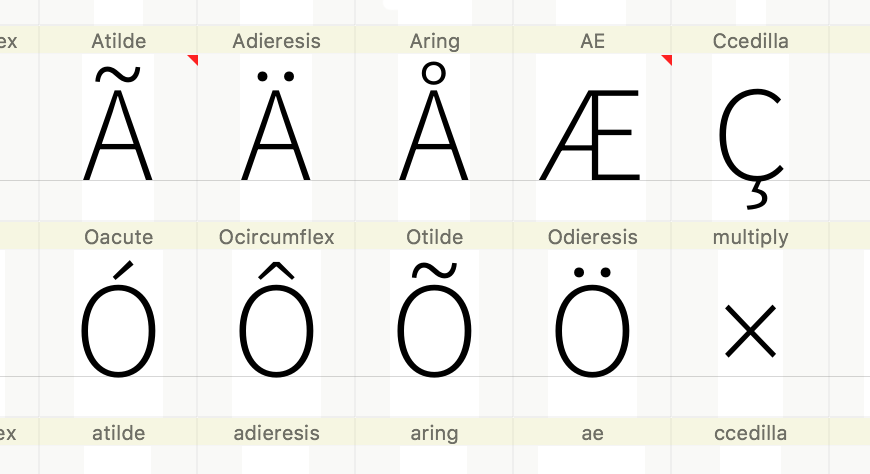
You can see and fix the errors of individual glyphs by checking the panel once you are in their respective Glyph Windows.
To select which test are run by FontAudit, click on the hamburger menu on the bottom-right of the panel and check/uncheck the options of your choice. You can learn more about these tests here.
