Fonts panel»
The Fonts panel Window > Panels > Fonts, which is new in FontLab VI, shows opened fonts grouped by families. If you have several fonts open, use this panel to select which font’s contents will be shown in other panels. If you select a font in this panel, other panels, such as the Preview, Font Map, Font Info among others — will change to show content based on your selection.
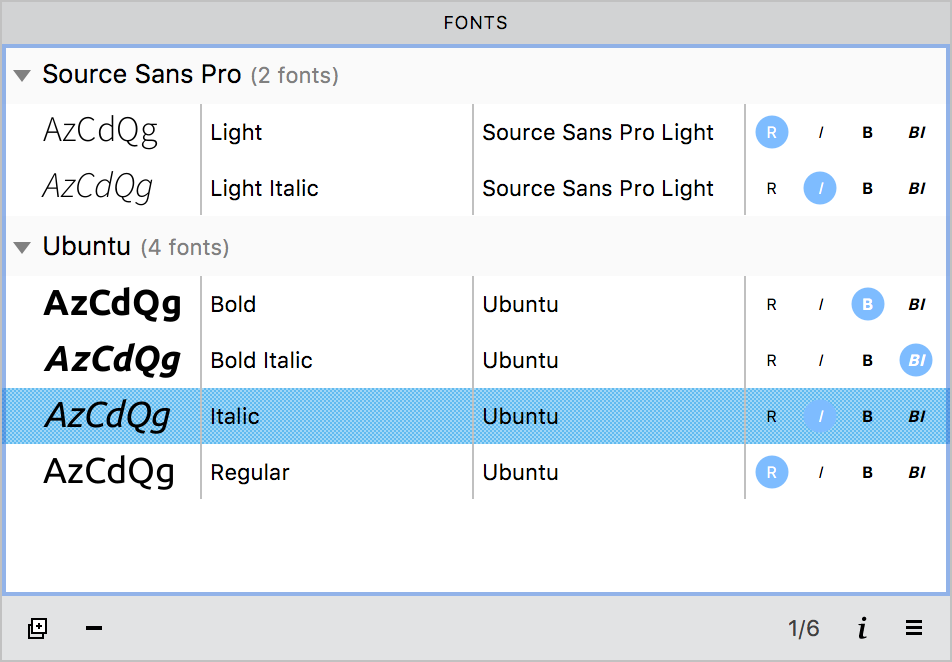
In the main body of the panel, fonts are listed, grouped by Typographic Family Name (TFN). The list shows a small sample of the font, its name, weight and style and how it fits into the family. The panel’s footer has buttons for duplicating and closing fonts, information about the number of fonts that are open and/or selected, a button to open the Font Info dialog box, and a hamburger menu containing sorting options for the list above. The hamburger menu also gives you an option to view the selected font in the Finder.
Opening and closing fonts»
To open fonts using the Fonts panel, drag-drop them from a folder to the panel. Once a font is opened, it will be added to the list in the Fonts panel, grouped by family. See Opening an Existing Font for all the ways in which you can open fonts in FontLab VI.
To close fonts using the Fonts panel, select the font(s) and click on the  button in the panel’s footer. Selected fonts can also be closed by using the Font > Close Fonts menu command.
button in the panel’s footer. Selected fonts can also be closed by using the Font > Close Fonts menu command.
Duplicating fonts»
To duplicate a font, select it in the Fonts panel and click on the Duplicate button in the footer. The duplicated font appears in its own Font window and in the Fonts panel as a member of the same family. The Style name of this duplicate needs to be corrected in the Font Info dialog or panel.
Sorting»
To change the sort order for your fonts, click on the local menu button  and select Alphabetically or Typographically.
and select Alphabetically or Typographically.