Pairs and Phrases panel»
The Pairs and Phrases panel Window > Panels > Pairs & Phrases is used in conjunction with the Spacing modes of the Glyph Window when working on glyph metrics and kerning. The panel can show two separate text samples. You can choose which content to show in the Pairs and Phrases panel using the selector at the bottom of the panel. Pairs will always show the pair phrases (used for editing kerning ), Texts will always show the text phrases (used for metrics editing ), and Auto will toggle between the two depending on the active tool.
You can edit both sample texts by clicking on the button in the Property bar of the Metrics or Kerning tool:
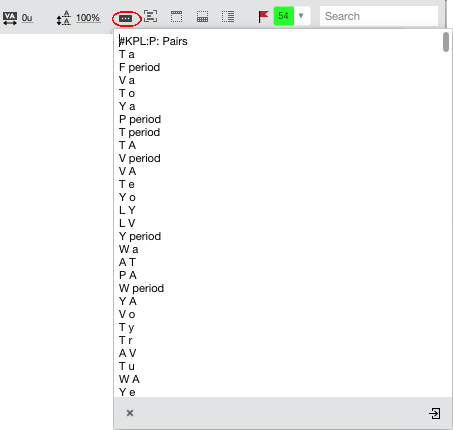
To load your custom text file, click on the  button and choose the file in the standard open dialog.
button and choose the file in the standard open dialog.
To reset the panel contents to the default text, click on the x button.
When in the Pairs mode the Pairs and Phrases panel shows the kerning value for each pair if defined.
To automatically kern pairs, in the Pairs mode, select multiple pairs with Shift and click on the “diamond” button in the upper right corner. FontLab automatically generates kerning for selected pairs. The algorithm is quite conservative; FontLab doesn’t generate positive kerning values, omits small values and ignores existing kerning.
Browse phrases in Metrics or Kerning tool with Up/Down cursor keys or with CmdPage Up/CmdPage Down (CmdFn-Up/CmdFn-Down). If your current Text is multi-line, it will first step through the lines, then go to the next phrase.
The same text file can be used both in the Pairs mode and in the Texts mode. However, the panel’s contents will have a different display:
-
in the Texts (Metrics) mode:
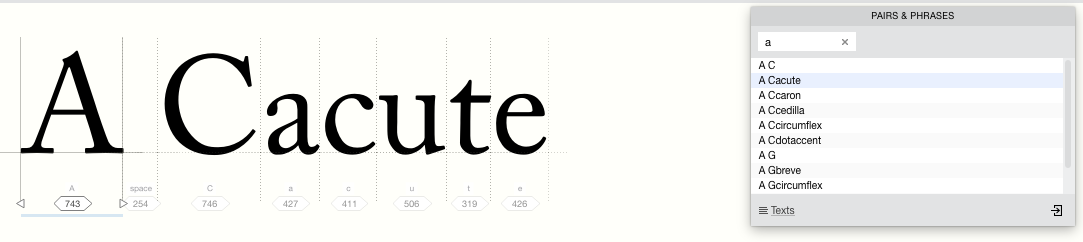
-
in the Pairs (Kerning) mode:
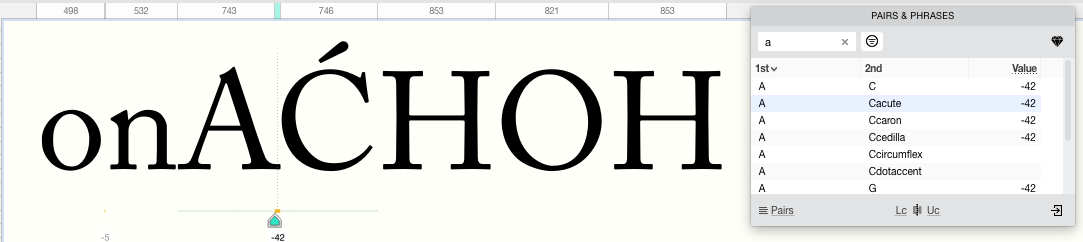
The sample text file:
A C
A Cacute
A Ccaron
A Ccedilla
A Ccircumflex
A Cdotaccent
A G
A Gbreve
A Gcircumflex
A Gdotaccent
A ONote that if you have long text lines in your custom file only the first words in the line appear in the panel. But the whole text is shown in the Glyph window.