Color panel»
The Color panel Window > Panels > Color is a color picker for selecting and applying colors to contours and their fills. These colors will be maintained if you generate fonts in a format that supports color. The color picker is similar to the color selection tools in other apps.
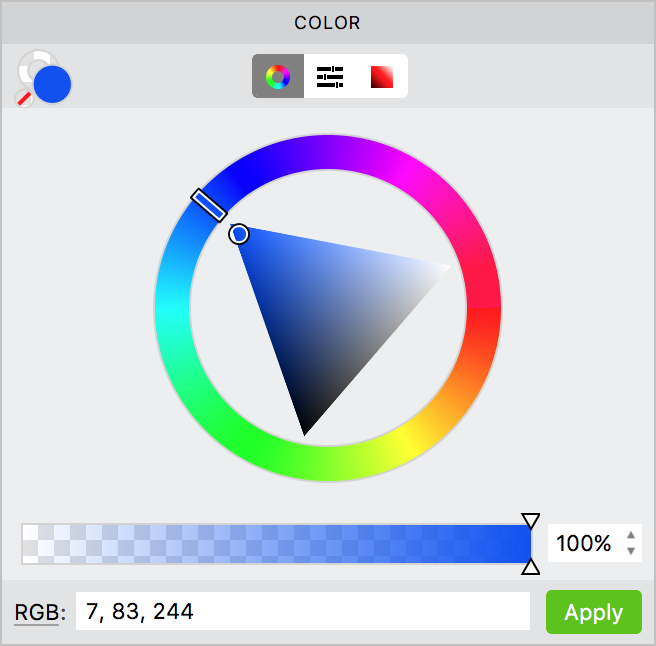
The Color panel can work in three modes (different interfaces): wheel panel, sliders panel and box panel. Select the interface you prefer with these buttons:
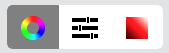
To change a contour color, click on the unfilled circle in the top left corner
 , select a color and click Apply.
, select a color and click Apply.
To change a fill color, click on the filled circle  , select a color and click Apply.
, select a color and click Apply.
Colors are actually applied to the contours and fills of entire Elements. You cannot apply different colors to contours if they belong to the same element. However, separate references to the same element can be colored differently.
It is possible to colorize several glyphs or even the whole font in several clicks: select glyph cells in the Font Window, open the Color panel, select the color for contours and click Apply, then select the color for fill and click Apply.
To change the color for the particular element, open the glyph in the Glyph Window, click on the element to select it, select the color for contours and click Apply, then select the color for fill and click Apply.
See also the Swatches panel which can be used to quickly apply standard predefined colors.