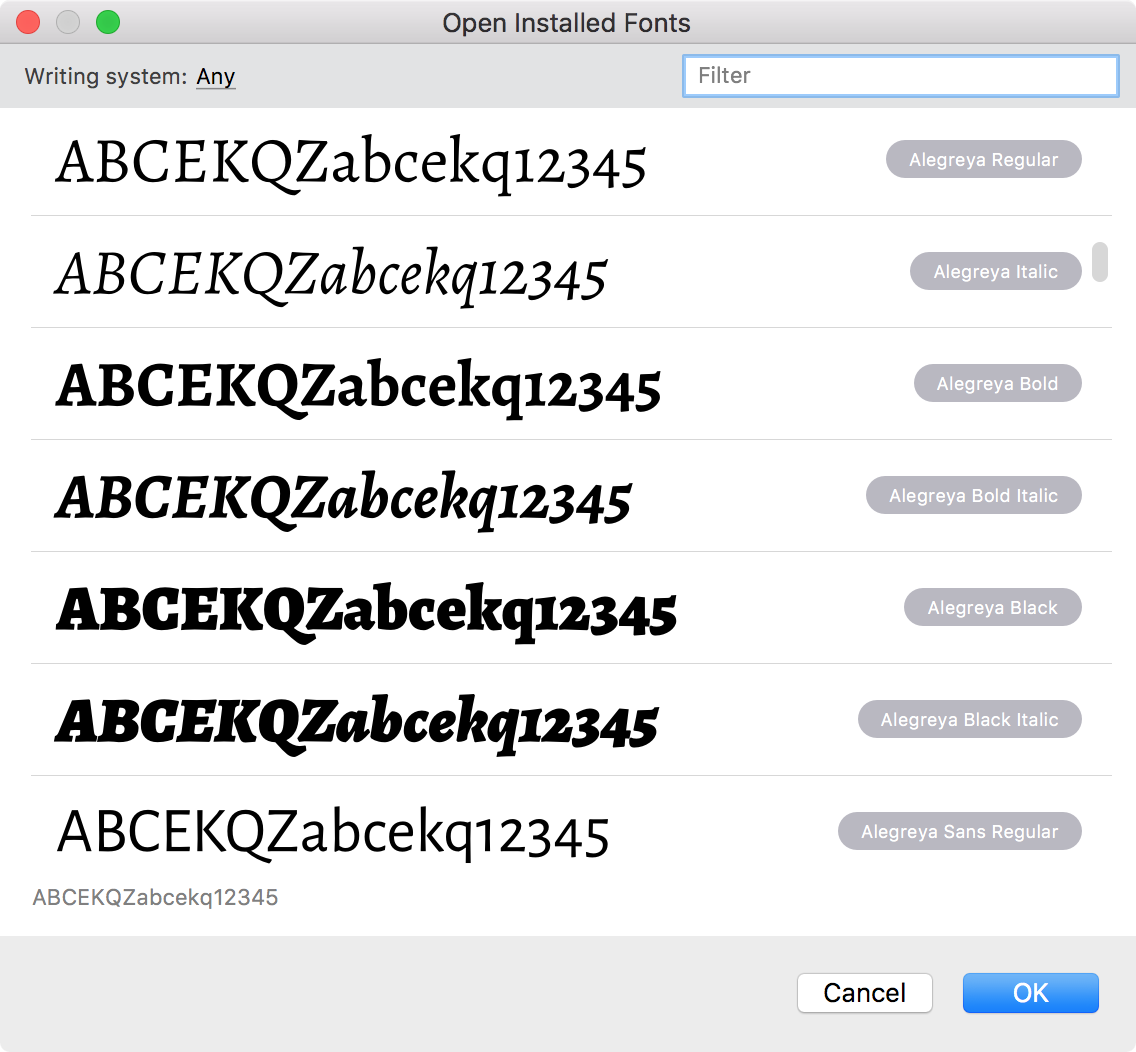Opening an Existing Font»
FontLab VI has two native file formats: VFC and VFJ. When you open a file in one of these formats, you can save it without any changes. On the other hand, if you open a file of any other format, i.e. a file of a non-native format, the file is not opened, but imported.
Where possible, to edit a font, open its source file in FontLab VI’s native formats. This way you will have access to all elements, such as glyph notes, pins, element references, etc. In case that is not available or the font was created using a different font editing application, use a file in an interchange format. Interchange formats are those that are used by font editing applications either as their man file format or for exchange with other font editors. These include VFB, UFO, XFO, PHF, FOG and Glyphs. Only when neither source nor interchange formats are available, use a final font format file for editing. Remember that some data that is useful for development may be simplified or lost in these formats.
Before editing a font that you have not created yourself, ensure that the original font’s license allows modification.
To open existing fonts in FontLab VI, you have the following options:
Welcome Dialog Box»
The Welcome Dialog Box appears when you start FontLab VI. You can use it to access the Open File dialog, open installed fonts or recently-opened fonts.
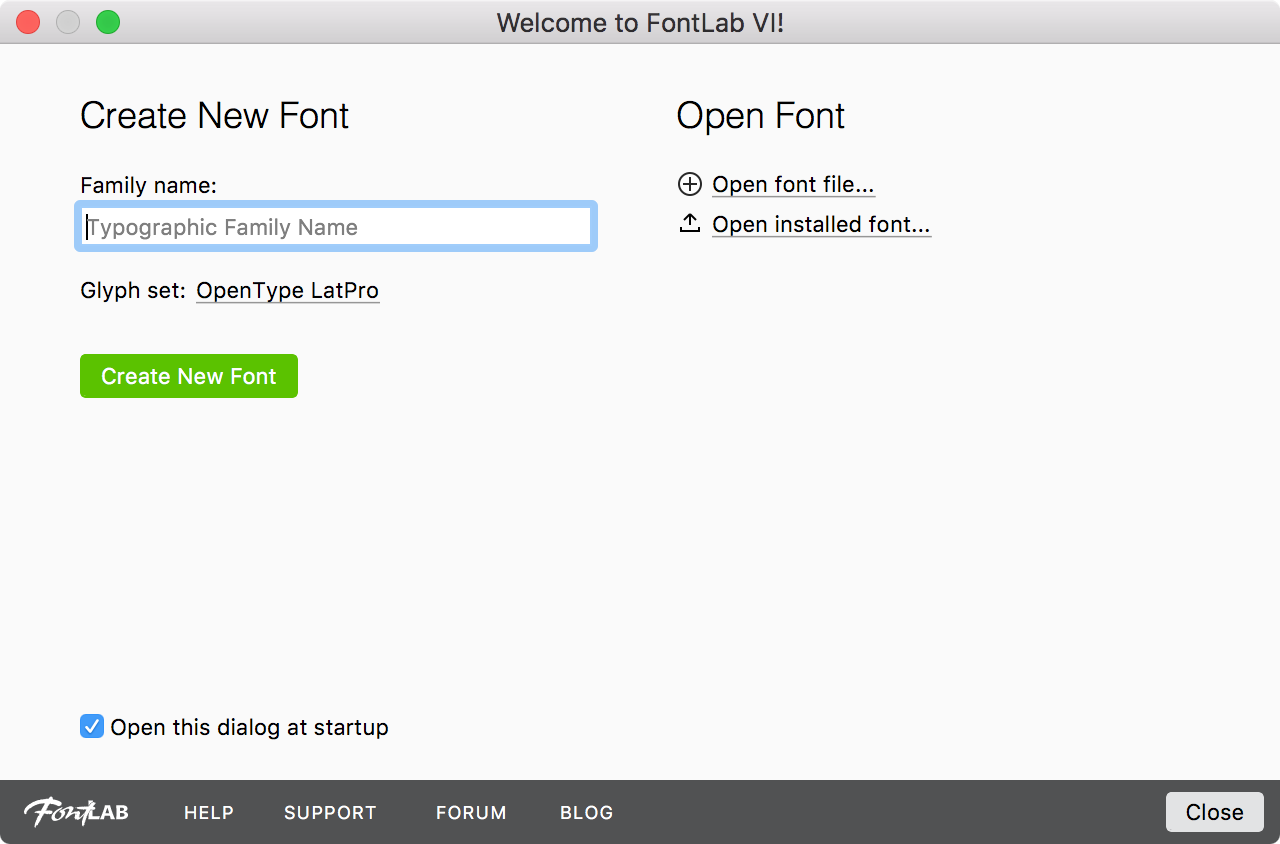
Drag & Drop»
You can open font files by dragging-dropping them onto the FontLab icon on the Desktop or in the Dock. This works whether FontLab is running or or not. If it not running, it will launch, and then open the dropped font files. As with the File menu, you can also open zip archives directly by drag-and-dropping them. There is no need to expand them, FontLab will parse them for you.
If FontLab is already running, you can also open font files by drag-dropping them to the Fonts panel or to any open Font Window, Glyph Window or Sketchboard.