Grid»
The Grid is useful for laying out elements and contours with extremely regularized widths, such as for modular or pseudo-“pixel-fonts.” The grid appears in the Glyph Window (or in the Sketchboard ) as horizontal and vertical lines.
To show or hide the Grid, use the View > Show > Grid menu command or the Grid button on the Toolbar. Note that the Grid is not visible by default when the Metrics or Kerning tool are active but you can still turn it on. The Grid is never visible when the Text tool is active.
If the View > Snap > Grid command is on, anything you move (elements, contours, points, anchors) will snap to the gridlines.
Grid Preferences»
The density of the grid (the distance between gridlines) can be set in the Preferences > Grid section.
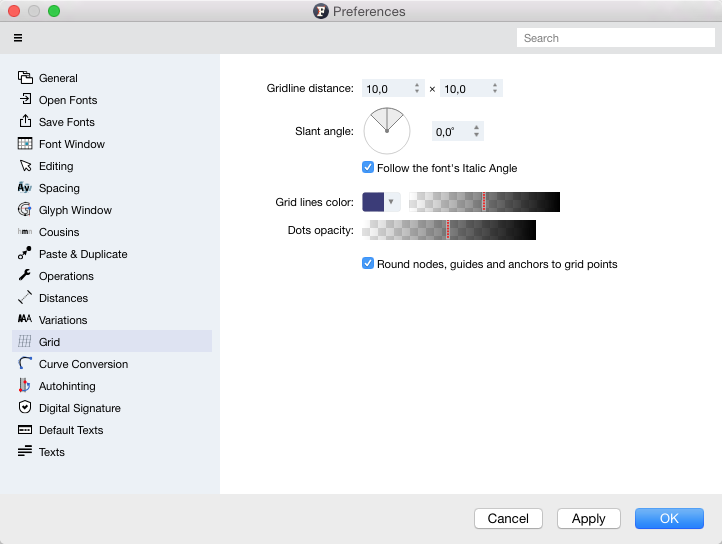
You can change the color for the gridlines and their slant angle here as well. Use positive values to slant to the right.
In the Preferences, Follow the font’s italic angle is on by default. When the font’s Italic angle (File > Font Info > Font Dimensions) is set to something other than zero, FontLab automatically slants the usually-vertical gridlines to match that angle. A slanted grid, achieved through either of these methods, can be useful for designing or working on an italic or oblique typeface.
When the Follow the font’s italic angle option is on, or the slant angle is not zero, the following commands are available in the View menu:
- Apply Italic Angle to Metrics will show glyph sidebearings slanted by the font italic angle
- Apply Italic Angle to Grid will show the Grid slanted by the font italic angle
- Do Not Apply Italic Angle will show the Grid and glyph sidebearings without slanting.
Use the Backslash key to quickly switch between these three options.