Glyph Cell Marks»
Below are all the ways in which a glyph cells in the Font Window can be marked or colored.
Color Lines»
When you modify a glyph in any way, a dark line appears at the top of the cell. This dark line indicates that the glyph has been modified since the last save. When you save a font, all dark lines disappear.
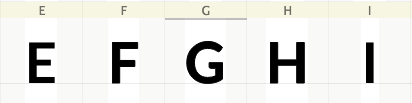
A strong red line in the cell caption means that the character has some naming conflict: either multiple glyphs have the same name (not allowed in output font formats), or the glyph’s Unicode codepoint disagrees with its name (allowed, but usually a bad idea or an error).
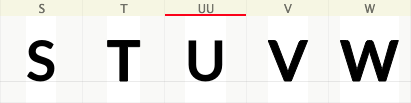
In such cases, you usually need to change either the glyph name or the Unicode codepoint.
Color Cells»
Some glyphs may be flagged with a color for the caption and background:

Flagging is very useful when you need to show visible differences among glyphs for easy identification. Read more about that in the Flagging Glyphs section.
Some operations in FontLab VI may flag glyph cells with a color to show the difference in the results. For example, the Generate Glyphs, Add Glyphs and Compare Fonts operations can mark created glyph cells with a color tag.
Glyph Notes»
If the glyph has a text note attached, you will see the note icon appear at the bottom right of the glyph cell:
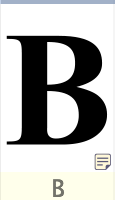
To open and edit the note, double-click the note icon.
Unlike Glyph Notes, Element Stickers do not make a change in how glyph cells appear in the Font Window.
Other Marks»
| Icon | Mark | Description |
|---|---|---|
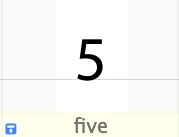 |
blue T mark |
Glyph has TrueType Hinting program in the binary form |
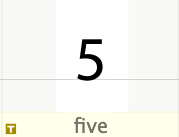 |
yellow T mark |
Glyph has visual TrueType hints |
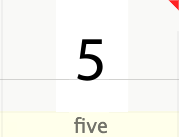 |
red corner mark | Glyph has unresolved FontAudit issues |