Drawing vector curves»
Using the Pen Tool»
The Pen tool P is a traditional Bézier drawing tool.
To draw a line, click the mouse button, then drag the mouse to the position where you would like the next node to be, and press the mouse button again.
To draw a curve, click the mouse button, then drag the mouse to the position where you would like the next node to be, and press the mouse button again dragging it to set the position of the curve control vector.
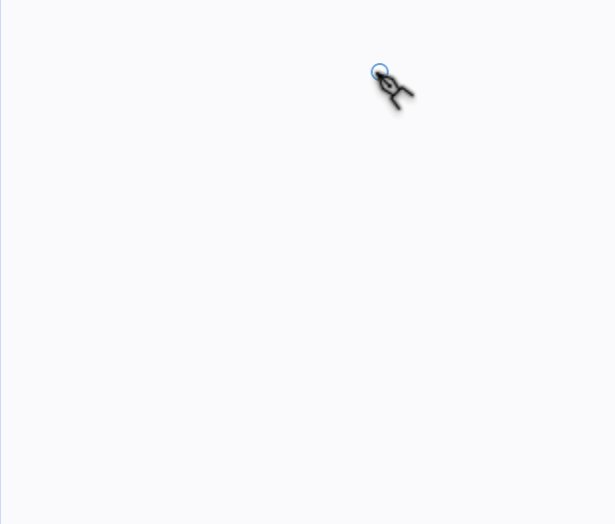
To set the position of the control vector without moving the control vector of the previous curve, hold Alt and drag:
Use the Shift key at any time to constrain the direction of the line or a curve control vector to 45 degrees.
To close a contour, just click on the starting point at the end of the last line or curve you are drawing.
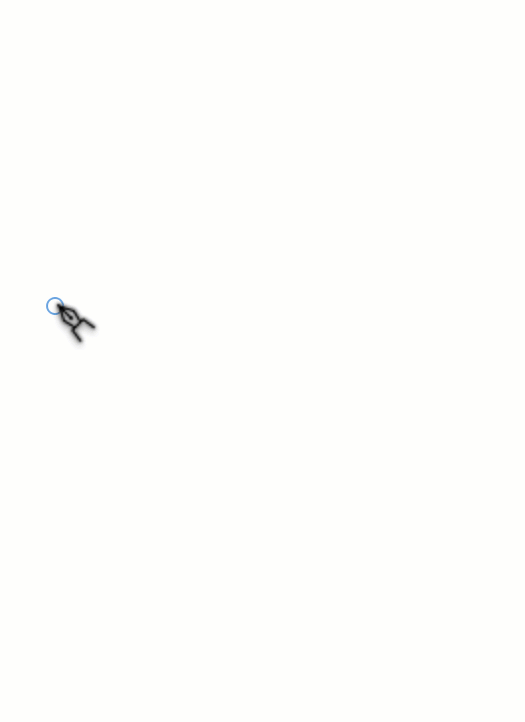
To stop drawing the contour without closing it, press the Esc key.
Using the Rapid Tool»
The Rapid tool 5 is a new tool in FontLab VI that allows you to draw smooth curves quickly.
To draw a line, click the mouse button, then drag the mouse to the position where you would like the next corner node to be, and click again.
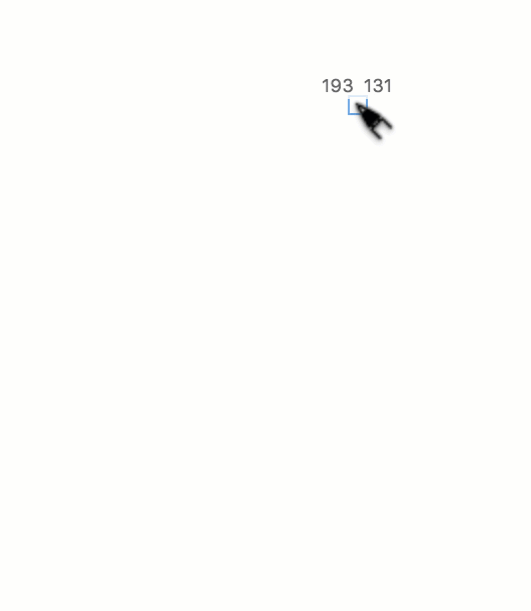
To add a smooth node, double-click instead of clicking. The application will determine which nodes should be extremes, and automatically makes smooth curves with your chosen node positions.

To add a tangent node, CmdAlt-click.
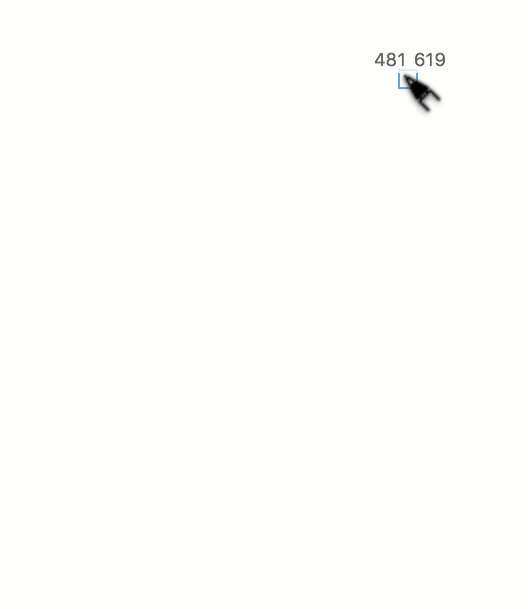
To add a control point instead of node, Alt-click.
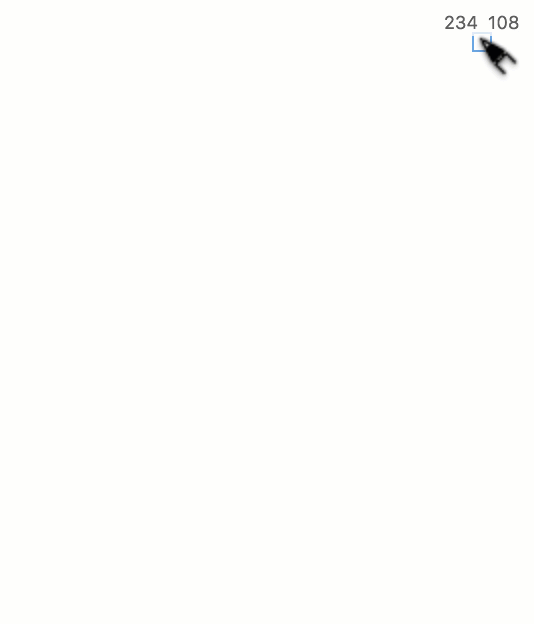
At any time during drawing with the Rapid tool, both nodes and control points can be adjusted:
- Click + drag will move the point until release;
- Double-click will convert corner nodes to smooth and vice-versa.
New nodes can be added by clicking anywhere on a curve segment.