Export Profiles»
Trying to change the settings in your Preferences every time you want to output a specific font or family could be painful. With FontLab VI we introduced Profiles for font generation. Profiles are separate preferences for font export.
Each profile is a group of settings for exporting fonts, in a particular format. FontLab has a set of default profiles for all our standard output formats, and you can easily create new profiles.
You will find the Profiles under the File > Profiles menu:
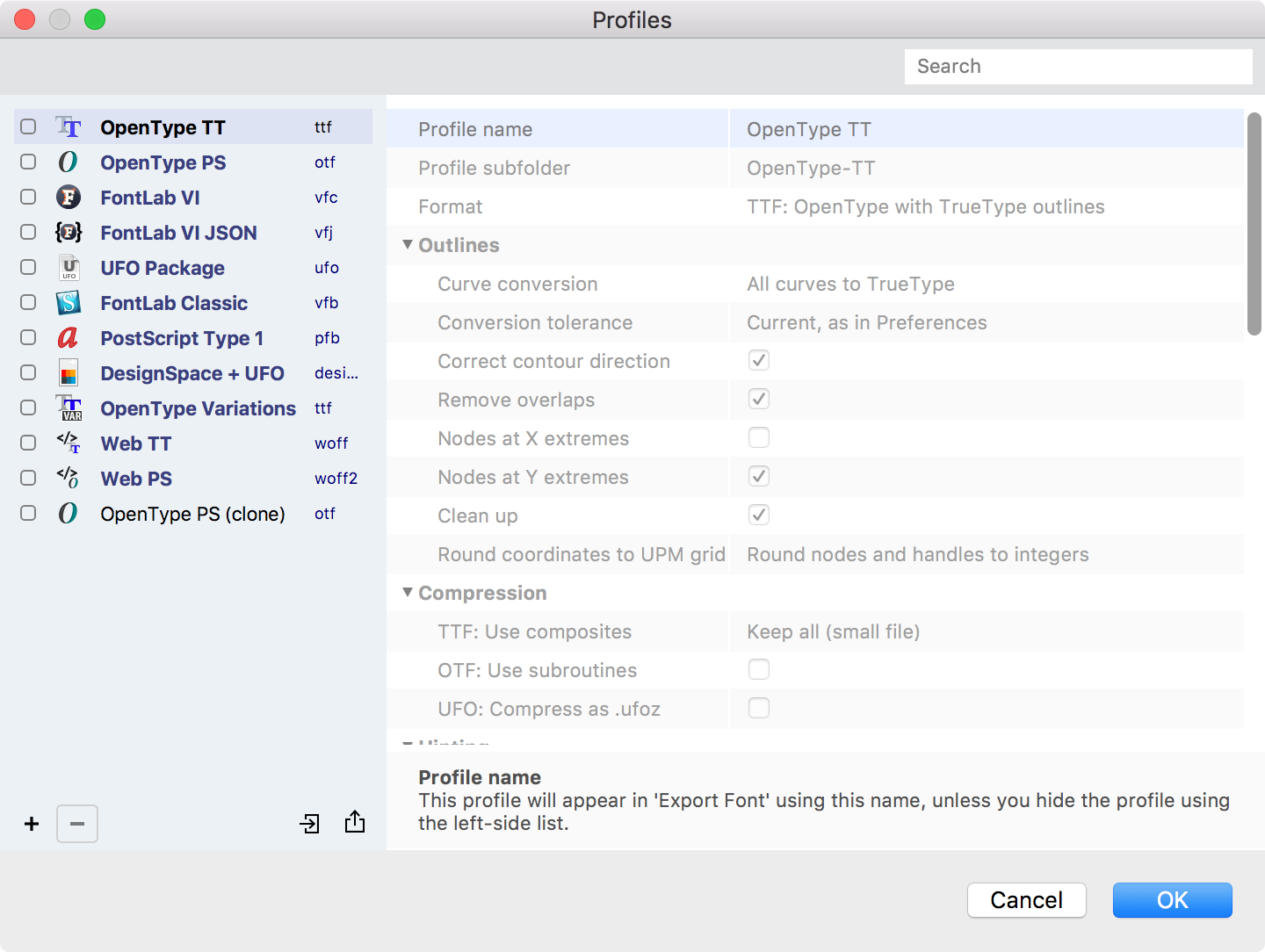
Here are the default profiles available in the dialog:
- OpenType TT (.ttf)
- OpenType PS (.otf)
- FontLab VI (.vfc)
- FontLab VI JSON (.vfj)
- UFO Package (.ufo)
- FontLab Classic (.vfb)
- PostScript Type 1 (.pfb)
- DesignSpace+UFO (.designspace)
- OpenType Variations (.ttf)
- Web TT (.ttf, .eot, .woff)
- Web PS (.woff2, .woff)
Note
Default profiles cannot be edited. To customize a profile, you will need to first create a new one.
Creating New Profiles»
To add new custom profile to the list, select any of the existing profiles and click on the Plus button. The selected profile will be duplicated and added to the list end.
Note
You cannot duplicate FontLab VI (.vfc) and FontLab VI JSON (.vfj) profiles. They cannot be changed since they are source font formats.
All options in new custom profiles are editable so the first step is to change the profile name:
- click on the Profile name field at the top of the list of export options;
- type the name of your new custom profile;
- review and edit other export parameters if needed.
Editing Profiles»
In a custom profiles you can change any export option available. Here is the complete list:
| Parameter | Description |
|---|---|
| Profile name | The name of the profile as it appears in the Export Font dialog |
| Profile subfolder | The folder name where exported fonts appear if the Profile option in the Export Font dialog is turned on |
| Format | General font file format - the set of general parameters inherent to all fonts of that format |
| Outlines | |
| Curve Conversion | Conversion between 2nd and 3rd order curves. Curves are always converted if the particular Format requires this |
| Conversion tolerance | Tolerance to convert outline between 2nd and 3rd order curves |
| Correct contour direction | Fix contour direction according to specification requirements. Historically the clockwise Type 1 (PostScript) contours are unfilled but TrueType contours are filled. But these requirements are obsolete nowadays |
| Remove Overlaps | Merging of overlapping parts of contours is needed for traditional non-variable final font formats but is not needed for development or variable formats |
| Nodes at X extremes | Turn this option on to place nodes at horizontal extreme coordinates. You may turn this off for italic or cursive designs |
| Nodes at Y extremes | Turn this option on to place nodes at vertical extreme coordinates |
| Clean Up | Removes unnecessary nodes. This option may be off if you always manually clean up your contours |
| Round Coordinates to UPM grid | Defines how rounding of the contour points to the integer grid is performed. “Keep fractional nodes and handles” is the default value but rounding is always performed for TTF and VFB |
| Compression | |
| TTF: use composites | 4 options to define how composite and auto glyphs will be exported |
| OTF: use subroutines | Use CFF subroutine compression to reduce file size of OTF fonts |
| UFO: compress as .ufoz | Save UFO fles in compressed form (.ufoz) |
| Hinting | |
| Use hinting | Export hints, generate a hinted font. Should be off for very complex or rough designs |
| Autohint | Automatically generate hints on export |
| Use x-direction hints | Export vertical (x-direction) hints |
| Recalc zones | Automatically recalculate safe top and bottom zones. If turned off existing zones are used |
| Recalc stems | Automatically recalculate standard stems. If turned off existing defined stems are used |
| TrueType Hinting | |
| TrueType hinter | Hinting method: FontLab TTH, TTFAutohint or the one specified in FontInfo |
| FontLab TTH is a proprietary Fontlab hinting method. It can use manual visual hints, automatically generated hints or writes the imported low-level TT instructions | |
| TTFAutohint is FreeType‘s auto-hinting system to generate TrueType hints. It always autohints the entire font. It can be customized in the Font Info Dialog Box | |
| Use existing visual TTH commands | Compiles visual hints (if defined) into low-level TT hinting instructions (FontLab TTH only) |
| Use imported TrueType native hinting | Writes the imported low-level TT hinting instructions (FontLab TTH only) |
| Rebuild PS hints | Automatically rebuilds PostScript hints before running FontLab TTH (FontLab TTH only) |
| Glyph organization | |
| Add required glyphs | Adds missing required glyphs: .notdef, NULL, CR, space |
| Sort glyphs in optimal order | Applies the glyph ordering (physically reorders glyphs in the font) which is optimal for the Format |
| Glyph names | Includes glyph names in the font. Optional in TrueType-based fonts |
| Features and Kerning | |
| Export OpenType features | Compiles features, exports stored features in binary form or exports without OT features at all |
| OpenType kerning | Creates the “kern” feature, exports existing “kern” feature or exports without OT “kern” at all |
| OpenType mark attachment | Creates “mark” and “mkmk” features, exports existing “mark” and “mkmk” features or exports without “mark” and “mkmk” features at all |
| Export legacy TrueType kerning | Exports the plain “kern” table, which is used in old apps. FontLab expands class kerning to build plain pairs |
| Max legacy TrueType kerning pairs | FontLab will write this number of pairs in the “kern” table. Extra pairs will be ignored |
| Export Web font files | |
| WOFF2: modern browsers | Exports WOFF2 font file |
| WOFF: most browsers | Exports WOFF font file |
| EOT: for Internet Explorer (TT-only) | Exports Microsoft EOT font file |
| Export color font files | |
| OpenType+SVG: Adobe/Mozilla | Exports color OpenType+SVG font |
| OpenType+COLR: Windows | Exports color OpenType font with COLR+CPAL tables |
| OpenType+sbix: macOS & iOS | Exports OpenType font with Apple’s sbix bitmap table |
| OpenType+CBDT: Android | Exports OpenType font with CBDT bitmap table |
Example»
Suppose you want to export a font in the OTF format, but without hints. You could of course remove the hints from the font… or make a new profile based on the default “OpenType PS (.otf)” profile:
- Open the Profiles dialog and select the “OpenType PS (.otf)” profile.
- Click on the Plus button to duplicate (clone) it.
- Select your new copy, and on the right change its name:
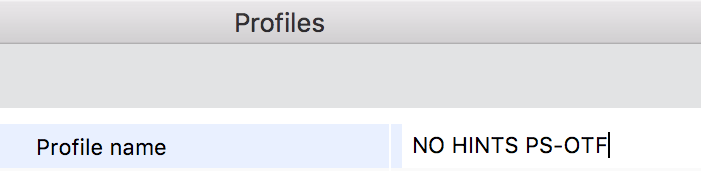
4. Scroll down through the export parameters to see the Hinting section.
5. Turn off Use hinting and set Autohint to “No”:
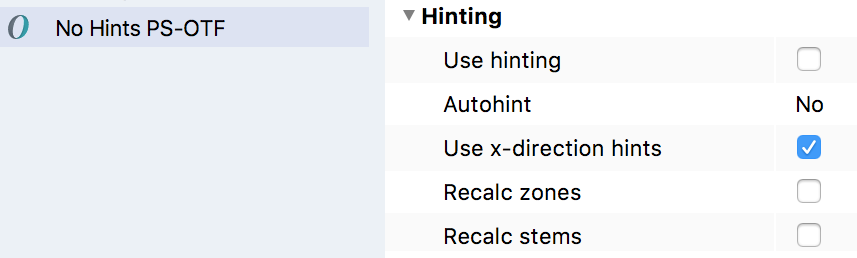
6. Click OK to save your new profile and close the dialog.
Activating/deactivating Profiles»
Profiles having a blue mark at the left are active which means they are immediately available in the Export Fonts As dialog box and can be used for export. You can turn off profiles which you do not want to see, or turn on new custom profiles to add them to the Export Fonts As dialog. Just click on the checkbox to the left of the profile name.