Using Smart Nodes»
We call Servant and Genius nodes the smart nodes.
Servant Nodes»
Servant node is a type of smart node whose X, Y or both coordinates are related to the respective coordinates of neighboring non-servant nodes in such a way that the servant node’s position will be interpolated between them. For instance, if you make the top node of a circle an X-servant, and then move the right-most node by 100 units, then the X-servant will automatically move by 50 units, and its handles will move and scale appropriately:

Servant is an additional property of node, and any node can be made a servant node.
Adding Servant property»
To make a node X-Servant, right-click on it to open the contextual menu and choose X-Servant. The same operation can also be run from the Contour menu. After selecting the node, go to Contour > Nodes > X-Servant.
To make a node Y-Servant, right-click on it to open the contextual menu and choose Y-Servant. The same operation can also be run from the Contour menu. After selecting the node, go to Contour > Nodes > Y-Servant.
Removing Servant property»
To remove the servant property from a node, right-click on it to open the contextual menu. Here you can click on the checked option of X-Servant and/or Y-Servant to remove the respective servant property. You can also go to Contour > Nodes > No Servant to remove the servant property from both the X and Y coordinates.
Genius Nodes»
Genius node is a type of smart, PostScript node that always retains G2 continuity or ultra-smoothness. A node has G2 continuity when the angle (or direction) of both handles of the node is the same, and so is their curvature. The curvature of a node can be visualised by running the View > Show > Curvature operation, which will display a curvature comb that shows the speed at the which the shape of the curve progresses at each point. You can tell that a node has G2 continuity if the height of the curvature comb on either side of the node is the same.
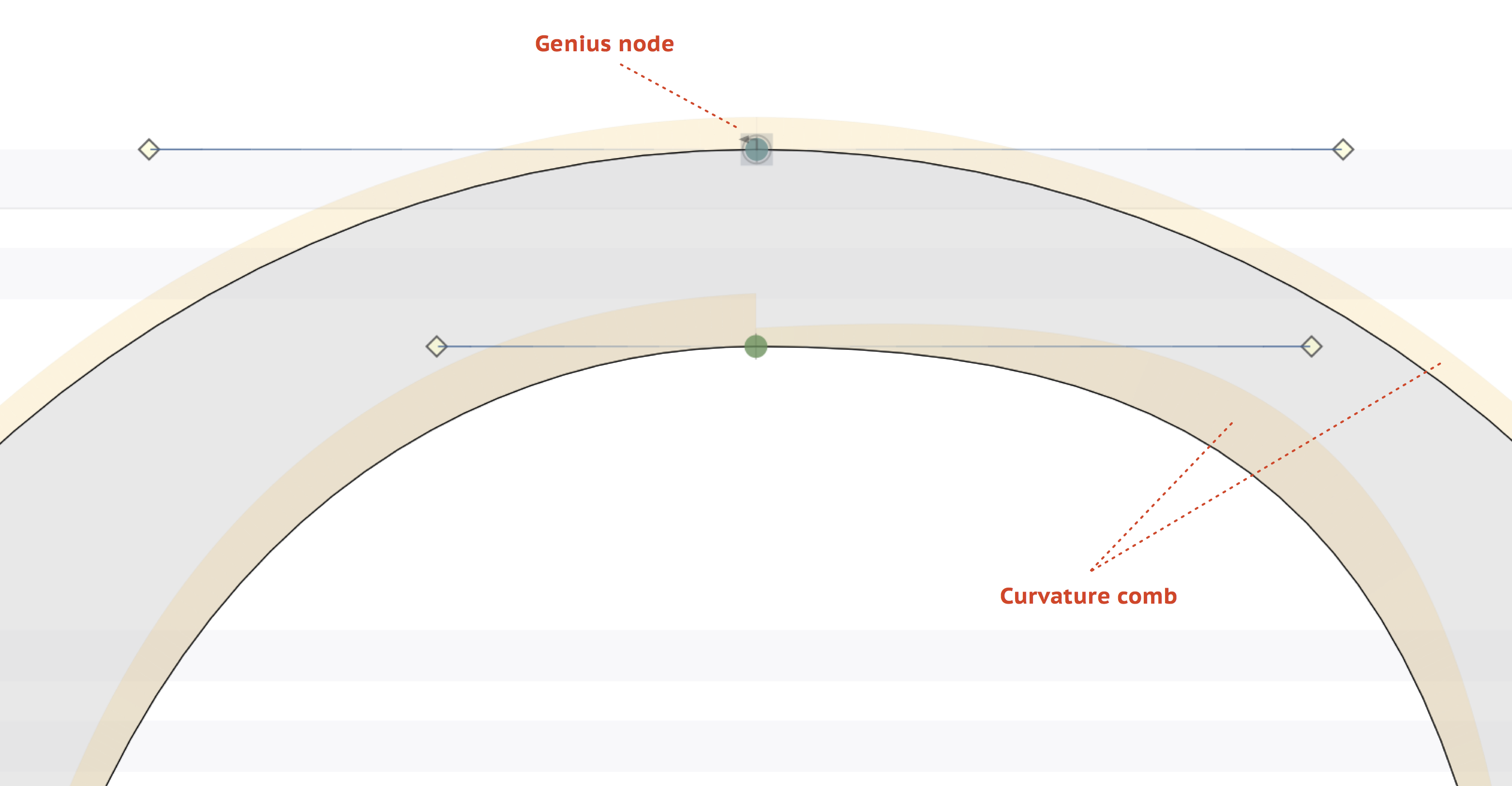
If you make a node a genius, then wherever its control handles are, the position of the genius node will be calculated automatically between them in such a way that the curve stays as smooth as possible. As a result, moving the control handles of a genius node could potentially move the node as well.
G2 continuity can also be achieved by using Harmonize, which makes the curvature on both sides of a node the same, but only as a one-time operation. One could say that Genius nodes are permanently Harmonized. Both these operations are largely unrelated to fixed handles, which maintains pre-existing angles of control handles on the curve when a curve is being dragged or altered.
Creating a Genius node»
To make a node genius, select the node and choose Genius in the Contour > Nodes menu, or do right-click and choose Genius from the contextual menu. Once a node becomes genius, it is represented by a circle around its symbol. Note that when you make a node a genius, its position could change to retain the curve’s smoothness.
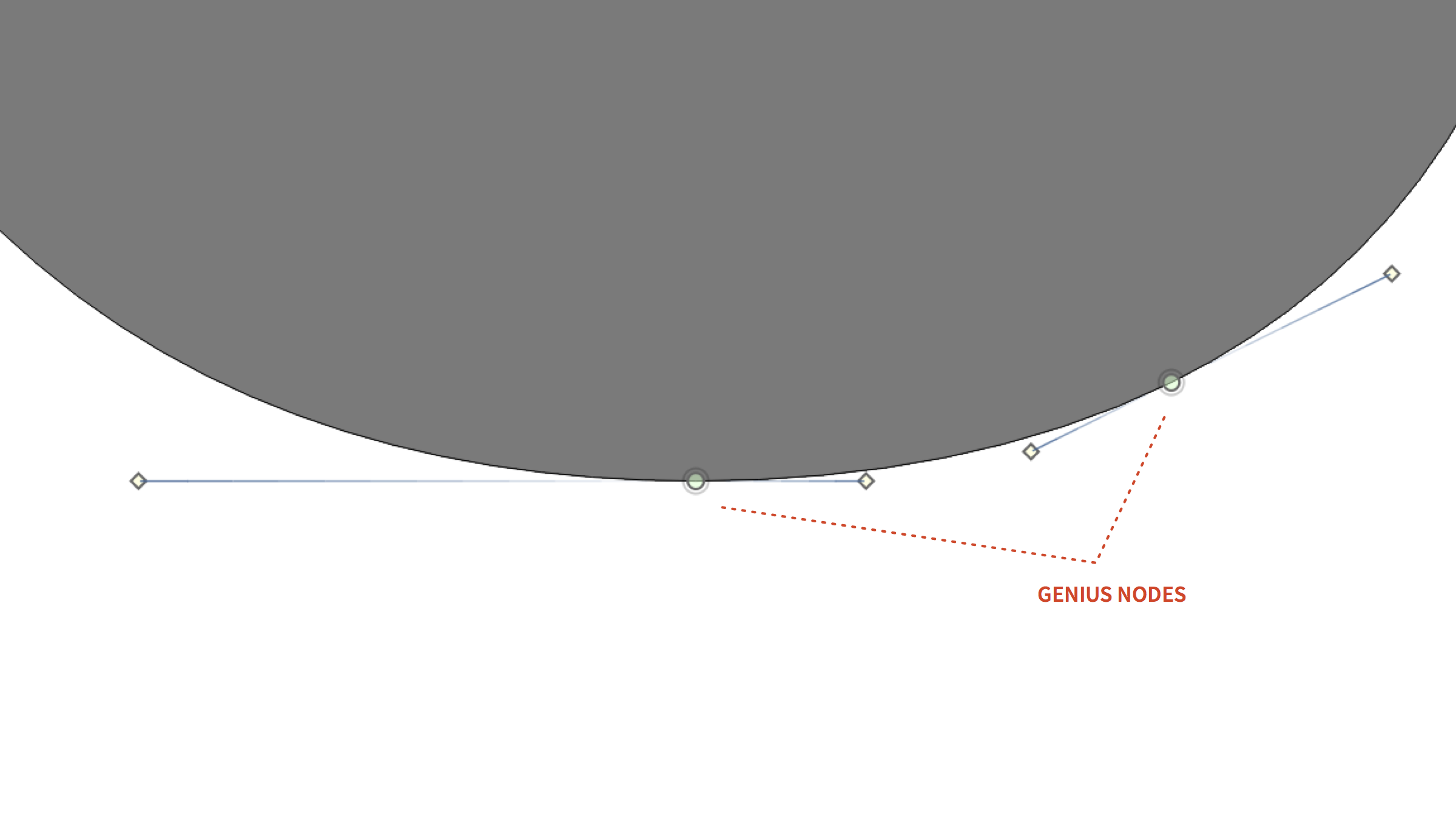
Removing Genius property»
To remove the genius property from a node, right-click on it and unselect the checked Genius option in the contextual menu. You can also go to Contour > Nodes and unselect the checked Genius option there.