Importing and Exporting Metrics»
Importing Metrics»
To import glyph metrics and kerning information to the current font, use the File > Import > Metrics menu command. Select the .afm file and click Open. The Import Metrics dialog appears.
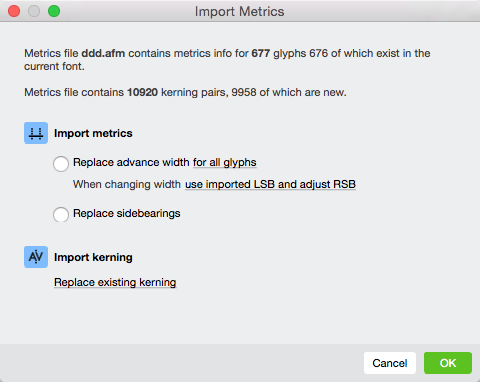
The dialog contains a legend describing the metrics file that you are importing and its compatibility with the current font.
To import glyph metrics, click on Import Metrics. Within this section, you choose between replacing advance widths or sidebearings. You can be specific about which glyphs are impacted by choosing from the dropdown menus.
To import kerning, choose Import Kerning. Choose one of the available options: completely replace all kerning in the font with the imported data; or add the imported pairs with their values to the existing list of kerning pairs; or add pairs and run the autokerning procedure for them. Autokerning settings can be altered on the Preferences > Curve Conversion page.
Exporting Metrics»
To export glyph metrics and kerning information from the current font, use the File > Export > Metrics menu command. The exported .afm file can be opened with any text editor or imported to another font using the command in the File > Import menu.