Workspaces»
A Workspace is a saved set of information about states of visual user interface items which are customizable in FontLab: panels, windows and toolbars. The saved information includes what is visible, and how it is positioned/docked. This allows you to save a customized screen setup for how you want to work, and even customize it for different workflows, tasks or projects. You can share workspace files with other people across computers and even across platforms.
Creating Workspaces»
To create a workspace, layout your windows and panels as you would like, and use the Save Workspace command in the Window > Workspaces menu. FontLab will open a dialog box where you can name your new workspace configuration:
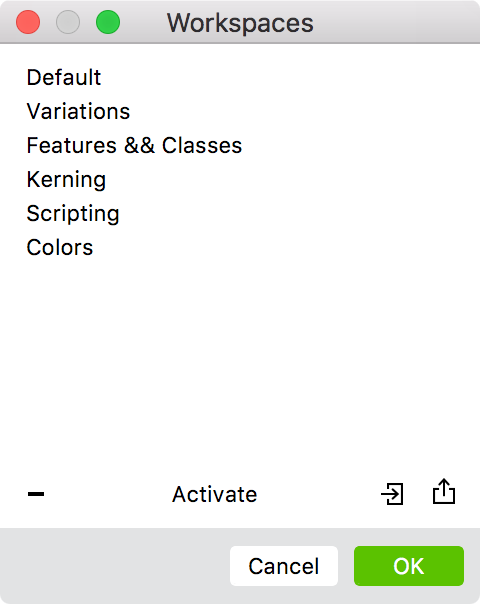
Switching Workspaces»
To open a workspace, that is to change the arrangement of panels and windows to one of your saved versions, use the Window > Workspaces menu where all workspaces that were stored are listed. Select the workspace name and it will be applied.
Managing Workspaces»
To manage your workspaces, use the Manage Workspaces command in the Window > Workspaces menu. In the Workspaces dialog box, you can:
- rename workspaces by double-clicking on their names;
- remove the selected workspace by clicking on Minus;
- activate the selected workspace by clicking on Activate;
- add an external workspace file by clicking on

- export the selected workspace to a file on the disk by clicking on
